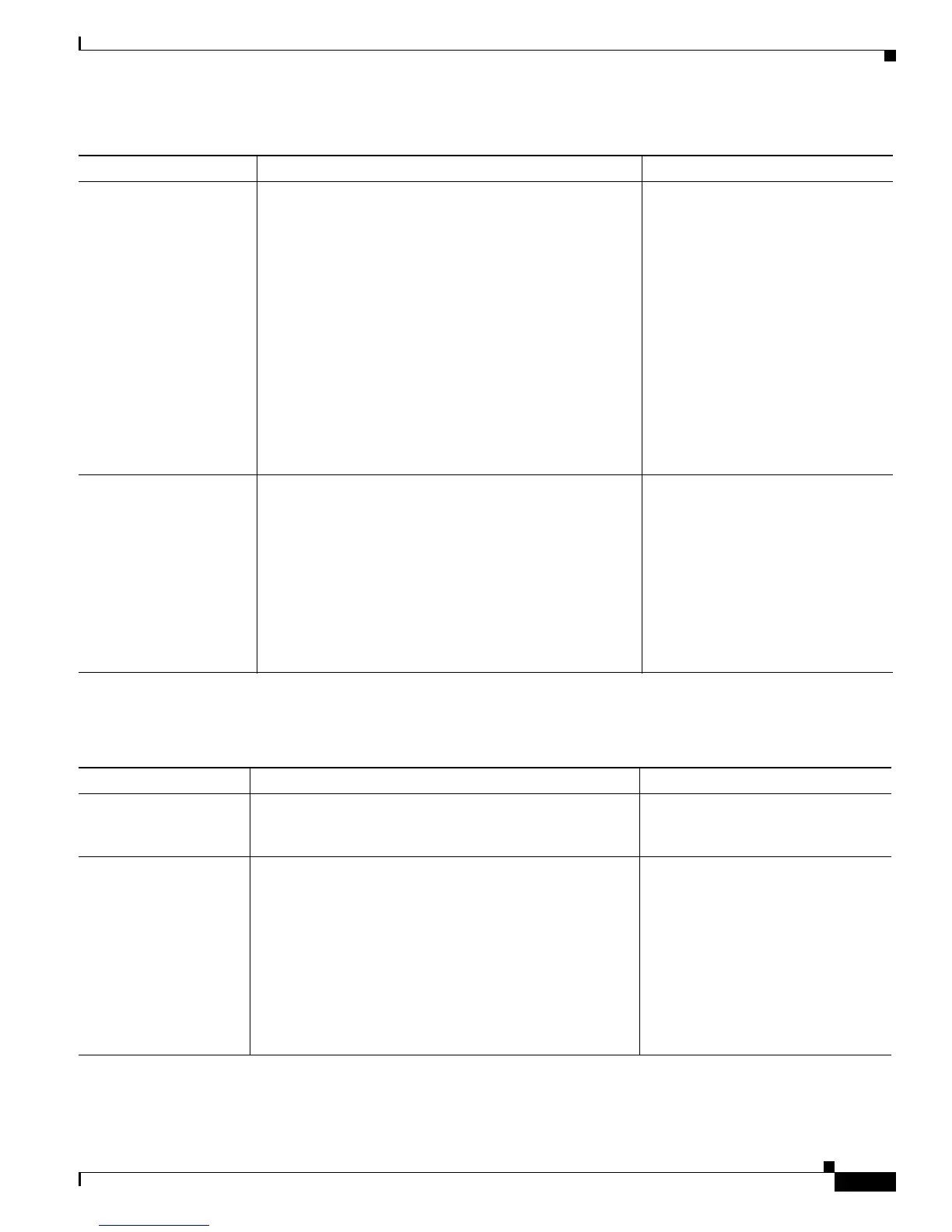4-7
Cisco Unified IP Phone 7962G and 7942G Administration Guide for Cisco Unified Communications Manager 7.0
OL-15483-01
Chapter 4 Configuring Settings on the Cisco Unified IP Phone
Network Configuration Menu
Table 4-3 describes the IPv4 configuration menu options.
PC Port Configuration Speed and duplex of the access port. Valid values:
• Auto Negotiate
• 10 Half—10-BaseT/half duplex
• 10 Full—10-BaseT/full duplex
• 100 Half—100-BaseT/half duplex
• 100 Full—100-BaseT/full duplex
• 1000 Full—1000-BaseT/full duplex
If the phone is connected to a switch, configure the port
on the switch to the same speed/duplex as the phone, or
configure both to auto-negotiate.
If you change the setting of this option, you must change
the SW Port Configuration option to the same setting.
1. Unlock network configuration
options.
2. Scroll to the PC Port
Configuration option and then
press the Edit softkey.
3. Scroll to the setting that you
want and then press the Select
softkey.
4. Press the Save softkey.
PC VLAN Allows the phone to interoperate with 3rd party switches
that do not support a voice VLAN. The Admin VLAN ID
option must be set before you can change this option.
1. Unlock network configuration
options.
2. Make sure the Admin VLAN ID
option is set.
3. Scroll to the PC VLAN option,
press the Edit softkey, and then
enter a new PC VLAN setting.
4. Press the Validate softkey and
then press the Save softkey.
Table 4-2 Network Configuration Menu Options (continued)
Option Description To Change
Ta b l e 4-3 IPv4 Configuration Menu Options
Option Description To Change
DHCP Server IP address of the Dynamic Host Configuration Protocol
(DHCP) server from which the phone obtains its IP
address.
Display only—Cannot configure.
IP Address Internet Protocol (IP) address of the phone.
If you assign an IP address with this option, you must also
assign a subnet mask and default router. See the Subnet
Mask and Default Router options in this table.
1. Unlock network configuration
options.
2. Set the DHCP Enabled option to
No.
3. Scroll to the IP Address option,
press the Edit softkey, and then
enter a new IP Address.
4. Press the Validate softkey and
then press the Save softkey.
