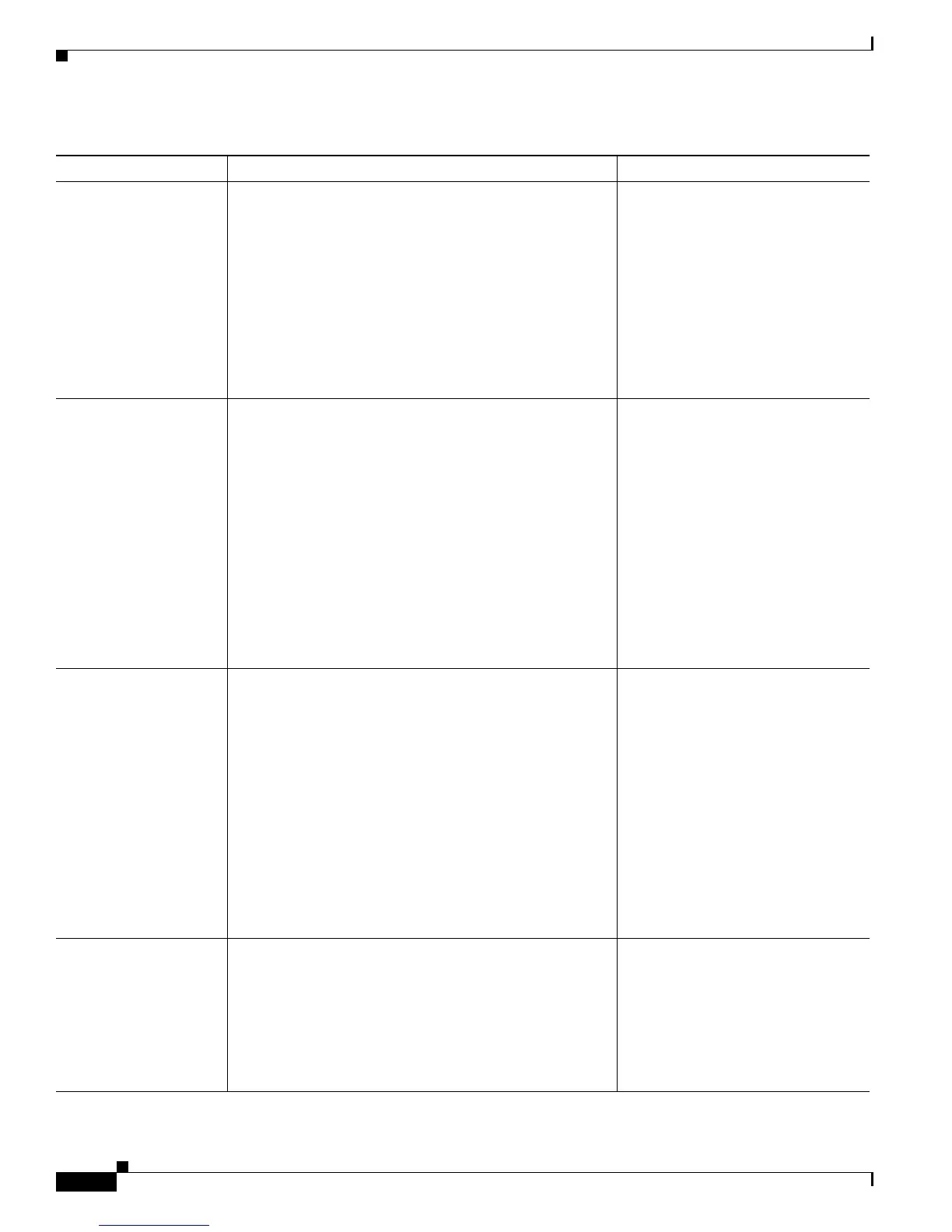4-8
Cisco Unified IP Phone 7962G and 7942G Administration Guide for Cisco Unified Communications Manager 7.0
OL-15483-01
Chapter 4 Configuring Settings on the Cisco Unified IP Phone
Network Configuration Menu
Subnet Mask Subnet mask used by the phone. 1. Unlock network configuration
options.
2. Set the DHCP Enabled option to
No.
3. Scroll to the Subnet Mask
option, press the Edit softkey,
and then enter a new subnet
mask.
4. Press the Validate softkey and
then press the Save softkey.
Default Router 1
Default Router 2
Default Router 3
Default Router 4
Default Router 5
Default router used by the phone (Default Router 1) and
optional backup routers (Default Router 2–5).
1. Unlock network configuration
options.
2. Set the DHCP Enabled option to
No.
3. Scroll to the appropriate Default
Router option, press the Edit
softkey, and then enter a new
router IP address.
4. Press the Validate softkey.
5. Repeat Steps 3 and 4 as needed
to assign backup routers.
6. Press the Save softkey.
DNS Server 1
DNS Server 2
DNS Server 3
DNS Server 4
DNS Server 5
Primary Domain Name System (DNS) server (DNS Server
1) and optional backup DNS servers (DNS Server 2–5)
used by the phone.
1. Unlock network configuration
options.
2. Set the DHCP Enabled option to
No.
3. Scroll to the appropriate DNS
Server option, press the Edit
softkey, and then enter a new
DNS server IP address.
4. Press the Validate softkey.
5. Repeat Steps 3 and 4 as needed
to assign backup DNS servers.
6. Press the Save softkey.
DHCP Indicates whether the phone has DHCP enabled or
disabled.
When DHCP is enabled, the DHCP server assigns the
phone an IP address. When DHCP is disabled, the
administrator must manually assign an IP address to the
phone.
1. Unlock network configuration
options.
2. Scroll to the DHCP Enabled
option and press the No softkey
to disable DHCP, or press the
Yes softkey to enable DHCP.
3. Press the Save softkey.
Table 4-3 IPv4 Configuration Menu Options (continued)
Option Description To Change
