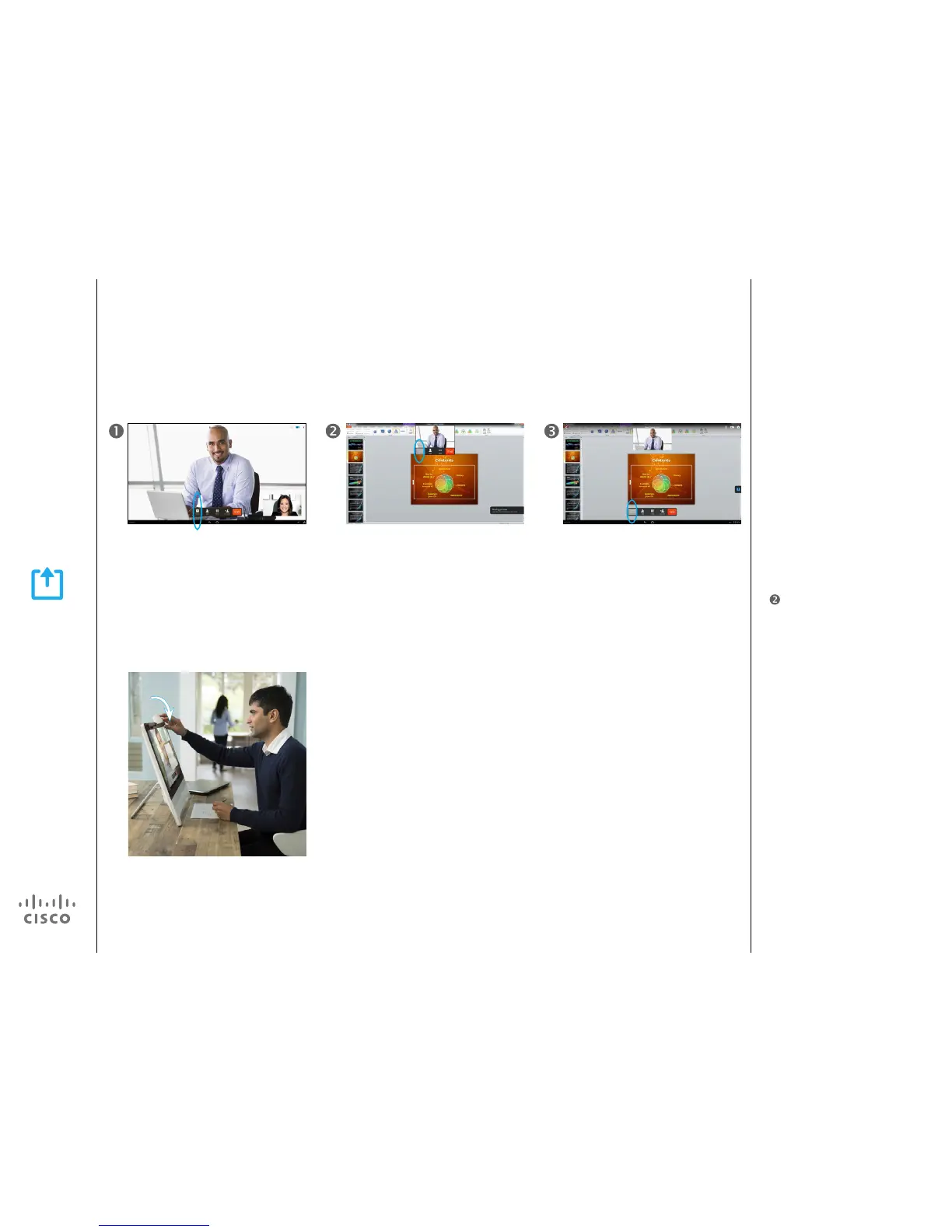Share Content
Presentation
About Share Content
To share your PC (Mac) desktop or
any other source that uses HDMI,
connect that device to the HDMI
In port of your DX device. See the
Introduction of this guide for more
information.
Presentation starts only when you
tap Start sharing (as shown at left).
Before that, you see a preview that
is not shared with anyone.
Use this feature to see your own
PC desktop in a call without sharing
it. The video call is displayed as a
picture-in-picture (PiP), as shown in
at left.
If you use PiP but want to return to a
full screen video call without sharing
your PC desktop, double-tap the PiP.
Do not tap any of its buttons.
In a call, tap Share. You will now see a Sharing preview. No
sharing occurs until you tap Start sharing.
Double-tap the video call image to cancel
sharing. See the text at right for details.
To stop sharing content, tap Stop sharing.
Tip Your system camera can work as a document
camera. Just tilt it, as shown, to present a
document or any other physical object that lies on
your table in front of the system.
The camera senses what you do to it and
automatically ips the image vertically. Thus, the
image appears as expected to the far end.