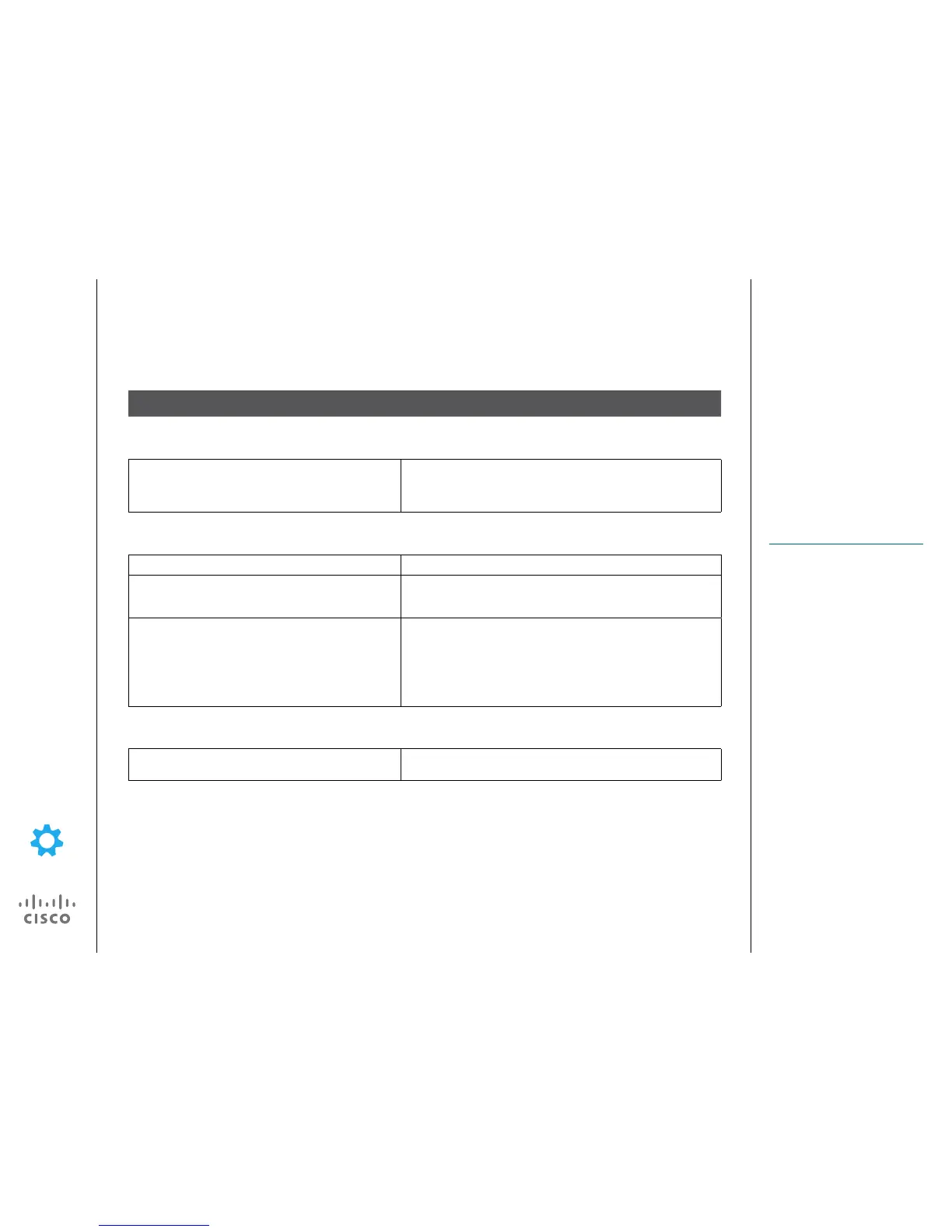Settings
Accessibility Overview
Cisco DX70 and Cisco DX80 provide
accessibility features for the blind, and
for the hearing, vision, and mobility
impaired. Because many features are
standard, users with disabilities can
use these features without the need for
any special conguration.
Cisco is committed to the design and
delivery of accessible products and
technologies to meet the needs of your
organization. You can nd more infor-
mation about Cisco and our commit-
ment to accessibility at this URL:
http://www.cisco.com/go/accessibility.
The easy-to-use accessibility features
that the Cisco DX70 and Cisco DX80
provide include the following:
•
Audio and visual alerts of phone
states, including dial tone, ringing,
and mute status
•
Visual alerts that are displayed on
a large liquid crystal display (LCD)
screen that is integrated into the
device
•
Touch-screen for nonbiometric
pointing devices
•
Embedded Bluetooth radio and USB
ports for headsets
•
Dual Independent Displays with
an external monitor through use of
High-Denition Multimedia Interface
(HDMI)
•
Compatibility with Android Talkback
and Explore by Touch
•
Touch sounds to assist with gestures
•
Adjustable brightness settings
•
Adjustable font size
•
Install scripts from Google to make
web content more accessible
About Accessibility
Accessibility Feature Description
Hard of Hearing Accessibility Features
Adjustable ringtone, pitch, and volume Users can adjust the ringtone, pitch, and volume by:
•
Using the Sound menu in the Settings application on their device.
•
Pressing the volume buttons to adjust the volume.
Vision-Impaired and Blind Accessibility Features
Backlit, WSVGA capacitive touchscreen LCD Users with low vision can adjust the brightness.
Audible notication of phone state For audible notication of the phone state, users can use the Mute
button to toggle the microphone on or o. When the microphone is
muted, the button is lit.
Audible Message Waiting Indicator (AMWI) Devices can send a line-specic stutter dial tone when a voice
message is waiting on the phone. Users hear it only when they use
the line with waiting messages. When the user goes o hook (on the
line for which a voice message has been left), the stutter dial tone is
heard. Users can change the audible voice-message indicator setting
by logging in to their Cisco Unied Communications Self Care Portal
and changing the audible message indicator setting to On or O.
Mobility-Impaired Accessibility Features
Built-in speakerphone Cisco DX70 and Cisco DX80 do not include a handset. By default,
calls are video/speakerphone calls.