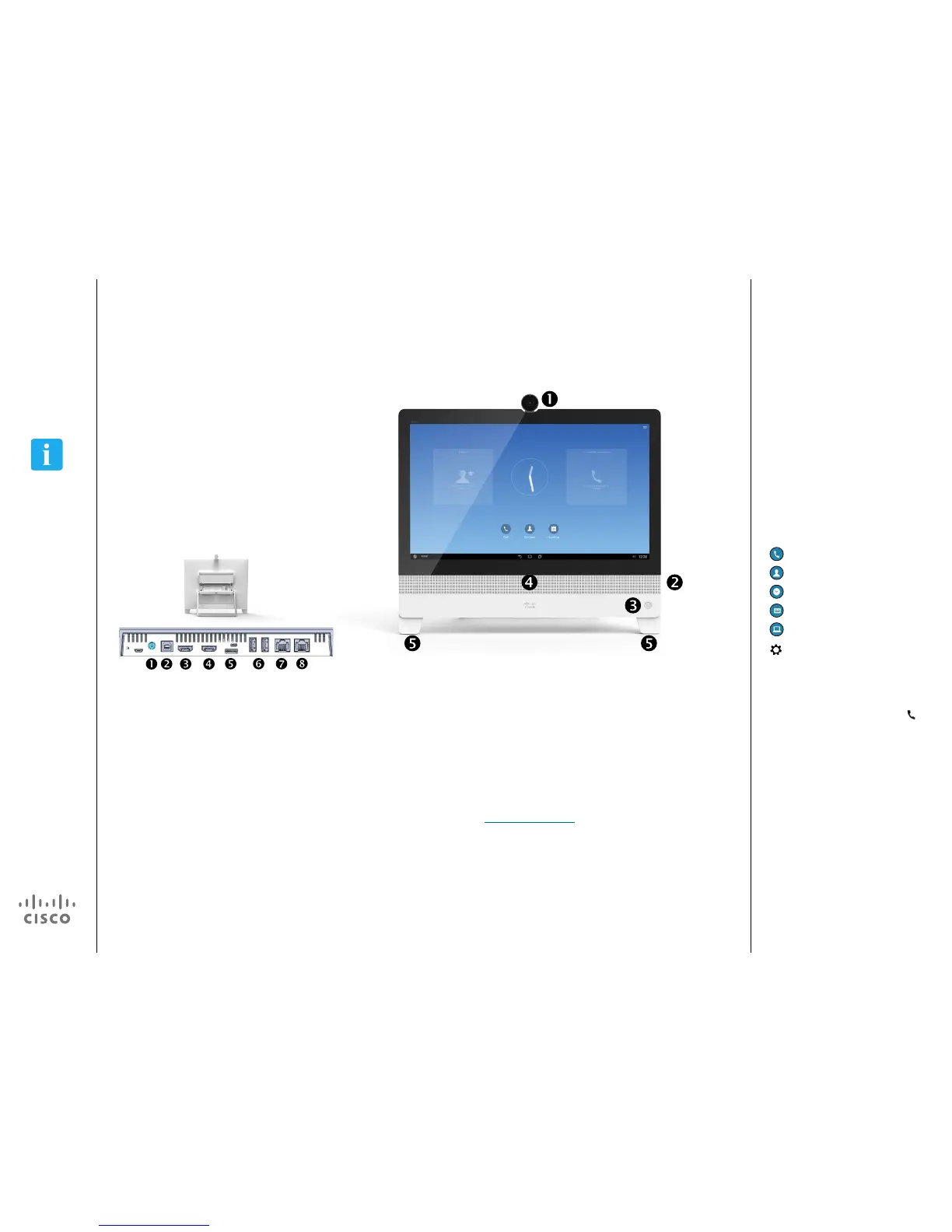Introduction
Tour the Cisco DX80
Camera with privacy shutter, turn counter-clockwise
to shut and clockwise to open
Microphone mute button, loudspeaker volume
controls and USB socket on the right side of the unit.
Power On/O
Loudspeaker
Microphone in each leg. As default, the microphones
are set in Focused mode. This mode suppresses
extraneous noise without aecting your voice. You
may change the microphone mode to Wide, as
explained in “Settings” on page 40
Power supply socket
USB computer connection
HDMI computer connection
HDMI external monitor connection
SD card slot and Kensington lock
USB ports
LAN expansion connection. Connect your
computer LAN here to let your Cisco DX80 and
computer share a common LAN connection
LAN connection
About Operating Modes
Your Cisco DX80 may operate in one
of three modes: Public Mode, Simple
Mode, or Enhanced Mode. Public
Mode is similar to a kiosk mode. This
guide does not cover Public Mode.
In Enhanced Mode, the Cisco DX80
acts as an Android tablet, and the
phone part of the unit is then an
app referred to as the Call app. Your
Administrator sets up operating modes.
Simple Mode: Provides access to the
following functions:
Place calls
Access your list of Contacts
Display the list of Recent calls
Display any Voicemail (Messages)
View PC (if applicable)
Display the Settings menu
Enhanced Mode: Requires that you
start the Call app before you can use
the system as a phone.
To start the Call app, tap Phone (
)
in
the left corner of the black bottom bar.
The Phone icon is shown in Enhanced
Mode only.
The usual Android navigation buttons
(Back, Home, and Recently Used
Apps) are shown when the Call app is
running.
Note The descriptions in this document
assume that the system either is in
Simple Mode or that the Call app is
running.