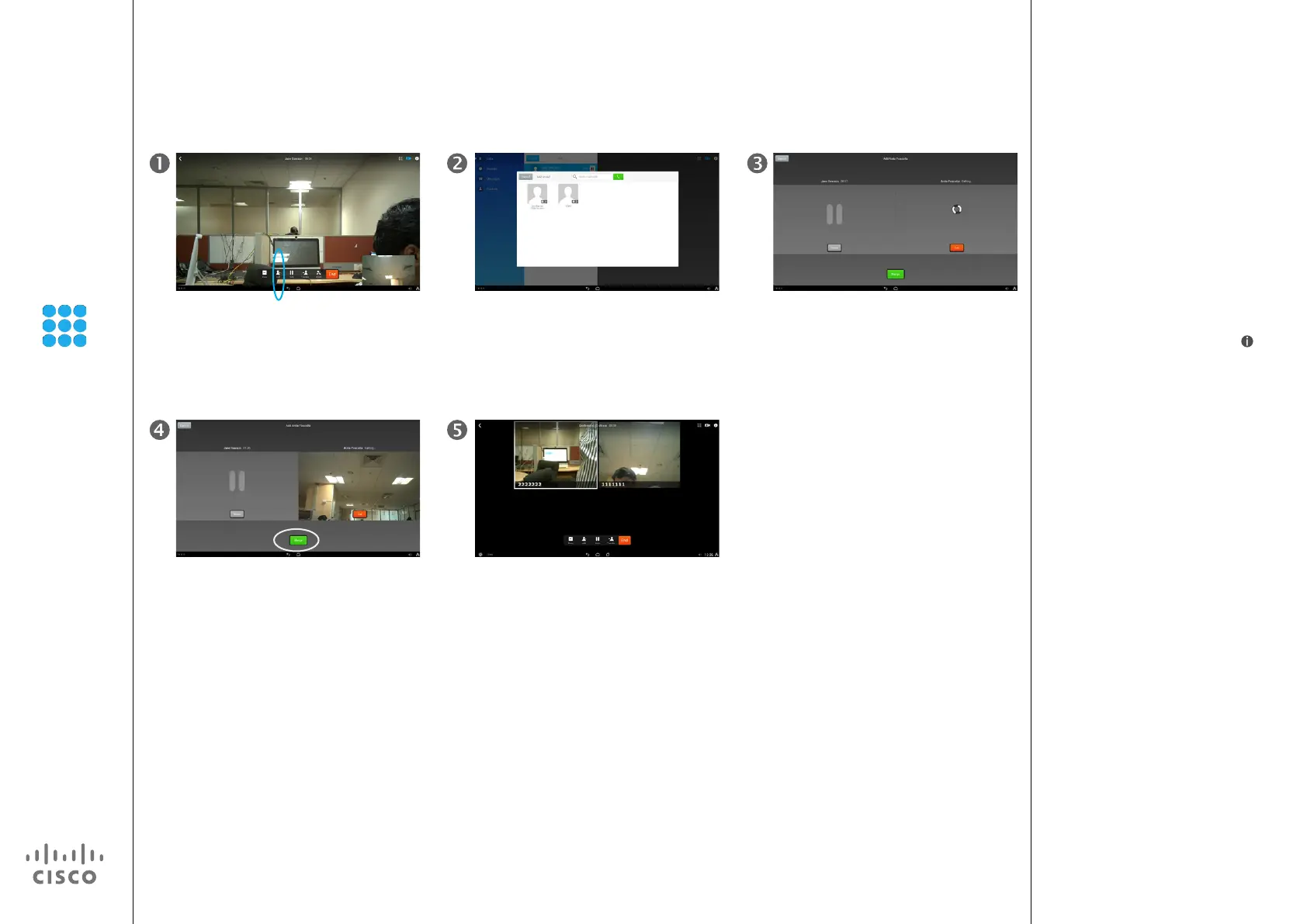27
D1510401 User Guide
Cisco Collaborate Desk DX80
Produced: April 2014, All contents © 2014
Cisco Systems, Inc. All rights reserved.
EFT Draft 1—Cisco Condential—Do Not Distribute
Ad Hoc Conference
Create Conference
About Create Conference
To expand an ongoing call into a
conference, just add participants.
These participants can be added
by dialing their number, name or
address; or by using the list of
Contacts; or any mixture of these
two methods.
If you tap the information icon (
)
appearing in the upper right corner
during the conference, you will gain
access to the list of participants.
Participants are listed in the order in
which they join the conference with
the most recent additions at the top.
Tip: To remove any conference
participant, highlight the participant
and tap End Call.
You can remove participants only if
you initiated the conference call.
In a call, tap Add, as outlined.
Call another in the usual way. The one you were in call with will now be
put on hold, while the new recipient is
called.
Once, the new recipient answers, tap
Merge to generate the conference.
Tap End to terminate the conference.