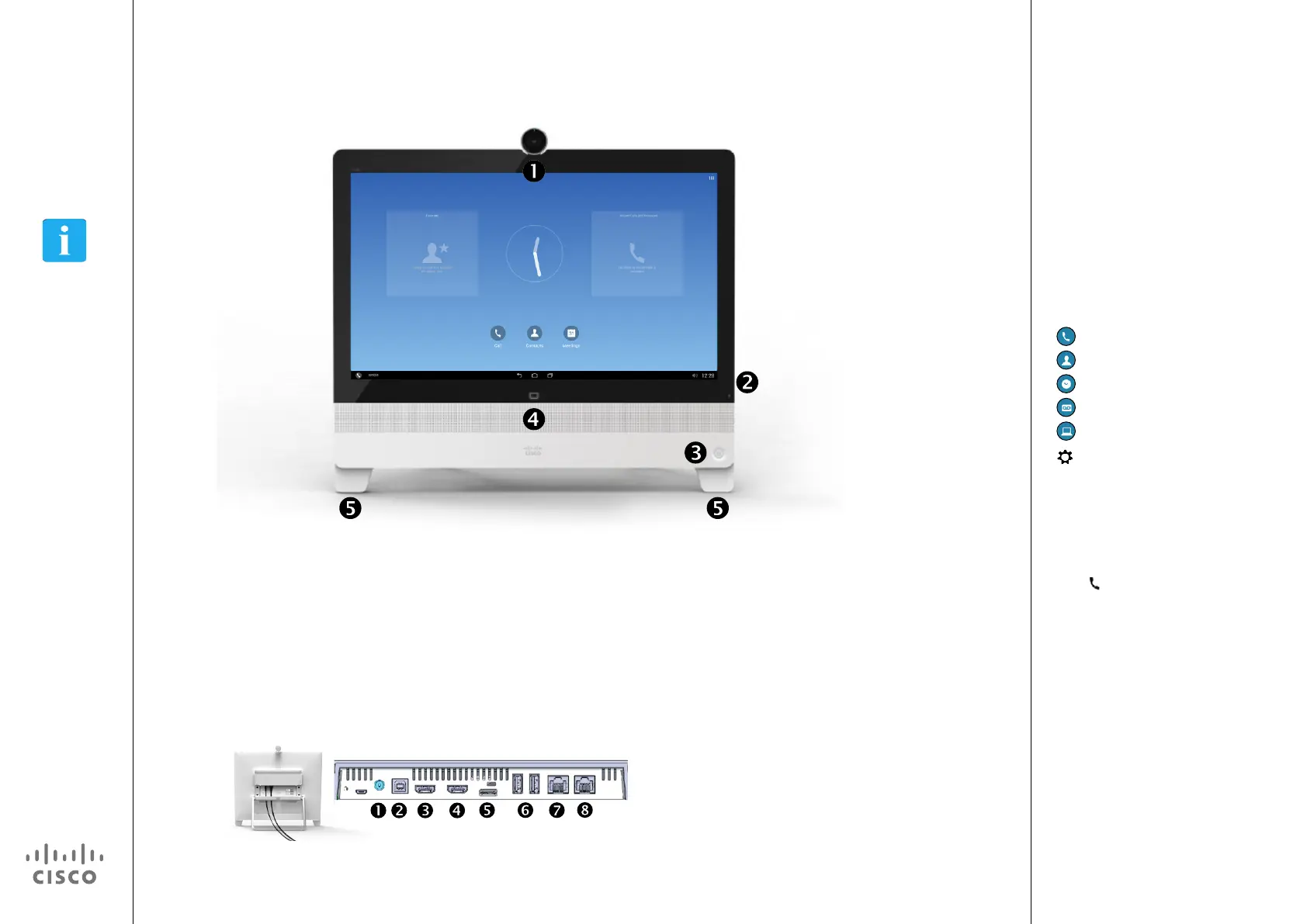5
D1510401 User Guide
Cisco Collaborate Desk DX80
Produced: April 2014, All contents © 2014
Cisco Systems, Inc. All rights reserved.
EFT Draft 1—Cisco Condential—Do Not Distribute
Introduction
Tour the DX80
Camera with privacy shutter, turn counter-clockwise
to shut and clockwise to open
Microphone mute button, loudspeaker volume
controls and USB socket on the right side of the unit
Power On/O
Loudspeaker
Microphone in each leg.
Power Supply
USB computer connection
HDMI computer connection
HDMI external monitor connection
SD card slot and Kensington lock
USB ports
Connect your computer LAN here to let your
DX80 and computer share a common LAN
connection
LAN connection.
About Operating Modes
Your DX80 may operate in one of
two modes; Phone Only Mode or
Standard Mode. In Standard Mode
the DX80 acts as an Android tablet.
Operating modes are set up by your
Administrator.
Phone Only Mode: Provides access
to the following functions:
Place calls
Access your list of Contacts
Display the list of Recent calls
Display any Voice Mail (Messages)
View PC (if applicable)
Display the Settings menu
(icon in upper right corner).
Standard Mode: Requires that you
start the Phone App before you can
use the system as a phone.
To start the Phone App tap the Phone
icon (
)
in the left corner of the black
bottom bar. The Phone icon is shown
in Standard Mode only.
The usual Android navigation buttons
(Back, Home and Recently Used
Apps) will be shown when the Phone
App is running.
Note! The descriptions provided in
this document assume that the system
either is in Phone Only Mode or that
the Phone Application is running.