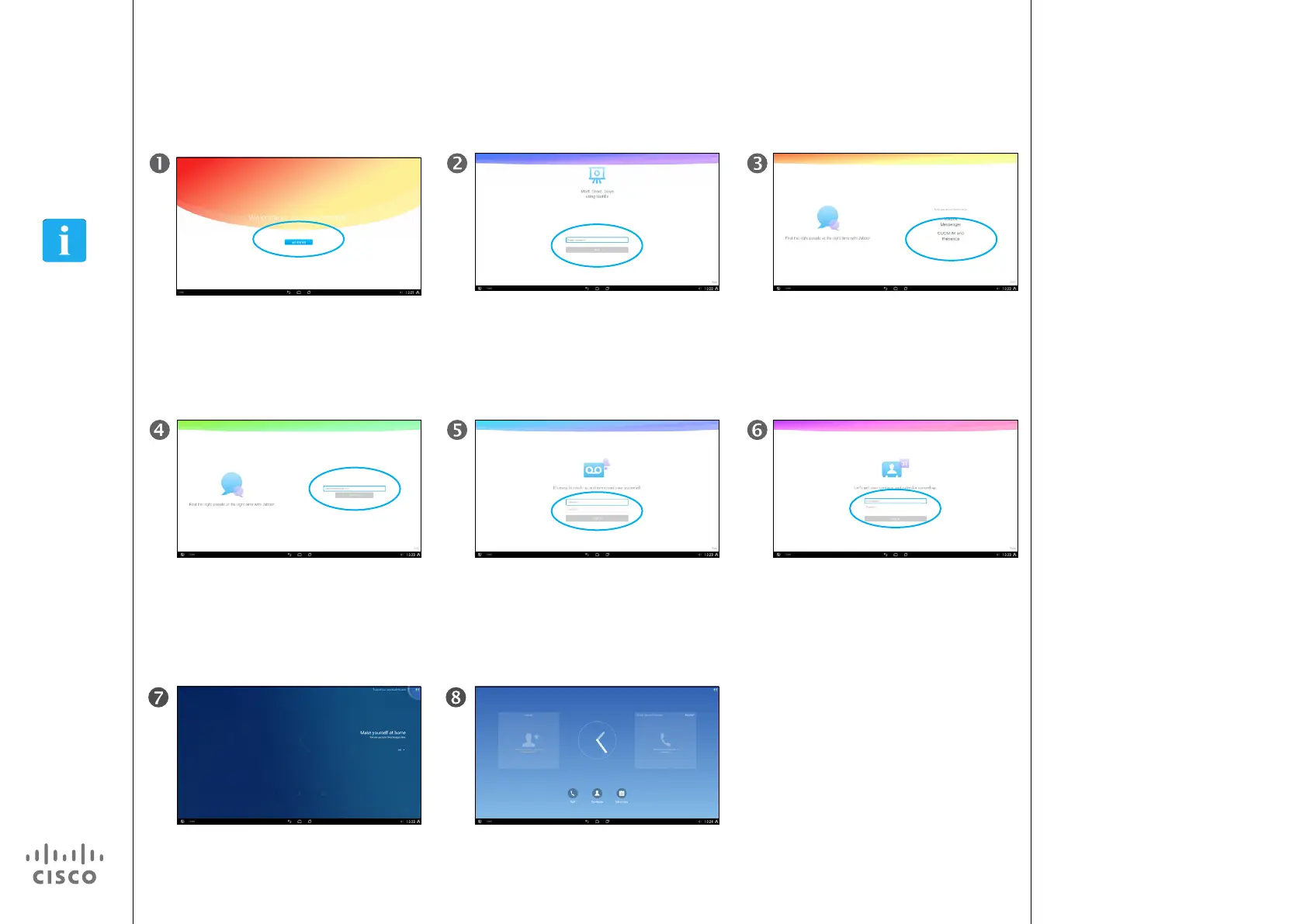6
D1510401 User Guide
Cisco Collaborate Desk DX80
Produced: April 2014, All contents © 2014
Cisco Systems, Inc. All rights reserved.
EFT Draft 1—Cisco Condential—Do Not Distribute
Introduction
Set Up Your Phone for the First Time
When you start the system for the rst time,
you will be invited to run a wizard. Just tap
Get started, as outlined.
Enter your Username and tap Continue.
Finally, it is time to make yourself at home.
You will now be invited to put your favorite
apps as shortcuts on your screen.
At rst, you will be prompted to log into
WebEx. Enter your WebEx username and
tap Next.
You will then be prompted to enter
username and password for your Voicemail.
And then you are done!
You will now be prompted sign in to WebEx
Messenger or CUCM IM and Presence.
Tap the one that applies to you.
To let your contacts and calendar get synced
up, you need to provide your Email address
and the corresponding password.
About Setup
Provided that self-provisioning is
allowed in your organization, your
DX80 will automatically prompt you to
enter the usernames and passwords
needed for the appropriate accounts.
Note! This wizard will not appear for
units running in Phone Only Mode.
After you have run this wizard you will,
in most cases, be prompted to provide
a PIN code or password to restrict
access to your unit. This is described
on the following page.
If you for some reason should want
to run this wizard at a later stage, you
must perform a Factory Reset. All user
specied settings will then be erased
and you will be able to start all over
again.