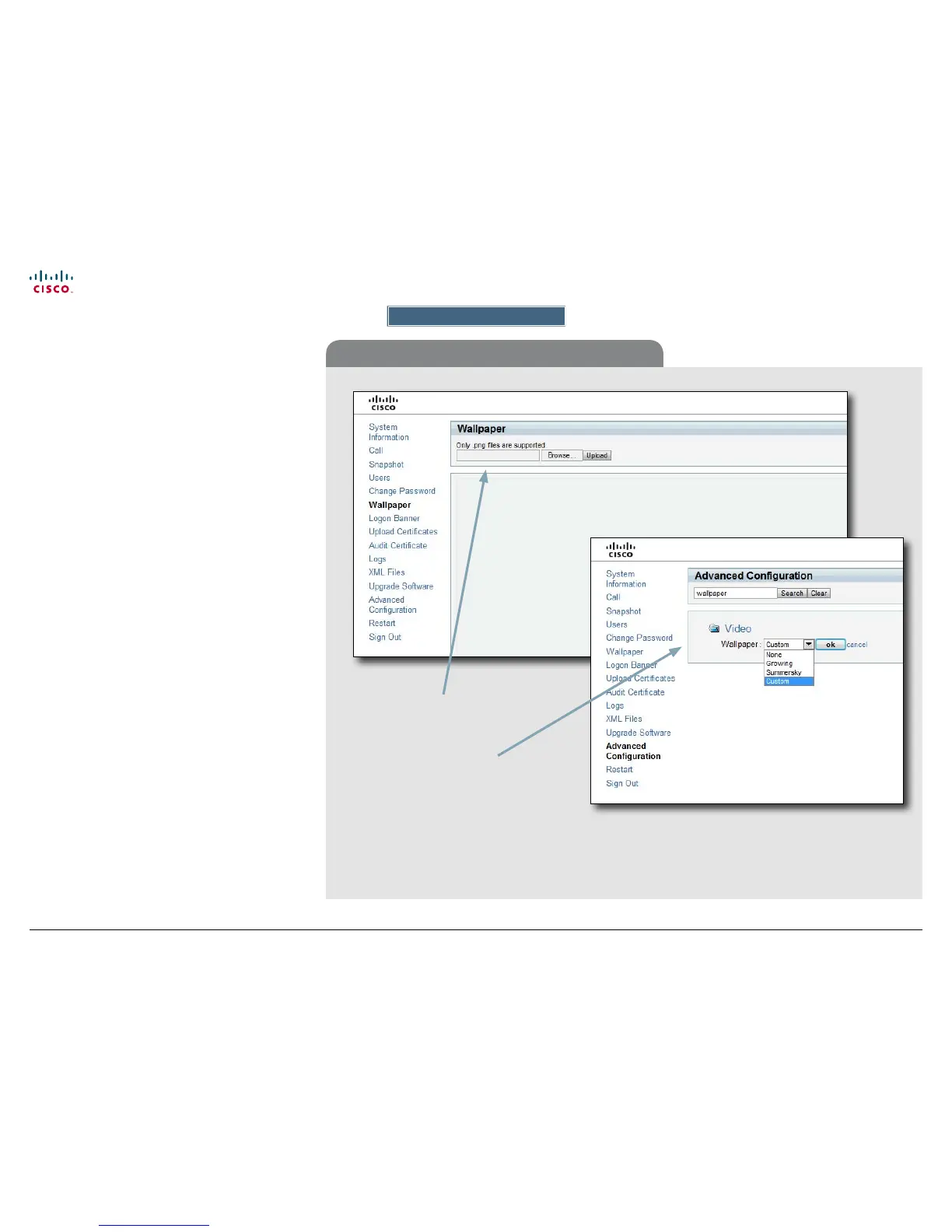16
Cisco TelePresence System EX90/EX60 Administrator guide
D14726.03 Cisco TelePresence System EX90-EX60 Administrator Guide TC4.0, December 2010.
Copyright © 2010 Cisco Systems, Inc. All rights reserved.
www.cisco.com
Using the web interface
Wallpaper
Custom wallpaper
If you want the company logo or a custom picture to be
displayed on the main screen, you may use a custom
wallpaper.
NOTE: The custom wall paper applies to the main screen
only and will not appear on the touch screen controller.
When you choose a new predened wallpaper on the touch
screen, it will appear on both screens and replace your
custom wall paper.
File format and picture size
The picture le format for the custom wallpaper is PNG. The
maximum size is 1920 × 1200 pixels.
Upload the custom wallpaper le
1. Press Browse... and locate the wallpaper le (.PNG)
2. Press Upload to save the le to the codec.
3. Refresh the web page to see the wallpaper you just
uploaded.
Activate the new wallpaper
1. Move to the Advanced conguration page and enter
wallpaper in the search eld. From the drop down list,
select Custom. The new wallpaper will be displayed on
screen.
2. If the new wallpaper does not show on screen, you may
have to toggle once between Wallpaper: None and
Custom to put the change into eect.
1
Upload the
picture le.
2
Activate the
custom wallpaper.
