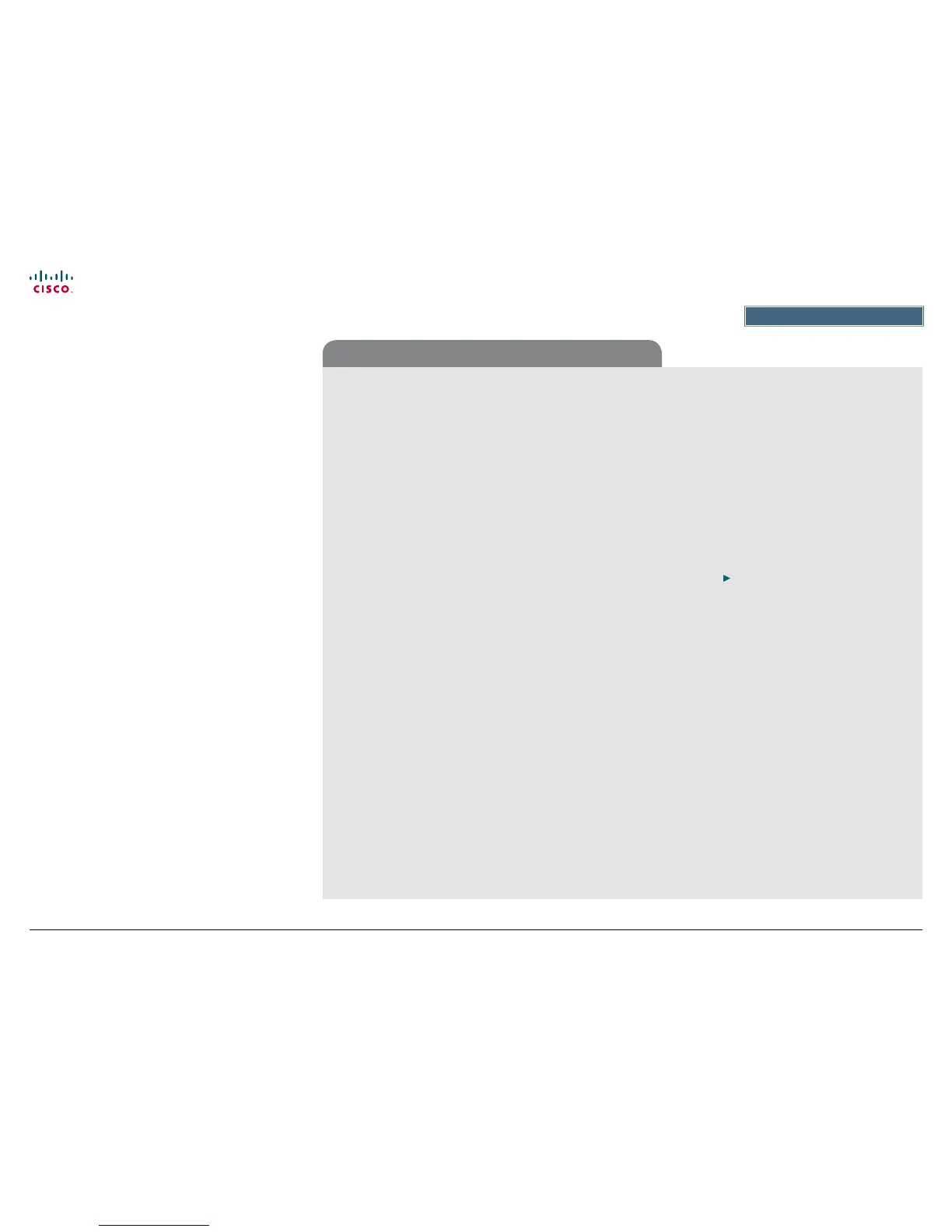55
Cisco TelePresence System EX90/EX60 Administrator guide
D14726.03 Cisco TelePresence System EX90-EX60 Administrator Guide TC4.0, December 2010.
Copyright © 2010 Cisco Systems, Inc. All rights reserved.
www.cisco.com
Appendices
Password settings
Changing the codec password
A user, including the default admin user, can change his
codec password using the web interface or the command line
interface.
If a password is not currently set, use the procedure below
with a blank current password.
Changing the password using the web interface:
1. Log in to the web interface with your username and current
password.
2. Go to the Change password page.
3. Enter the current password, the new password, and repeat
the new password in the appropriate input elds.
The password format is a string with 0–255 characters.
4. Click Save.
Changing the password using the command line interface:
1. Connect to the codec through the network or the serial data
port, using a command line interface (SSH or Telnet).
2. Log in to the codec with your username and current
password.
3. Run the following API command and when prompted enter
the current password, the new password, and conrm the
new password:
systemtools passwd
The password format is a string with 0–255 characters.
Password protection
The Codec is password protected. You always need to enter
a username to log in.
The same username and password is used for the web and
command line interfaces.
• The default username is admin with no password set.
NOTE: We recommend to set a password for the admin
user - see how to Change the codec password to the
right.
• New user accounts with username and password can be
created using the web interface.
Read more about how to create users and passwords in
the Administrator guide for your product.
You can also protect the File system of the codec by setting
a password for the root user. The root user is disabled by
default.
NOTE: When a new administrator password has been dened
make sure you keep a copy of the password in a safe place.
Contact your Cisco representative if you have forgotten the
password.
Changing a user password
All users can change their own codec password as described
to the right.
If you have ADMIN rights, you can change all users’ passwords
by performing the following steps:
1. Log in to the web interface with username and password.
2. Go to the Users page.
3. Select the appropriate user from the list.
4. Enter a new password and PIN code.
5. Click Save.
Read more about user rights and how to add, edit and delete a
user account in the
User management section.
Setting a root password
If you log in to the command line interface as root, you can
access the codec’s le system.
The root user is disabled by default.
Perform the following steps to activate the root user and set a
password:
1. Connect to the codec through the network or the serial data
port, using a command line interface (SSH or Telnet).
2. Log in to the codec with the username (admin) and
password. You need ADMIN rights.
3. Run the following API command:
systemtools rootsettings on <password>
NOTE: The root password is not the same as the administrator
password.
