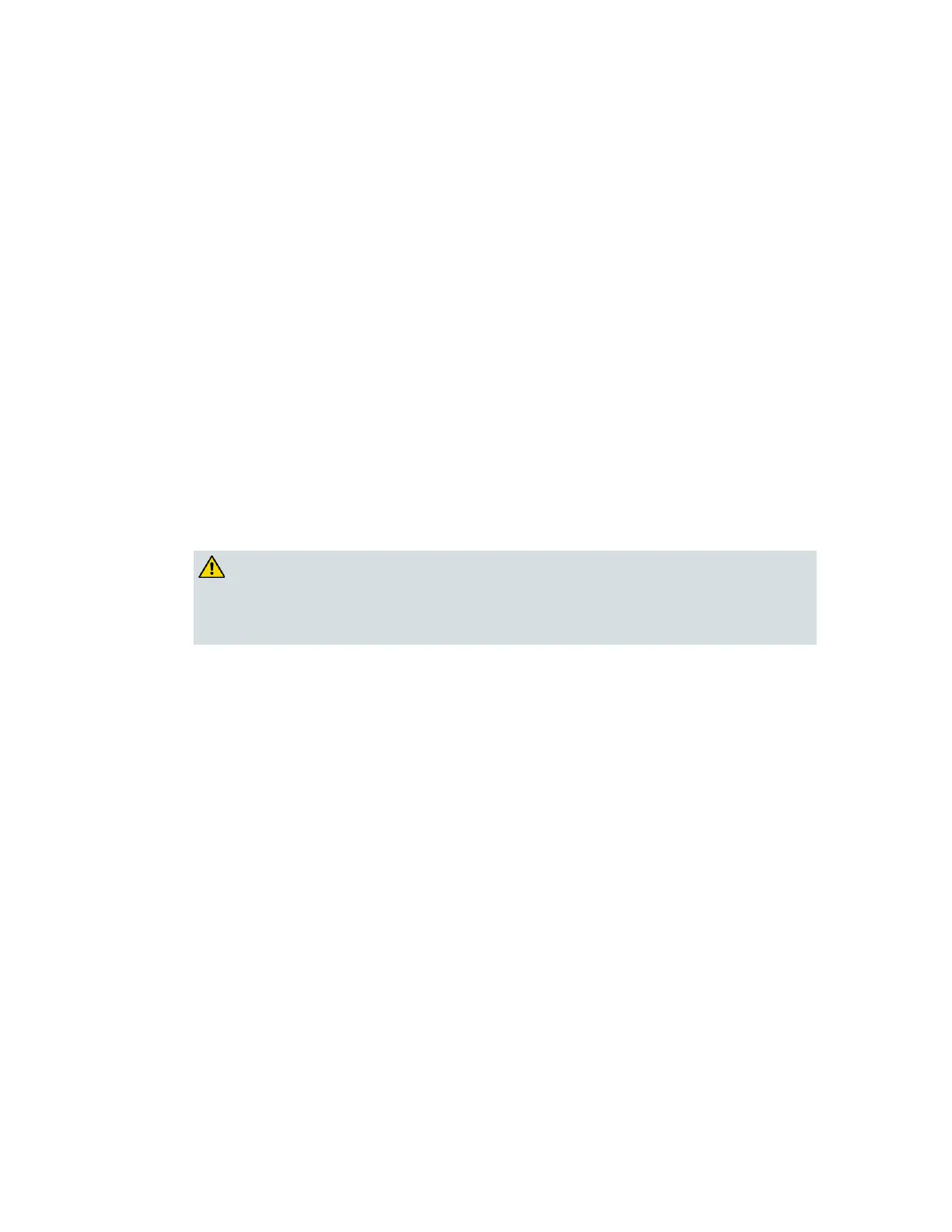Set Up Environment Variables
Setting Environment Variables for Instastaging
Note: You should be familiar with using the UNIX vi editor before attempting this
procedure.
1 Use the UNIX vi text editor to open the /export/home/dncs/.profile file.
2 Does the .profile file contain the HCTM_PROVISIONING_APP=1; export
HCTM_PROVISIONING_APP line?
If yes, close the file; you are finished with this procedure.
If no, go to step 3.
3 Use the editor to add the following two lines to any blank line in the file:
####Setting the flag for Instastaging####
HCTM_PROVISIONING_APP=1; export HCTM_PROVISIONING_APP
4 Save and close the file.
Enabling Environment Variables
After you set the staging environment variables on the DNCS, you must enable the
environment variables by stopping and restarting the camAm process.
CAUTION:
Do not perform this procedure if pay-per-view (PPV) events are scheduled to
begin in 15 to 20 minutes. Subscribers might experience black screens or be
unable to purchase events.
Complete these steps to enable the environment variables on the DNCS.
1 On the DNCS Administrative Console Status window, click Control in the
DNCS section. The DNCS Control window displays.
2 Highlight the camAm process.
3 Click the Process menu and select Stop Process. A confirmation window
appears.
4 Click Yes. When the DNCS stops the camAm process, it turns the green status
indicator to red.
5 On the DNCS Administrative Console Status window, click Control in the
DNCS section. The DNCS Control window displays.
6 Highlight the camAm process.
7 Click the Process menu and select Start Process. A confirmation window
appears.
8 Click Yes. The DNCS starts the camAm process and turns its red status indicator
to green.