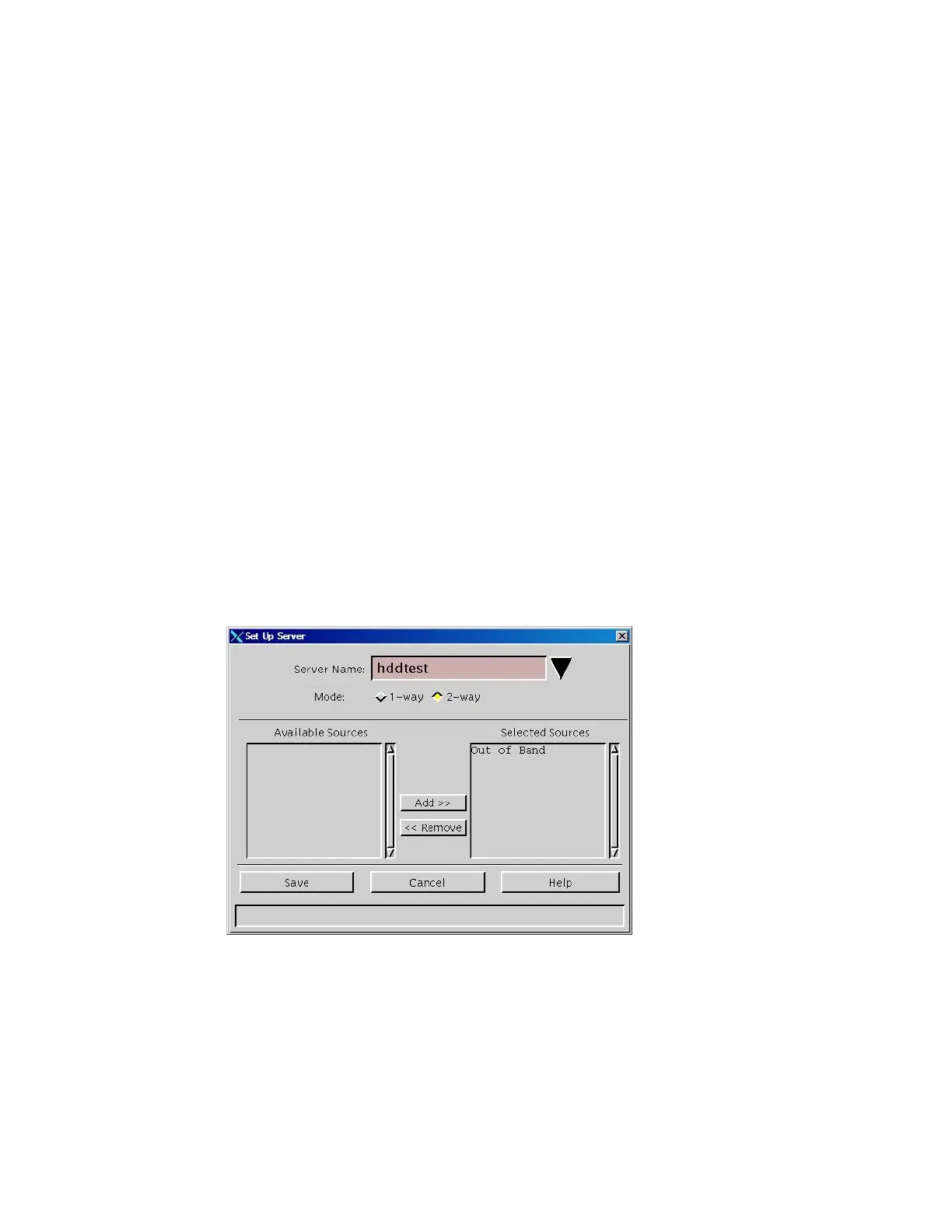Appendix D
Adding an HDD Test Server to the BFS
Registering the HDD Test Server with the BFS
Note: This procedure can be used for systems that support multiple or single sites.
1 On the DNCS Administrative Console, select the Application Interface Modules
tab.
2 Click BFS Client. Choose one of the following options:
For single-site systems, the Broadcast File Server List window opens. Click
File > All Sites.
For multiple-site (RCS-enabled) systems, the Please Select a Site window
opens.
3 Click File > New Server. The Set Up Server window opens.
4 Enter the following data into the fields of the Set Up Server window:
Click the Server Name arrow and select hddtest.
Click the 2-way Mode option.
From the Available Sources list, select Out of Band.
Click Add.
Result: The Set Up Server window is configured as shown in the following
example.