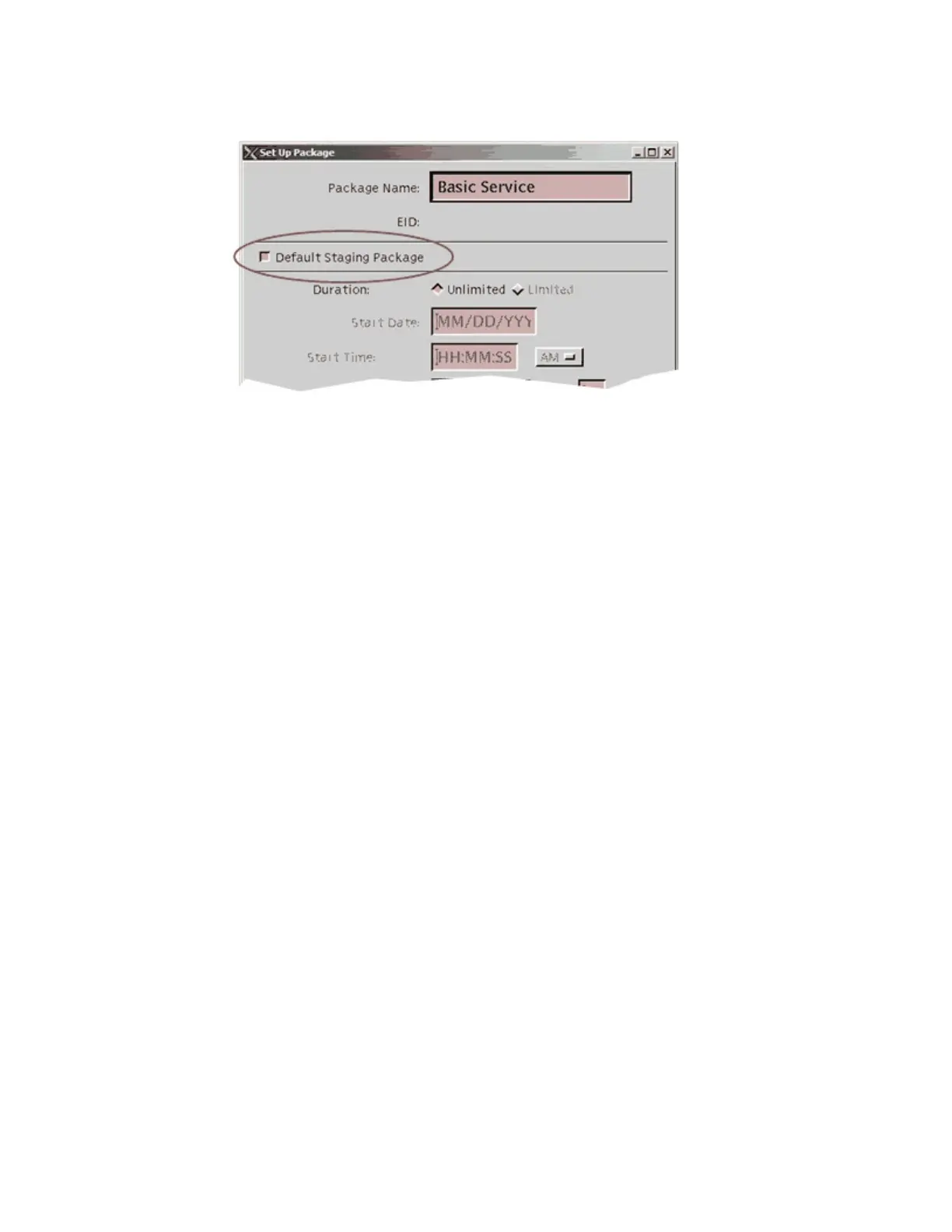Chapter 2 Staging Preparations
6 Select the Default Staging Package box.
7 Add the necessary segments and packages. Refer to the DNCS Online Help for
more information.
8 Click Save.
Results:
The DNCS saves the package information in the DNCS database and closes
the Set Up Package window.
The Package List updates to include the new package.
An asterisk (*) appears next to this package, indicating that it is a default
staging package.
Identifying Existing Packages as Default Packages
Note: If your site uses SARA, you must identify the following packages as default
packages:
The brick mode package (if used), even if you have created a new default
package.
Some third-party applications use EIDs as part of the SAM URL. If you want the
DHCT to receive any of these applications, you must identify them as default
packages.
1 On the DNCS Administrative Console, click the DNCS tab.
2 Click the System Provisioning tab.
3 Click Package. The Package List window opens.
4 Double-click the name of the package that you want to identify as a default
staging package.
5 Select the Default Staging Package box.
6 Click Save. In the Package List window, an asterisk (*) appears, indicating that
this package is a default staging package.