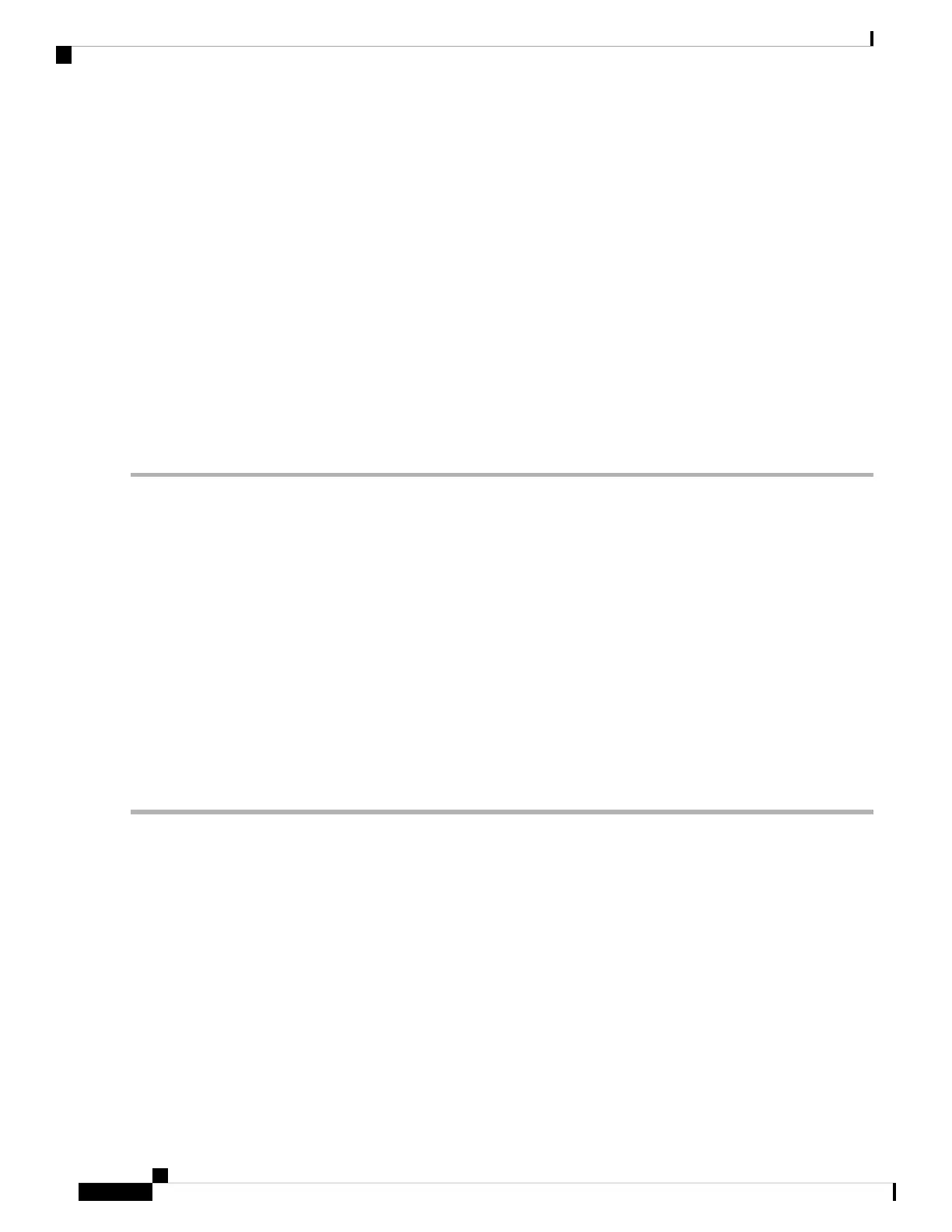• If you are installing the CE1200 in an environment that only supports 100 Mb, such as an older DMZ
implementation, you need a switch to handle the speed negotiation from 1 Gb to 100 Mb.
Medium appliances with 1 Gbps NIC - demultiplexing ports
If you upgrade a Medium appliance with a 1 Gbps NIC to X8.10 or later, Cisco VCS automatically converts
the system to a Large system. As a result, Cisco VCS Expressway listens for multiplexed RTP/RTCP traffic
on the default demultiplexing ports for Large systems (36000 to 36011); instead of on the demultiplexing
ports that are configured for Medium systems. In this case, the Cisco VCS Expressway drops the calls because
ports 36000 to 36011 are not open on the firewall. From X8.11.4 you can manually change the system size
back to Medium, through the System > Administration settings page (select Medium from the Deployment
Configuration list). If you encounter this issue in a release earlier than X8.11.4, the workaround is to open
the default demultiplexing ports for Large systems on the firewall.
Task 3: Connect and Power On
Step 1 First connect designated power cords to the appliance, and then connect them to a grounded AC power outlet. See
https://www.cisco.com/c/dam/en/us/products/collateral/servers-unified-computing/ucs-c-series-rack-servers/c220m5-lff-specsheet.pdf
for power specifications.
Step 2 When you plug in the CE1200 appliance for the first time, leave it in standby mode for 5 minutes before pressing the
power button. This time allows the onboard CIMC to boot, ready the self-test, perform a hardware check, and prepare
the power characterization test. Failure to wait enough time will postpone the power characterization test until the next
boot.
Step 3 Power on the appliance (the power button is on the top-left corner of the front panel). The system performs a self-test
and the appliance automatically restarts. This restart is expected behavior.
Step 4 The first boot takes approximately 5 minutes due to the initial power characterization test. Any subsequent boot of the
system takes approximately 2 minutes. The power characterization test displays the message Performing Platform
Characterization … when running.
Step 5 If the power characterization test runs on subsequent bootups, causing a lag in the boot time, it is important that you
disable it. It is especially important to disable the test in a clustered environment to avoid issues. See the Troubleshooting
section, for more information.
Task 4: Verify Power Status
Check the Power Status LED on the front of the appliance:
• Off. No AC power is present in the appliance.
• Amber. Appliance is in standby power mode. Power is supplied only to the CIMC and some motherboard
functions.
• Green. Appliance is in main power mode. Power is supplied to all server components.
Cisco Expressway CE1200 Appliance Installation Guide (14.0)
18
Install the Appliance
Task 3: Connect and Power On
