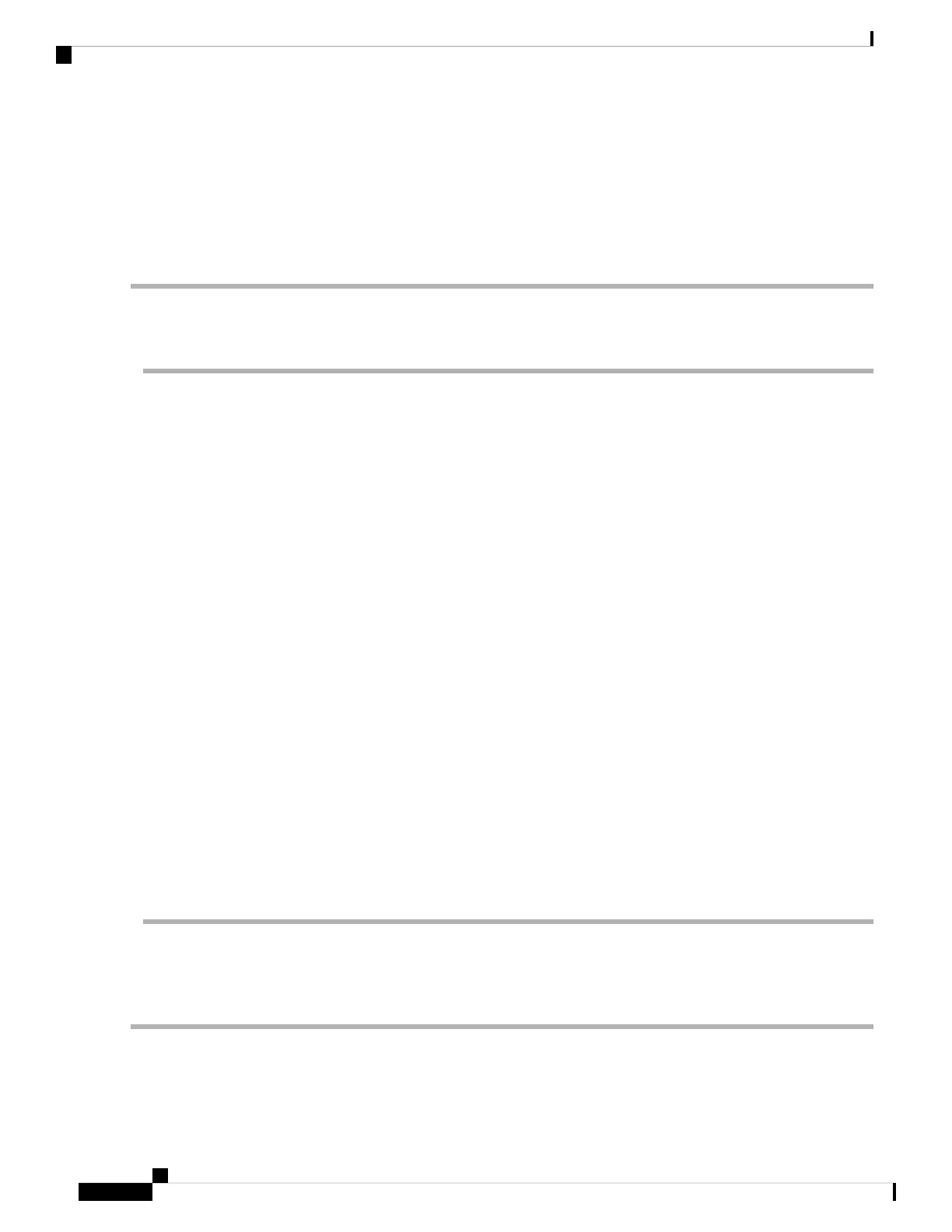Step 2 Click the menu arrow in the top left corner and navigate to Storage > Cisco FlexFlash.
Step 3 Under the General tab, click Activate/Reset FlexFlash Controller and click ok in the popup window that appears. The
reset ensures your FlexFlash Controller is in the correct state.
Step 4 Click the Virtual Drives tab.
Step 5 Check the Hypervisor checkbox.
Step 6 Click Enable Virtual Drive and confirm that you would like to enable the virtual drive.
Task 2: IRP Reinstall Using the KVM Console
Step 1 Launch the KVM Console using the icon in the CIMC.
Step 2 Power up the CE1200 and, when prompted, press F2 to enter setup.
Step 3 Select Boot Options and ensure that the CiscoVD Hypervisor is visible as one of the options.
Step 4 When prompted, press F6 to enter the Boot Menu.
Step 5 Select CiscoVD Hypervisor as the boot option.
Step 6 When prompted, type y and press Enter to proceed with the reinstall.
Step 7 Type b to reboot.
During this reboot we recommend disabling the virtual drive (although you can also do it later as described in Task 3
below). To disable the virtual drive now:
a. Press F2 to enter boot Setup.
b. Under Boot options select CiscoVD Hypervisor and disable it.
c. Press F10 to save and exit.
d. While the system reboots, return to the Virtual Drive info tab—in the CIMC interface under Storage—and check
the Hypervisor checkbox. Click Disable.
Step 8 After the reboot completes, connect using serial to complete the reset. You will see the factory installation wizard.
Step 9 You can optionally apply any option keys for the appliance (such as room or desktop registrations). If you choose not
to at this stage, they can be applied later through the Expressway web UI or CLI.
Step 10 When prompted, press Enter to shutdown the system.
The factory installation wizard phase is complete.
Step 11 Power on the appliance, and follow the steps in Run the Install Wizard to complete the customer installation wizard.
Task 3: Disable the Virtual Drive After the Reinstall
If you chose not to disable the virtual drive during the reinstall stage, we recommend that you do it now:
Step 1 Access the CIMC interface.
Step 2 Go to Storage > Virtual Drive infotab.
Cisco Expressway CE1200 Appliance Installation Guide (14.0)
32
Troubleshooting
Task 2: IRP Reinstall Using the KVM Console
