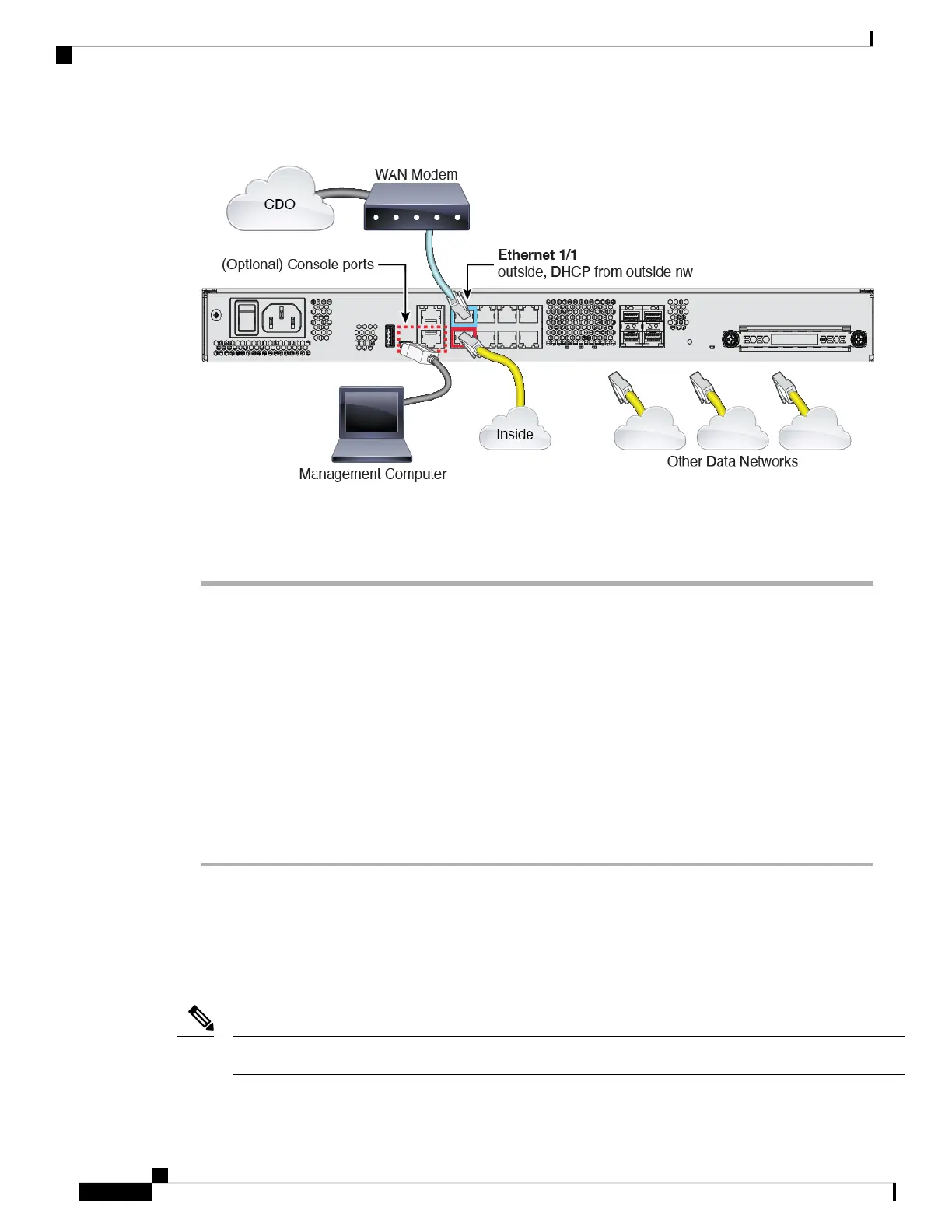Figure 40: Cabling the Firepower 1100
Low-touch provisioning supports connecting to CDO on Ethernet 1/1 (outside).
Procedure
Step 1 Install the chassis. See the hardware installation guide.
Step 2 Connect the network cable from the Ethernet 1/1 interface to your wide area network (WAN) modem. Your
WAN modem is your branch's connection to the internet and will be your firewall's route to the internet as
well.
Step 3 Connect the inside interface (for example, Ethernet 1/2) to your inside switch or router.
You can choose any interface for inside.
Step 4 Connect other networks to the remaining interfaces.
Step 5 (Optional) Connect the management computer to the console port.
At the branch office, the console connection is not required for everyday use; however, it may be required
for troubleshooting purposes.
Power On the Firewall
System power is controlled by a rocker power switch located on the rear of the device. The power switch is
implemented as a soft notification switch that supports graceful shutdown of the system to reduce the risk of
system software and data corruption.
The first time you boot up the threat defense, initialization can take approximately 15 to 30 minutes.
Note
Cisco Firepower 1100 Getting Started Guide
122
Threat Defense Deployment with CDO
Power On the Firewall
