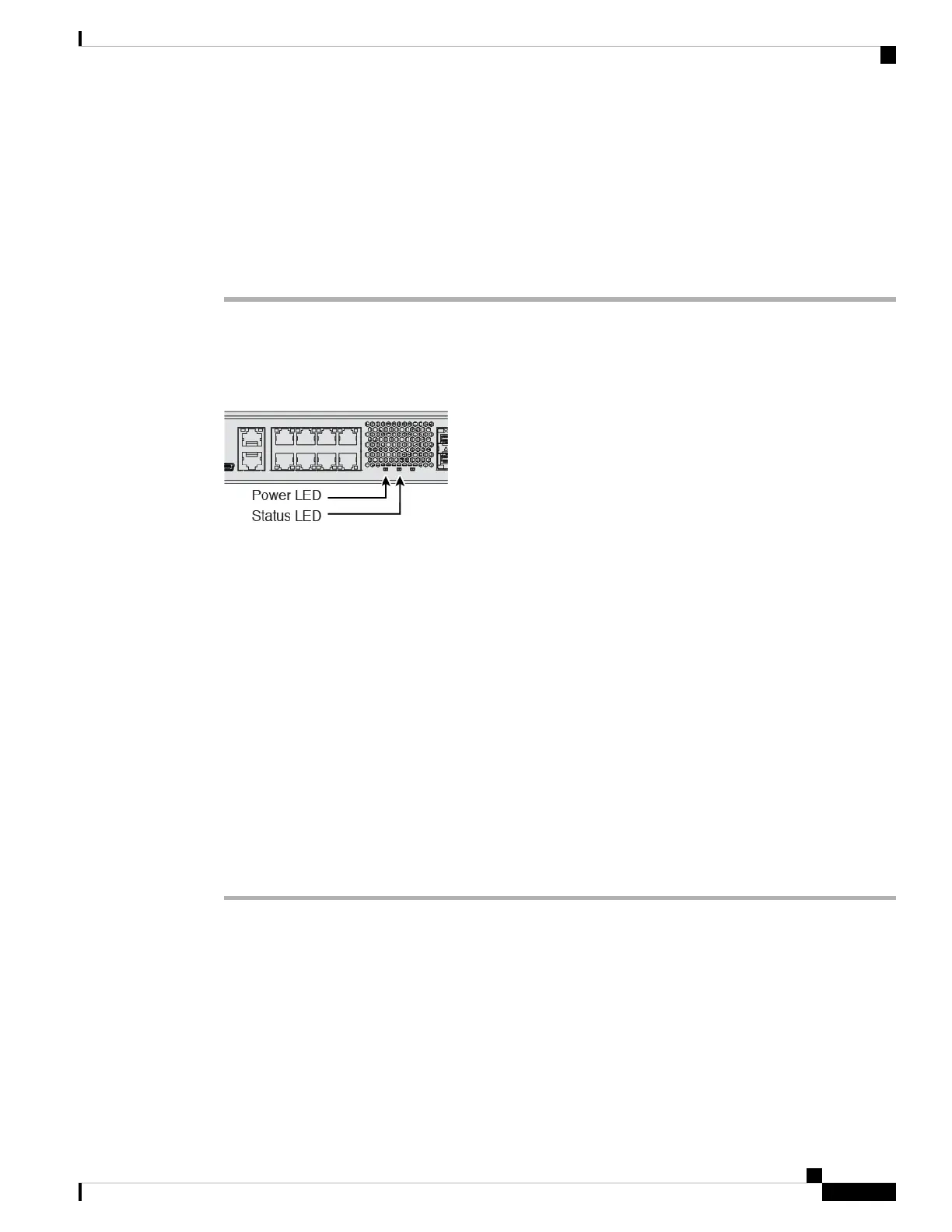Before you begin
It's important that you provide reliable power for your device (for example, using an uninterruptable power
supply (UPS)). Loss of power without first shutting down can cause serious file system damage. There are
many processes running in the background all the time, and losing power does not allow the graceful shutdown
of your firewall system.
Procedure
Step 1 Attach the power cord to the device, and connect it to an electrical outlet.
Step 2 Turn the power on using the standard rocker-type power on/off switch located on the rear of the chassis,
adjacent to the power cord.
Step 3 Check the Power LED on the back of the device; if it is solid green, the device is powered on.
Step 4 Check the Status LED on the back of the device; after it is solid green, the system has passed power-on
diagnostics.
When the switch is toggled from ON to OFF, it may take several seconds for the system to eventually
power off. During this time, the Power LED on the front of the chassis blinks green. Do not remove
the power until the Power LED is completely off.
Note
Step 5 Observe the Status LED on the back the device; when the device is booting correctly, the Status LED flashes
fast green.
If there is a problem, the Status LED flashes fast amber. If this happens, call your IT department.
Step 6 Observe the Status LED on the back; when the device connects to the Cisco cloud, the Status LED slowly
flashes green.
If there is a problem, the Status LED flashes amber and green, and the device did not reach the Cisco Cloud.
If this happens, make sure that your network cable is connected to the Ethernet 1/1 interface and to your WAN
modem. If after adjusting the network cable, the device does not reach the Cisco cloud after about 10 more
minutes, call your IT department.
What to do next
• Communicate with your IT department to confirm your onboarding timeline and activities. You should
have a communication plan in place with the CDO administrator at your central headquarters.
• After you complete this task, your CDO administrator will be able to configure and manage the Firepower
device remotely. You're done.
Cisco Firepower 1100 Getting Started Guide
123
Threat Defense Deployment with CDO
Power On the Firewall
