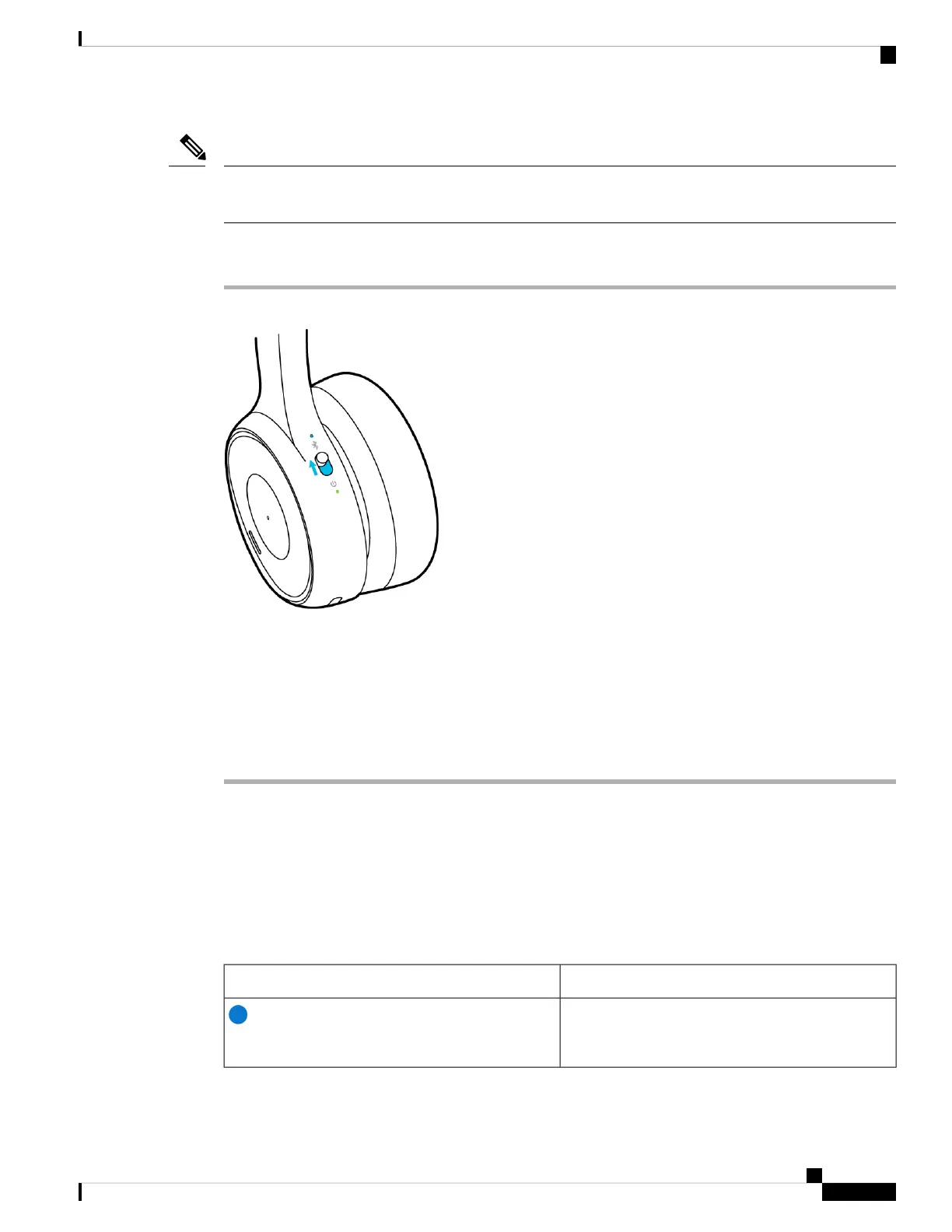If you already have two active Bluetooth sources, you must disconnect one before you can save another
Bluetooth device to your headset.
Note
Procedure
Step 1 Slide up and hold the Power/Bluetooth switch for two seconds until the Bluetooth LED blinks.
Step 2 Enable Bluetooth on your device.
You can enable and disable Bluetooth from the Settings menu on most call devices.
Step 3 Select your headset from the device list.
Your headset will appear in the device list as Cisco Headset 730 followed by the last three digits of your
headset serial number.
Related Topics
Your Headset Serial Number, on page 38
Bluetooth LED
The Bluetooth LED is located on the back of the left ear cup at the top of the Power/Bluetooth switch and
shows your headset connection status.
Table 1: Bluetooth LED Status
System StateLight Status
Successful Bluetooth connection
Solid blue, then off
Cisco Headset 730 User Guide
5
Your Headset
Bluetooth LED