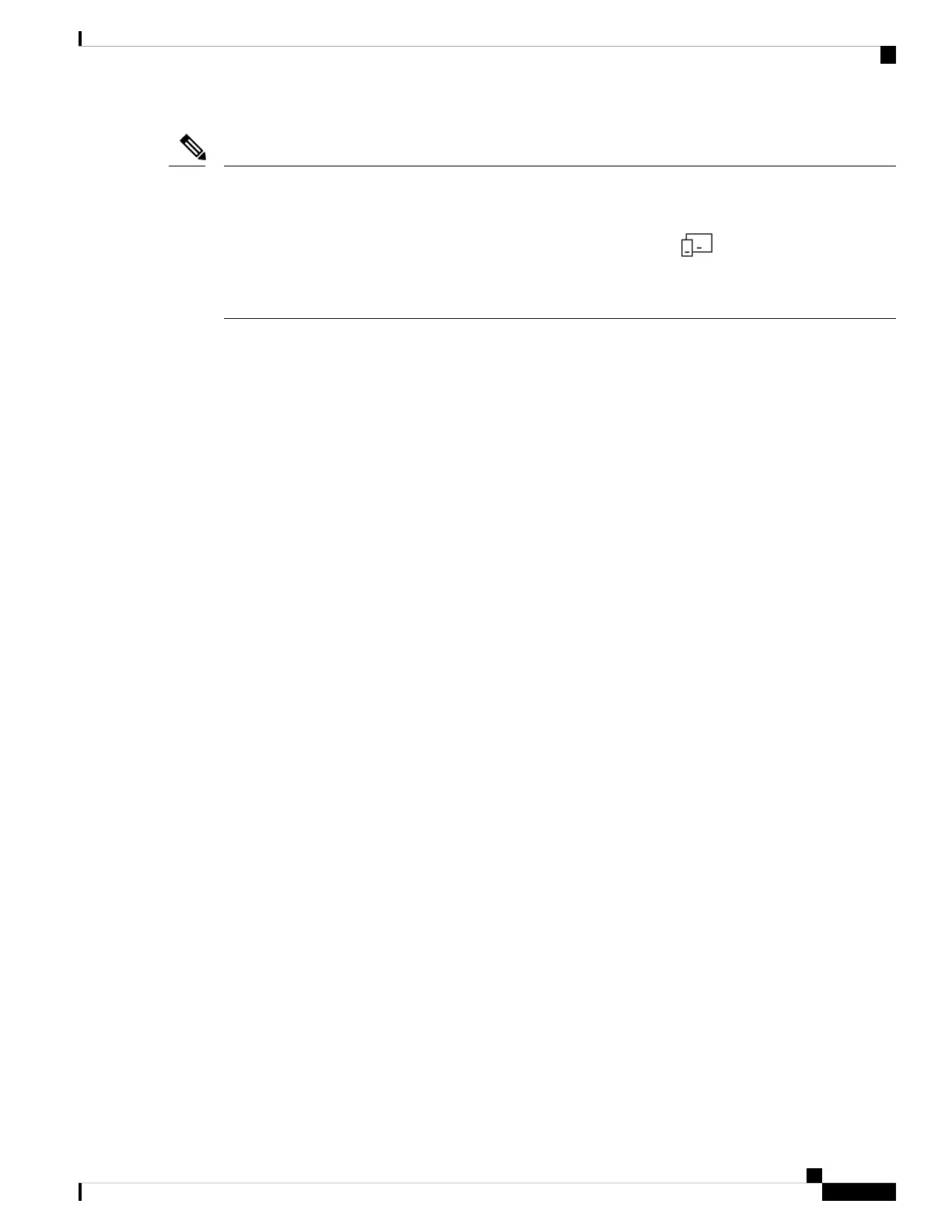Occasionally, your Cisco Headset 730 may appear twice in the Windows 10 Bluetooth device list when you
first pair your headset. Pair with the Cisco Headset 730 that displays Audio underneath your headset name.
Your headset may not properly pair to the Cisco Headsets mobile app if you select the other Cisco Headset
730 entry. The incorrect Bluetooth entry usually appears next to this icon .
If you accidentally select the wrong Cisco Headset 730 entry, remove the connection from the Devices menu
before you pair your headset again.
Note
You Experience Poor Audio Quality in Your Headset
Try these steps if you experience poor audio quality in your headset:
• Try a different audio source to see if the problem persists.
• Disconnect other paired devices from your headset.
• Connect your headset to an audio source with the USB or 3.5mm cable.
• Turn off any audio enhancement features on your device or music app.
• On your device:
• Turn Bluetooth off then on again.
• Delete your headset from the list of connected Bluetooth devices and reconnect your headset.
Related Topics
Manage Your Bluetooth Connections in the Cisco Headsets App, on page 6
Use the USB-C Cable, on page 8
Use the 3.5 mm Audio Cable, on page 9
My Headset is On but has No Sound
Try these steps if you can't hear any sound in your headset.
• Check the volume level on your headset.
• Ensure that the audio output on your device is set to Cisco HS 730.
• Turn off music or hold a call on other active sources.
• Reboot your headset.
• If you are listening to music:
• Press Play on your device to make sure audio is playing.
• Play audio from content stored directly on your device.
• Make sure your headset is within 30 feet (9 meters) of your intended device.
• Disconnect the USB Adapter if it is not in use.
Cisco Headset 730 User Guide
33
Troubleshooting
You Experience Poor Audio Quality in Your Headset
