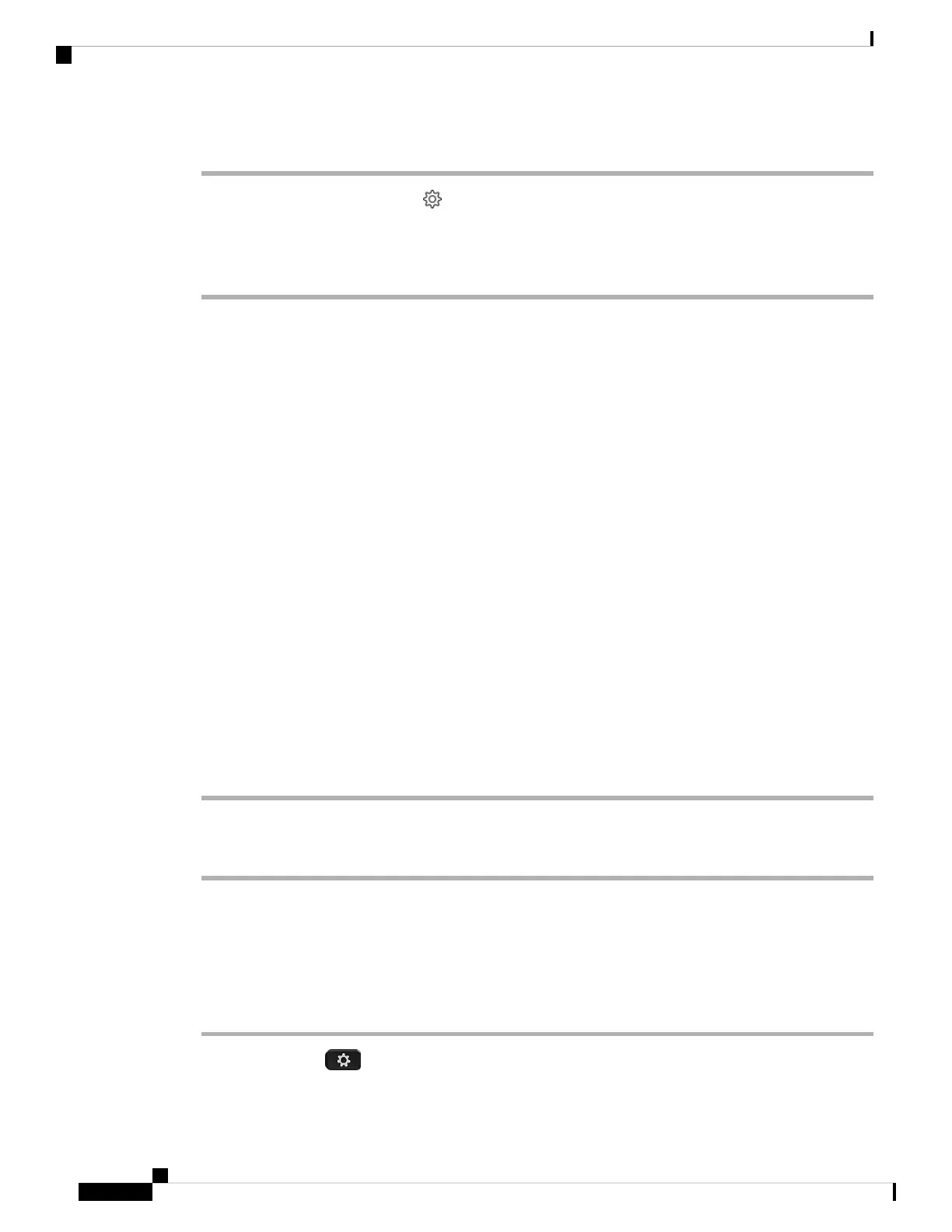Procedure
Step 1 In Cisco Jabber, click the gear icon and select Settings > Audio.
Step 2 Under the Speaker slider, click Advanced Settings.
Your headset model, serial number, and current firmware version displays at the top of the window.
Your Headset Serial Number
You can find your Cisco Headset 730 serial number in the following places.
• On the outside of the box your headset shipped in.
• On the interior of the left headband.
• In the Cisco Headsets mobile app.
See Find Your Serial Number in the Cisco Headsets App, on page 38
• On a connected Cisco IP Phone.
See Find Your Headset Serial Number on a Cisco IP Phone, on page 38
• In Cisco Jabber for Windows or Mac.
See Find Your Headset Serial Number in Cisco Jabber.
Find Your Serial Number in the Cisco Headsets App
You can find your Cisco Headset 730 serial number in the Cisco Headsets mobile app.
Procedure
Step 1 On your mobile device, open Cisco Headsets.
Step 2 Select Settings > Device Info.
Find Your Headset Serial Number on a Cisco IP Phone
You can find your headset serial number on any Cisco IP Phone.
Procedure
Step 1 Press Applications .
Step 2 Select Accessories.
Cisco Headset 730 User Guide
38
Troubleshooting
Your Headset Serial Number
