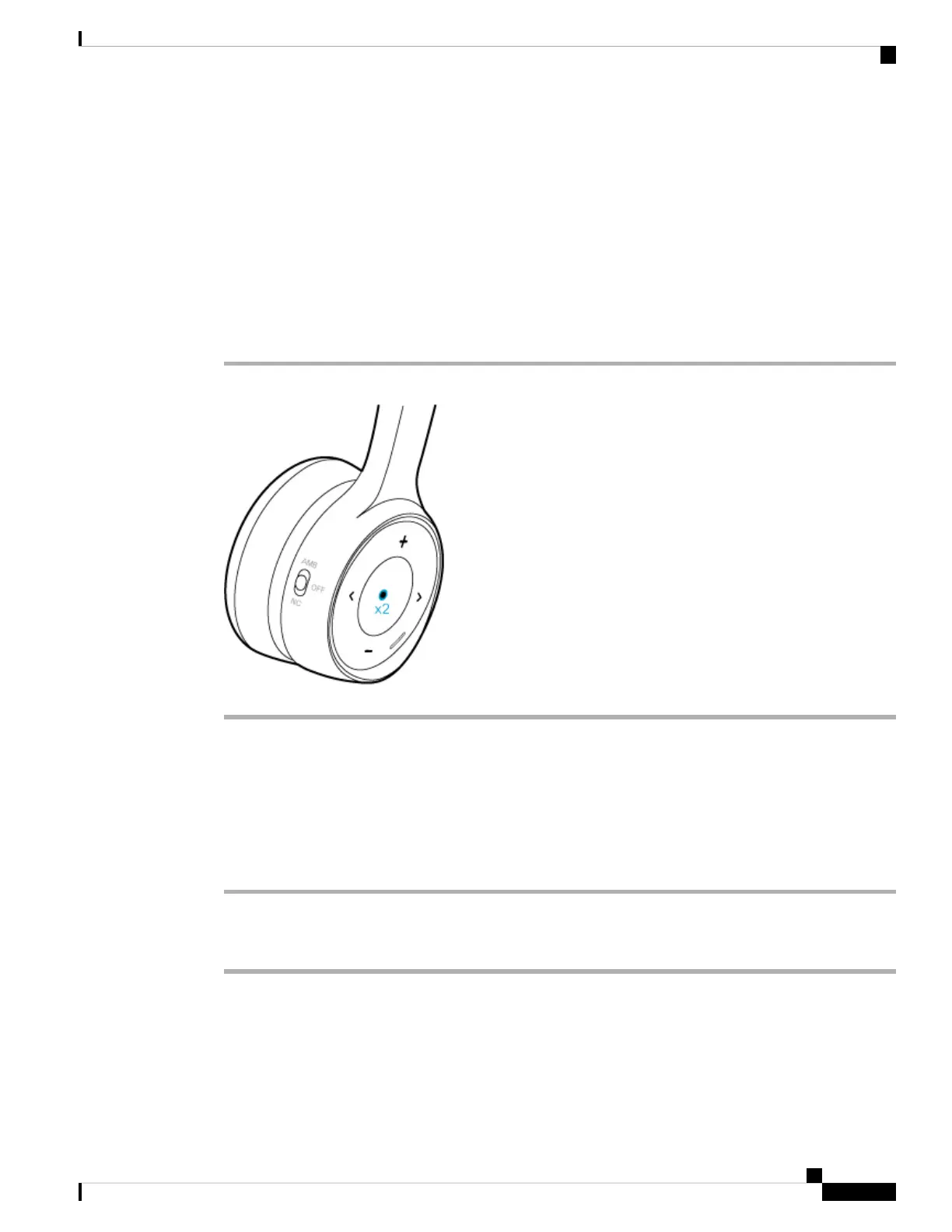Activate Your Mobile Voice Assistant on Your Cisco Headset 730
By default, the Cisco Headset 730 supports the voice assistants, Apple Siri, Google Assistant, and Cortana
on Windows 10. You can enable or disable your voice assistant support through the Cisco Headsets mobile
app.
Before you begin
Make sure your mobile device or laptop is connected to a Wi-Fi or cellular data network.
Procedure
On the right ear cup, press the Play button twice.
Enable Your Voice Assistant in the Cisco Headsets App
You can enable and disable the voice assistant feature on your Cisco Headset 730 through the Cisco Headsets
mobile app.
Procedure
Step 1 On your mobile device, open Cisco Headsets and tap Settings > General
Step 2 Toggle Enable voice assistant on or off.
About Audio Notifications
By default, your headset plays audio notifications for a number of activities and scenarios. The following
table shows the situations associated audio messages.
Cisco Headset 730 User Guide
13
Your Headset
Activate Your Mobile Voice Assistant on Your Cisco Headset 730
