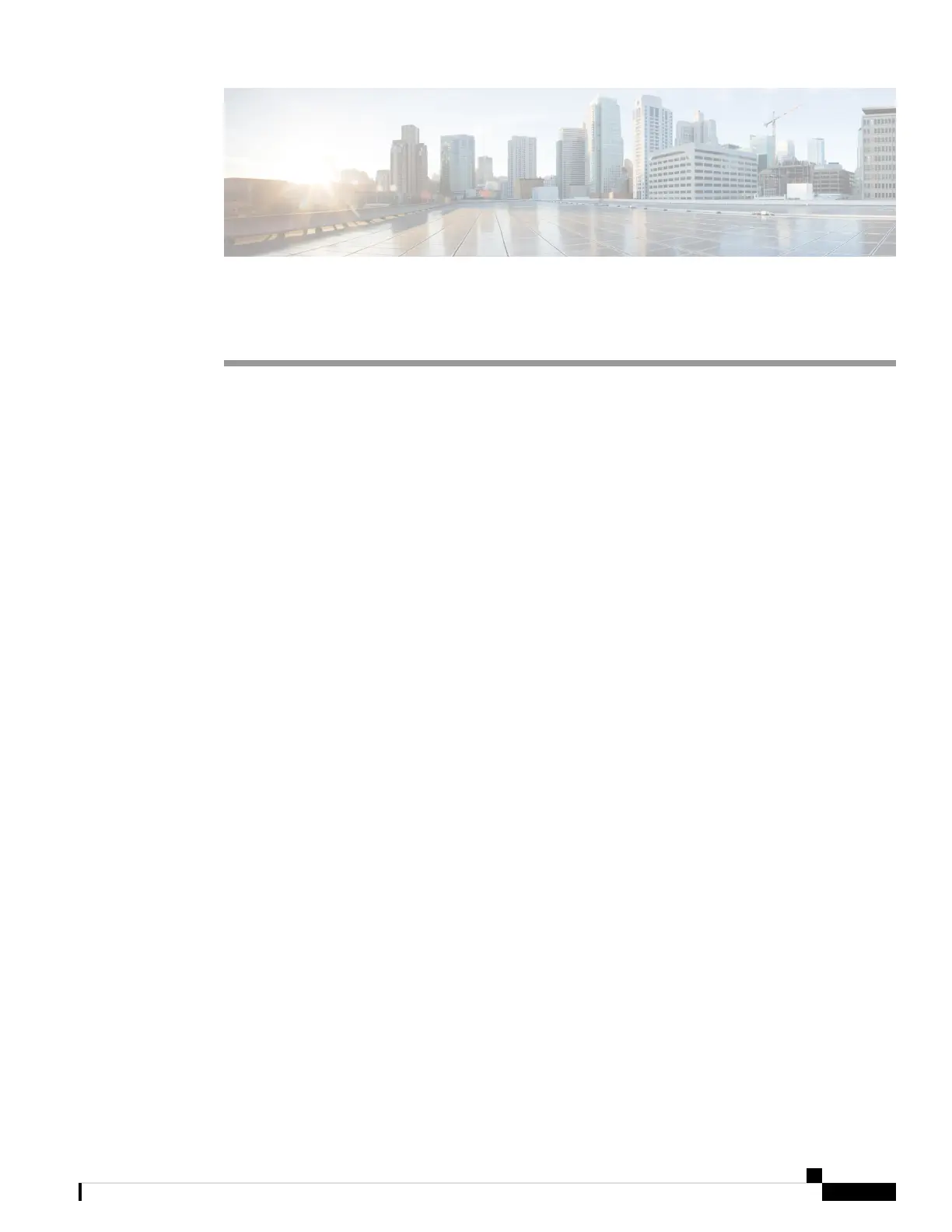CHAPTER 4
Troubleshooting
• First Steps, on page 31
• Targeted Troubleshooting Solutions, on page 31
• Upgrade Your Cisco Headset 730 Firmware, on page 36
• Check Your Headset Firmware, on page 37
• Your Headset Serial Number, on page 38
• Submit Logs Through the Cisco Headsets App, on page 39
• Clean Your Cisco Headset, on page 39
First Steps
Try these solutions first if you experience problems with your Cisco Headset 730.
• Make sure your headset is fully charged. See Headset Power, on page 9.
• Make sure your headset is powered on. See Turn Your Headset On and Off, on page 4.
• Disconnect other active Bluetooth devices.
• Increase the volume on your headset or call device. See Adjust Your Headset Volume, on page 26.
• Download Cisco Headsets to your mobile device and run the available software updates. See Download
and Set Up the Cisco Headsets App, on page 3.
• Erase all Bluetooth connections and reconnect your headset. See Delete Paired Devices, on page 7
and Connect Your Headset to a Bluetooth
®
Device, on page 4.
• Connect to a different call device. See Connect Your Headset to a Bluetooth
®
Device, on page 4.
• Move your headset closer to your desired call device and away from any potential sources of radio
interference or obstructions.
• Make sure that the Bluetooth drivers on your Windows or Mac device are up to date.
Targeted Troubleshooting Solutions
If the above steps don't resolve your issue, see the list of troubleshooting scenarios below to identify symptoms
and solutions to common issues. If you're still unable to resolve your issue, contact Cisco support.
Cisco Headset 730 User Guide
31
