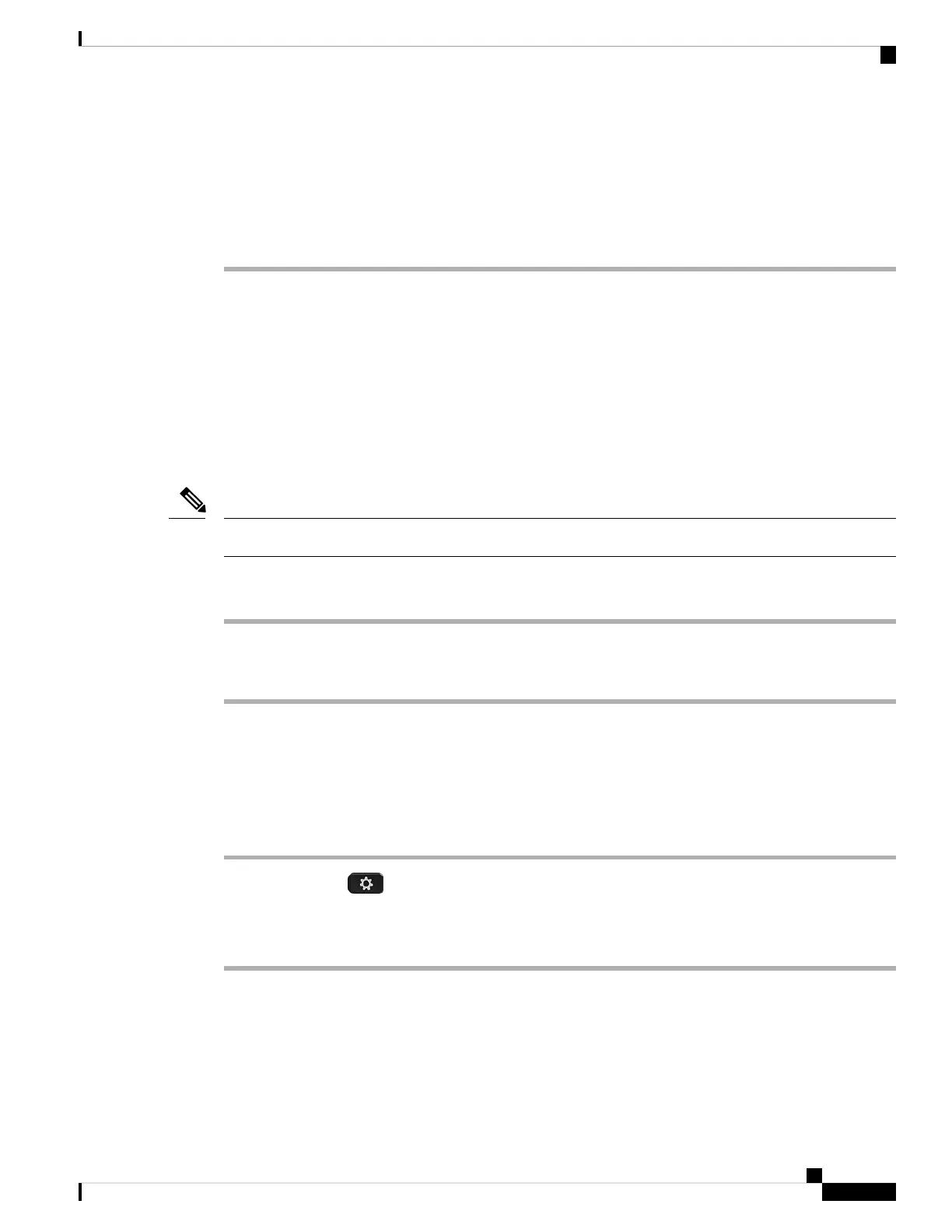• Connect your headset with the USB-C cable to a Cisco IP Phone.
• Connect your headset with the USB-C cable to a computer with Cisco Jabber.
• Connect your headset with the USB-C cable to a computer with Webex.
• Connect your headset with the USB-C cable to a computer and go to https://upgrade.cisco.com/accessories.
Step 2 Follow the on-screen instructions.
Related Topics
Check Your Headset Firmware, on page 37
Check Your Headset Firmware
Check Your Headset Firmware in the Cisco Headsets App
You can check your current firmware load in the Cisco Headsets app.
The app will send you a prompt when a new firmware version is available.
Note
Procedure
Step 1 On your mobile device, open Cisco Headsets.
Step 2 Select Settings > Device Info.
Check Your Headset Firmware on On-Premises Phones
You can check your headset software on any supported Cisco IP Phone.
Procedure
Step 1 Press Applications .
Step 2 Select Accessories.
Step 3 Highlight Cisco Headset and press Show detail.
Check Your Headset Firmware on Cisco Jabber
You can check your Cisco headset firmware on Cisco Jabber version 12.8 or later.
Cisco Headset 730 User Guide
37
Troubleshooting
Check Your Headset Firmware
