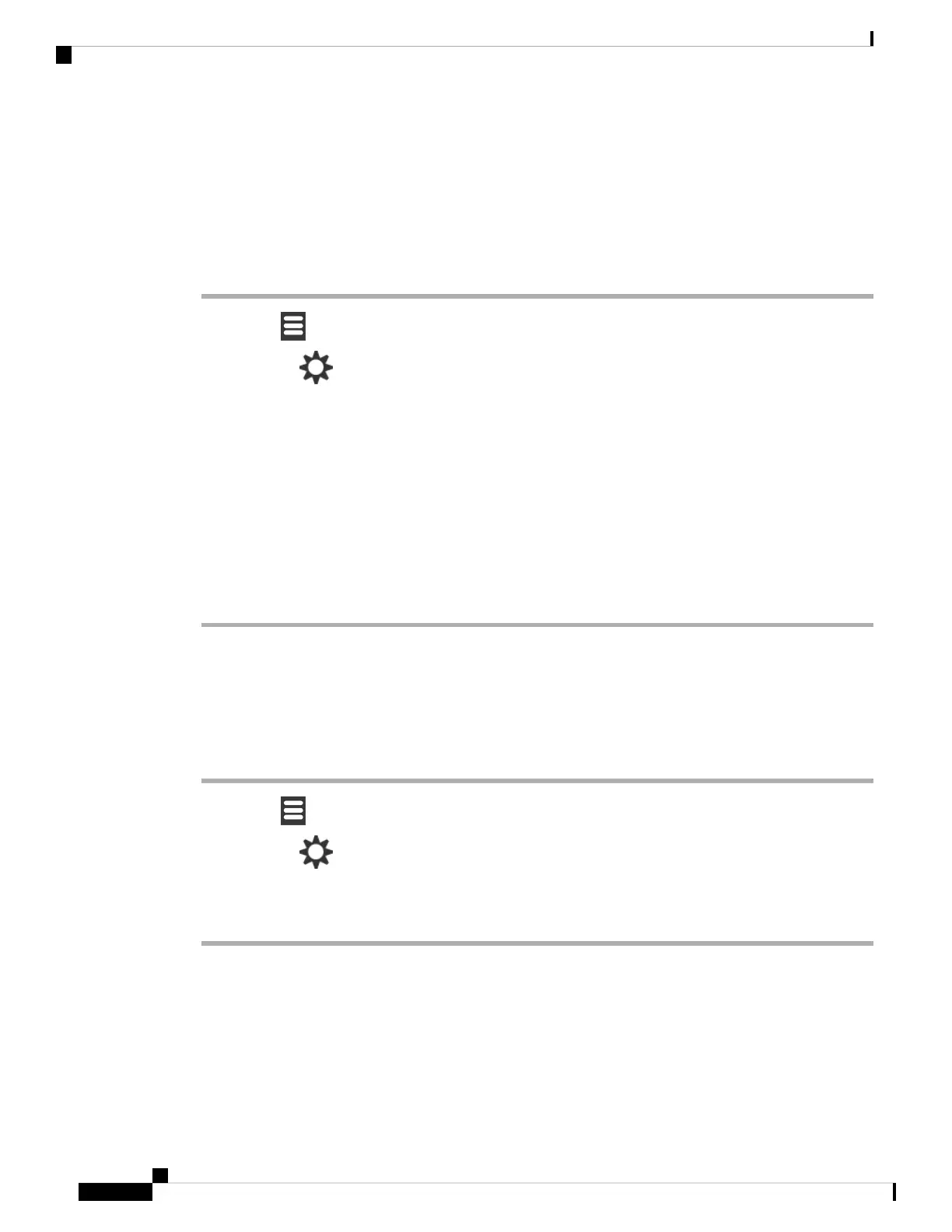Set the Date Format
You can set the way the date displays on the handset.
In this procedure, the date August 24, 2018 is used for the choices. The choices display in the date on your
handset.
Procedure
Step 1 Press Menu .
Step 2 Select Settings > Time & date > Date.
Step 3 Press Format.
Step 4 Highlight your choice.
• 24-08-2018 (default): Display the date in dd-mm-yyyy format.
• 08/24/2018: Display the date in mm/dd/yyyy format.
• 24-Aug-2018: Display the date in dd-mmm-yyyy format.
• 24/08/2018: Display the date in dd/mm/yyyy format.
• 24.08.2018: Display the date in dd.mm.yyyy format.
• 2018-08-24: Display the date in yyyy-mm-dd format.
Step 5 Press Select to save the setting.
Set the Handset Language
You can set the language for the handset display.
Procedure
Step 1 Press Menu .
Step 2 Select Settings > Language.
Step 3 Highlight your language choice.
Step 4 Press Select to save the setting.
Set the Handset LED
The LED at the top of the handset can light green, red, or yellow. You can set the color you want for specific
situations.
Cisco IP DECT 6800 Series User Guide
76
Settings
Set the Date Format
