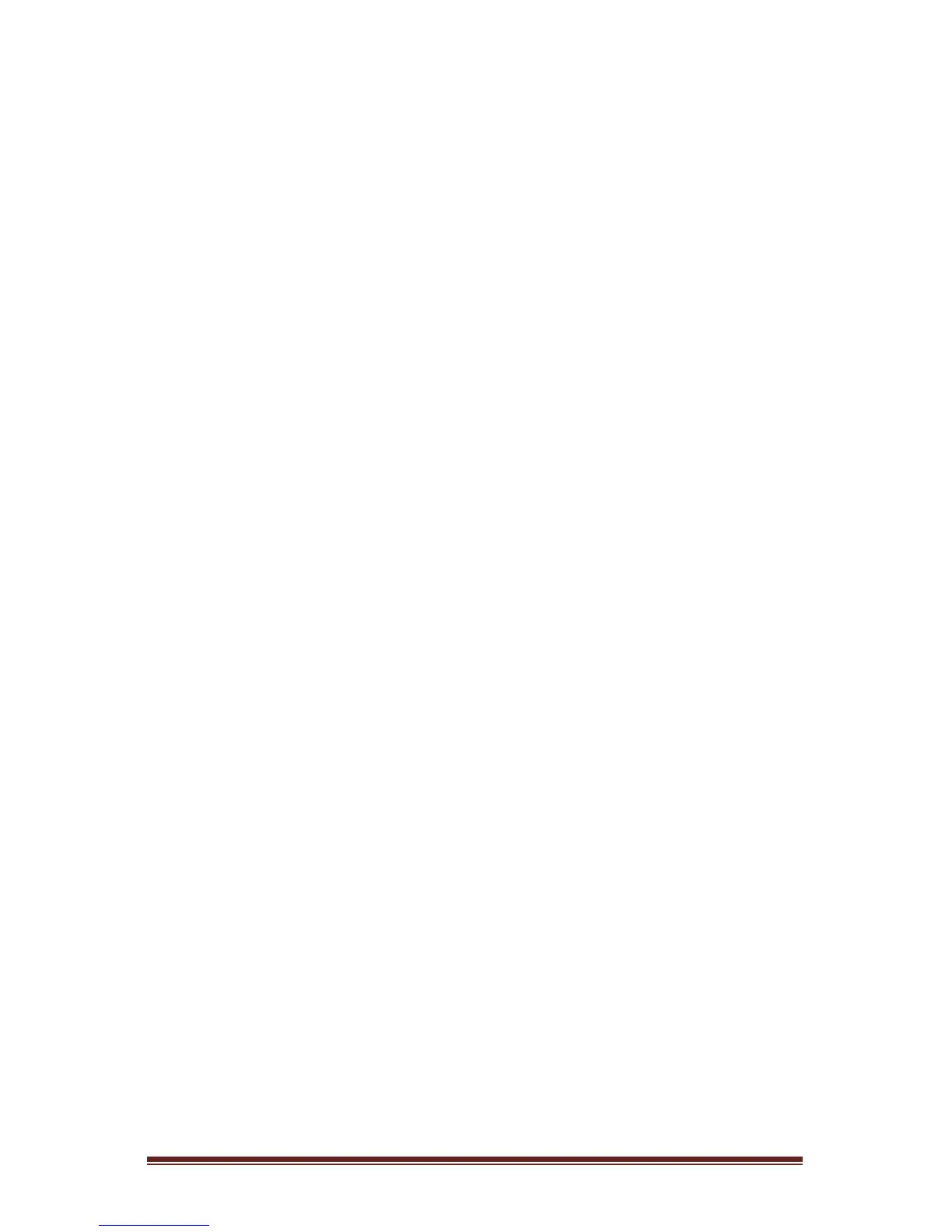M5 Support 1300 302 383 | support@m5networks.com.au Page 10
Making a Second Call
To be used when you are on the phone and want to make a new call
Press an inactive LINE button for a new line (the first call will
automatically be placed on hold).
DIAL the number for your second call.
Transferring a Call (TRNSFR)
Once you are on a call with someone, no matter if they called you or you called
them, you can transfer them to another party either inside or outside your
company.
During a conversation, press the TRNSFR soft key.
The call is placed on hold and you hear a dial tone.
DIAL the number to which you want to transfer the call.
To connect the call, press the CONNECT soft key. The transfer is
complete.
When transferring a call, you may wish to announce the call to the person
about to receive the transfer. Thus, when the person receiving the transfer
answers, you can announce the call BEFORE pressing the CONNECT soft key.
If the called party is unavailable or you no longer wish to transfer the call:
Press the CANCEL soft key to cancel the current call.
Use the LINE buttons to highlight the original call.
Press the RESUME soft key to return to the holding party.
Call Forwarding
Use this feature to forward all incoming calls to another number, e.g. to your
mobile phone. There are two methods of Call Forwarding: Basic and Advanced.
