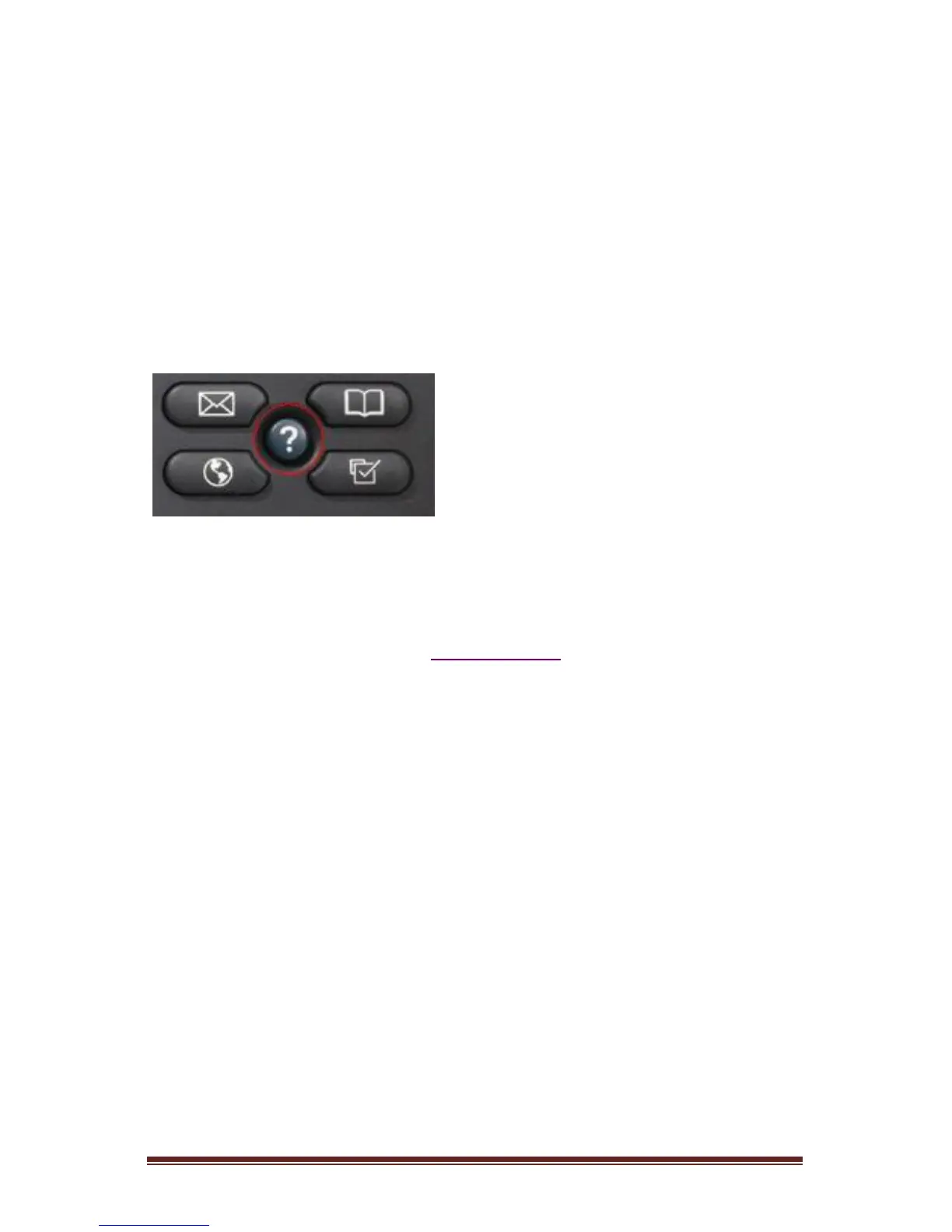M5 Support 1300 302 383 | support@m5networks.com.au Page 4
Key gives more Soft Key options). When you are on a call, the DISPLAY (3) will
show the Soft Keys HOLD, ENDCALL, TRNSFR and MORE.
To the bottom right of the DISPLAY (3) are the FUNCTION BUTTONS. These are
the MESSAGES BUTTON (6), DIRECTORIES BUTTON (7), SETTINGS BUTTON (9)
and the SERVICES BUTTON (10). These buttons operate the more advanced
functions of the phone and are covered in the Advanced Features section of
this guide.
The Help Button
The HELP BUTTON (8) is located at the bottom right of the DISPLAY (3) in the
middle of the FUNCTION BUTTONS. If a user is logged in, this key will display
the name of the logged in user and the contact number for M5 Networks
Support when pressed TWICE. The contact number for M5 Support is also
included within this manual in the Support Section.
