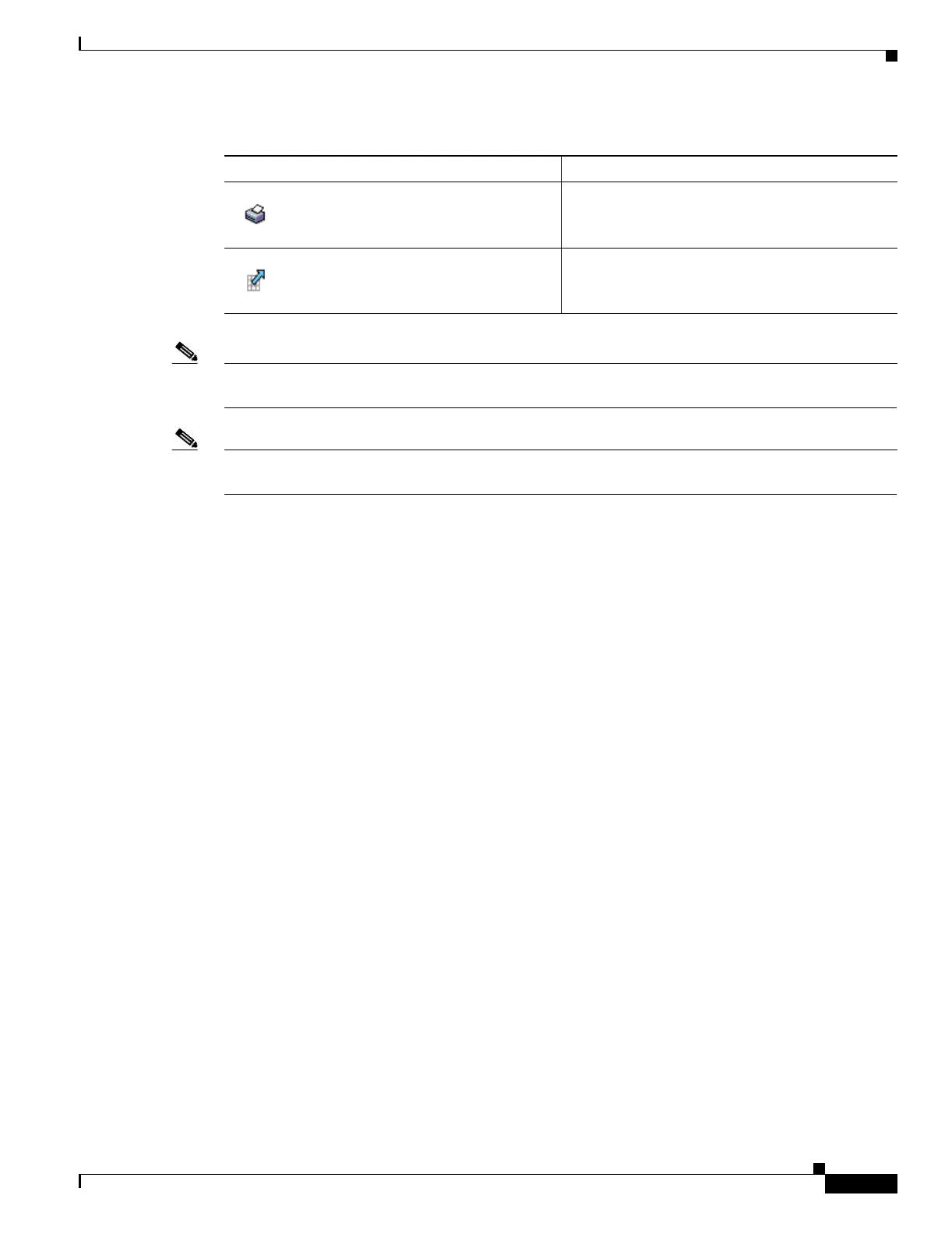Send documentation comments to mdsfeedback-doc@cisco.com
Fabric Manager Client Quick Tour
A-9
Cisco MDS 9000 Family Fabric Manager Quick Configuration Guide
OL-7765-02
Note After making changes, you must save the configuration or the changes are lost when the device is
restarted.
Note The buttons that appear on the toolbar vary according to the option that you select. They are activated or
deactivated (dimmed) according to the field or other object that you select in the Information pane.
Logical Domains Pane
Use the Logical Domains pane to manage attributes for SANs, fabrics, VSANs, and zones.
To manage these things, right-click one of the folders in the tree and click a menu item from the pop-up
menu. You see the appropriate configuration dialog box.
The default name for the fabric is the name, IP address, or WWN for the principal switch in VSAN 1. If
VSAN 1 is segmented, the default name is chosen from a principal switch with the smallest WWN. In
order, you might see the following fabric names:
• Fabric <sysname>
• Fabric <ipAddress>
• Fabric <sWWN>
Physical Attributes Pane
Use the Physical Attributes pane to display a tree of the options available for managing the switches in
the currently discovered SAN, fabric, VSAN, or zone.
To select an option, click a folder to display the options available and then click the option. You see the
table with information for the selected option in the Information pane. The Physical Attributes pane
provides the following main folders:
• Switches—View and configure hardware, system, licensing, and configuration files.
• Interfaces—View and configure FC Physical, FC Logical, Ethernet, SVC, and PortChannel
interfaces.
• FC Services—View and configure Fibre Channel network configurations.
• IP—View and configure IP storage and IP services.
• Events—View and configure events, alarms, thresholds, notifications, and informs.
Print Table Prints the contents of the Information pane.
Detach Table Displays a non-editable copy of the table in the
Information pane in its own window, which you
can move around the screen.
Table A-3 Information Pane Toolbar (continued)
Icon Description
