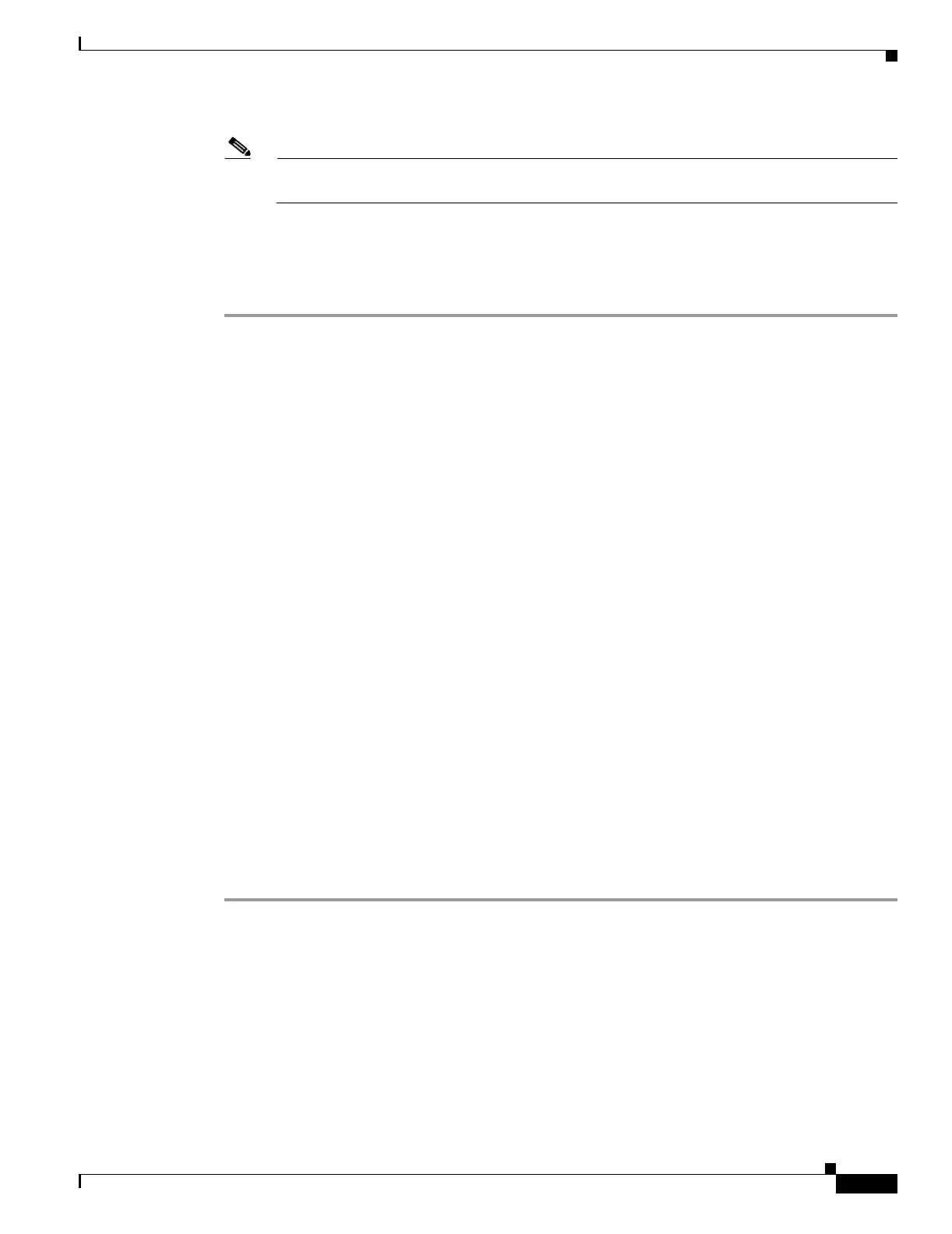Send documentation comments to mdsfeedback-doc@cisco.com
3-3
Cisco MDS 9000 Family Fabric Manager Quick Configuration Guide
OL-7765-02
Chapter 3 Installing and Launching Fabric Manager
Launching Cisco Fabric Manager
Note The Fabric Manager Server and the Fabric Manager Client must be able to communicate with
each other at all times. They can be installed on different workstations or the same workstation.
Step 4 Check the Use Global Device Aliases in place of FC Aliases check box if you want to use global device
aliases or replace existing per VSAN FC aliases with global device aliases.
Step 5 Check the Don’t install and run FM Server check box if you are installing just the Fabric Manager
Client on a remote workstation.
During installation, a Cisco MDS 9000 program group is created under Start > Programs on Windows.
This program group contains shortcuts to batch files in the install directory. Three services are also
started: Fabric Manager Server, Fabric Manager Database, and Fabric Manager Web Server. The
Performance Manager server is installed but the service is not started upon installation, because more
setup must be completed first.
On a Solaris or Linux machine, shell scripts are created in the install directory. The shell scripts that run
the programs equivalent to the Windows services are: FMServer.sh, FMPersist.sh, PMCollector.sh, and
FMWebClient.sh. All server-side data and Performance Manager data are stored under the install
directory.
Fabric Manager Client cannot run without the server component, Fabric Manager Server. The server
component is downloaded and installed when you download and install Fabric Manager. On a Windows
machine, Fabric Manager Server is a service. This service can be administered using the Services applet
in the Microsoft Windows control panel. The default for Fabric Manager Server service is that the server
is automatically started when the machine is rebooted. You can change this behavior by modifying the
properties in Services.
When you install Fabric Manager, the basic unlicensed version of Fabric Manager Server is installed. To
get licensed features, such as Performance Manager, remote client support, and continuously monitored
fabrics, buy and install the Fabric Manager Server package.
Trial versions of licensed features are also available. To enable the trial version of a feature, run the
feature as if you had purchased the license. You see a dialog box explaining that this is a trial version of
the feature and how long the feature will be enabled.
Launching Cisco Fabric Manager
To launch Fabric Manager, follow these steps:
Step 1 Double-click the Fabric Manager icon on your desktop or select the option from the Windows Start
menu.
When you start Fabric Manager, the Fabric Manager Server loads. You see a login screen for Fabric
Manager. A command-line window is briefly displayed.
Step 2 Click Options to expand the login screen, if necessary, to select the seed switch and SNMP
configuration. (See Figure 3-2.)
