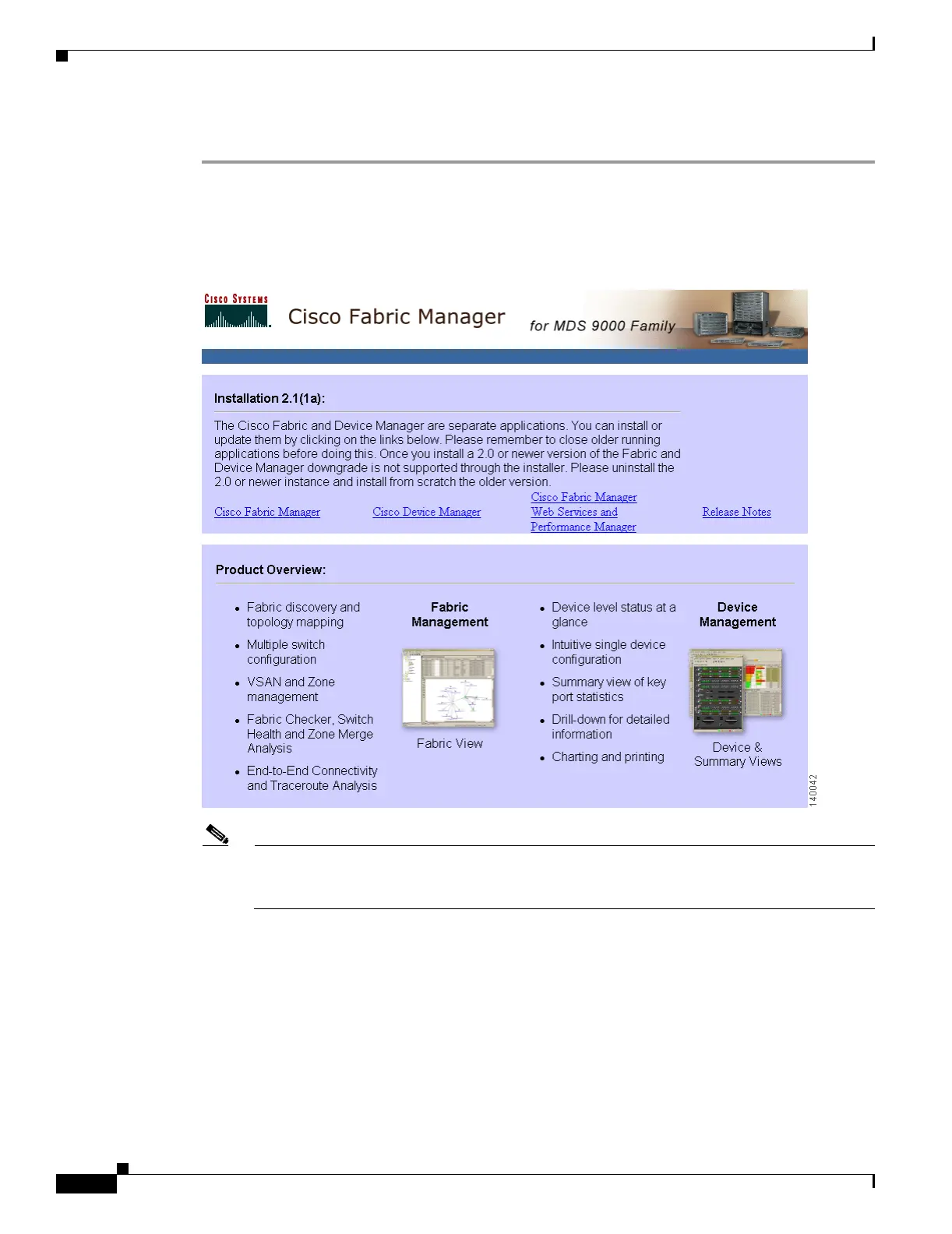Send documentation comments to mdsfeedback-doc@cisco.com
3-2
Cisco MDS 9000 Family Fabric Manager Quick Configuration Guide
OL-7765-02
Chapter 3 Installing and Launching Fabric Manager
Installing Cisco Fabric Manager
To install Fabric Manager for the first time, or to update or reinstall the software, follow these steps:
Step 1 Enter the mgmt0 IP address or host name of the supervisor module in the Address or Location field of
your browser.
Click the Cisco Fabric Manager link on the Cisco Fabric Manager home page shown in Figure 3-1.
Figure 3-1 Cisco Fabric Manager Home Page
Note Installation options include upgrading, downgrading, and uninstalling Fabric Manager. For
details on these procedures, refer to the Cisco MDS 9000 Family Fabric Manager Configuration
Guide or the Cisco MDS 9000 Family CLI Configuration Guide.
Step 2 Click the link to the Sun Java Virtual Machine software (if required) and install the software.
When you connect to the server for the first time, it checks to see if you have the correct Sun Java Virtual
Machine version installed on your workstation. If not, a link is provided to the appropriate Sun
Microsystems web page so you can install it.
The supervisor module HTTP server displays the installation window.
Step 3 Select an installation folder for Fabric Manager on your workstation.. The default location is C:\Program
Files\Cisco Systems\MDS 9000 for Windows. On a Solaris or Linux machine, the installation path name
is /usr/local/cisco_mds9000 or $HOME/cisco_mds9000, depending on the permissions of the user
performing the installation.
