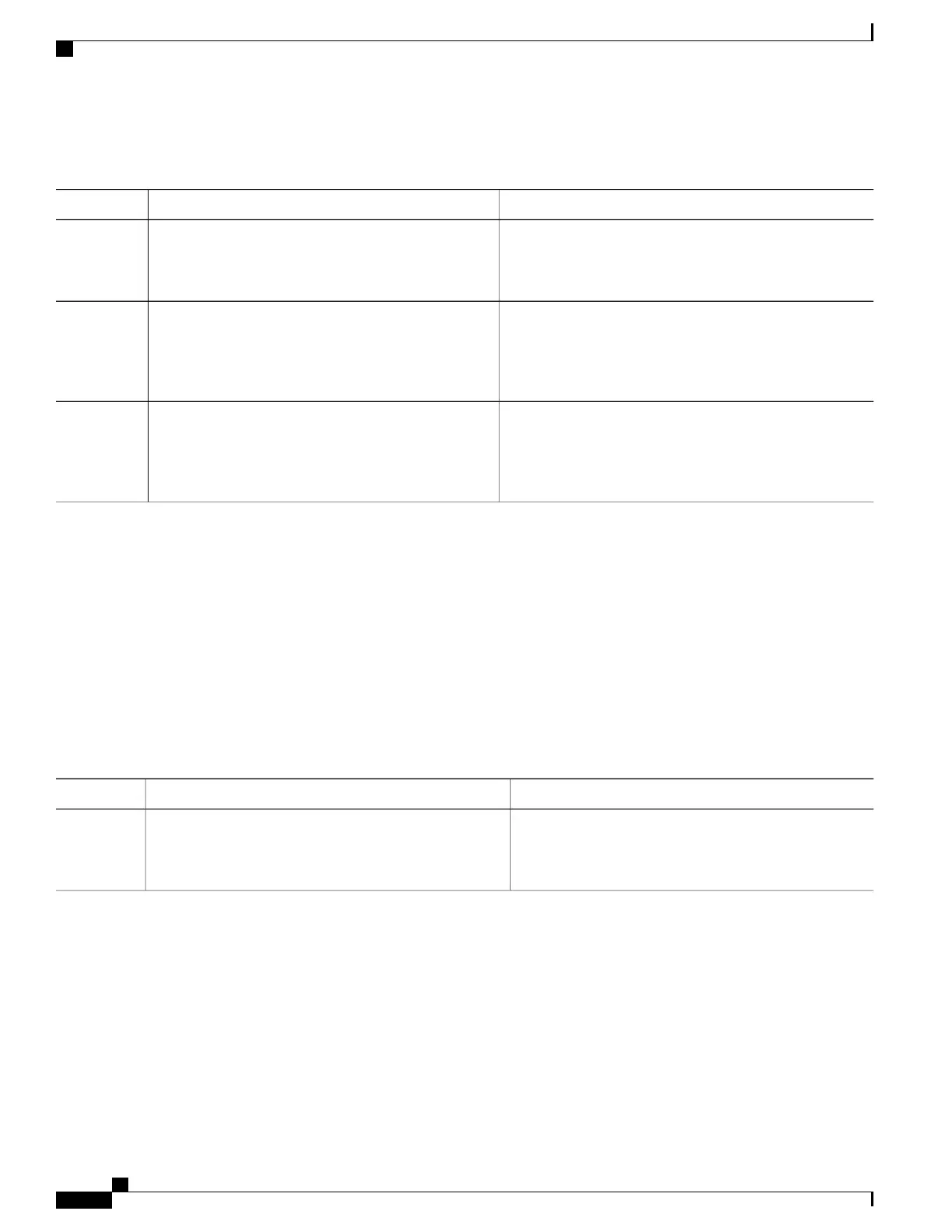DETAILED STEPS
PurposeCommand or Action
(Optional)
Displays the contents of the current directory. The file system
and directory name are case sensitive.
dir [filesystem:[//module/]directory]]
Example:
switch# dir bootflash:
Step 1
Compresses a file. After the file is compressed, it has a .gz
suffix.
gzip [filesystem:[//module/][directory/] |
directory/]filename
Example:
switch# gzip show_tech
Step 2
Uncompresses a file. The file to uncompress must have the
.gz suffix. After the file is uncompressed, it does not have
the .gz suffix.
gunzip [filesystem:[//module/][directory/] |
directory/]filename .gz
Example:
switch# gunzip show_tech.gz
Step 3
Displaying the Last Lines in a File
You can display the last lines of a file.
SUMMARY STEPS
1.
tail [filesystem:[//module/]][directory/]filename [lines]
DETAILED STEPS
PurposeCommand or Action
Displays the last lines of a file. The default number of lines
is 10. The range is from 0 to 80 lines.
tail [filesystem:[//module/]][directory/]filename [lines]
Example:
switch# tail ospf-gr.conf
Step 1
Redirecting show Command Output to a File
You can redirect show command output to a file on bootflash:, slot0:, volatile:, or on a remote server.
SUMMARY STEPS
1.
show-command > [filesystem:[//module/][directory] | [directory /]]filename
Cisco Nexus 5500 Series NX-OS Fundamentals Configuration Guide, Release 7.x
114 OL-30890-01
Using the Device File Systems, Directories, and Files
Displaying the Last Lines in a File
