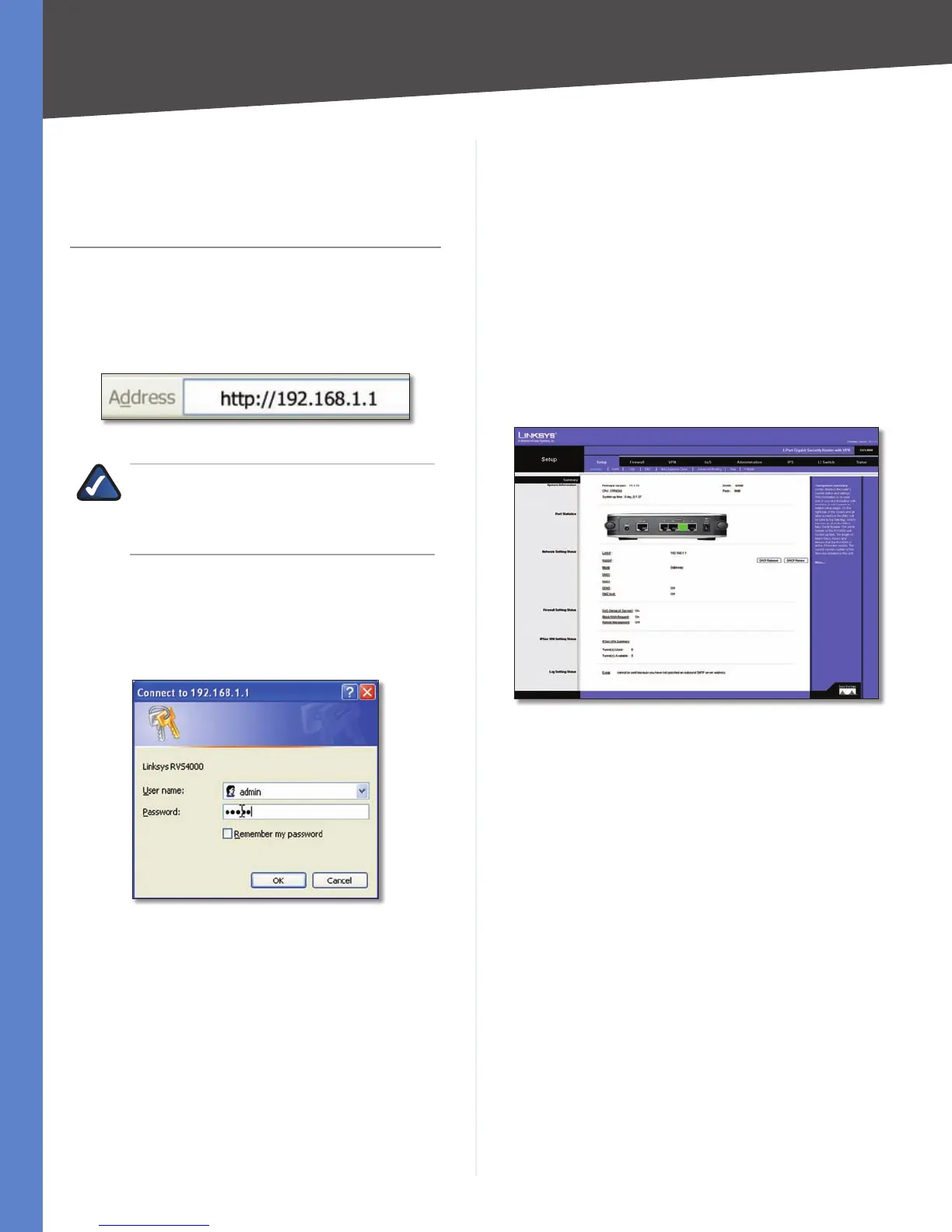Chapter 5
Setting Up and Configuring the Router
7
4-Port Gigabit Security Router with VPN
Chapter 5:
Setting Up and
Configuring the Router
The router is configured using the built-in Web-based
Utility. To access the Web-based Utility of the Router, open
your web browser and enter http://192.168.1.1 into the
Address field. Press the Enter key and the Login screen will
appear.
Address Bar of Web Browser
NOTE: The default IP address is 192.168.1.1. If
the IP address has been changed using DHCP or
via the console interface, enter the assigned IP
address instead of the default.
The first time you open the web-based utility, enter admin
(the default username) in the Username field and enter
admin in the Password field. Click the OK button. You can
change the password later from the Administration tab’s
Management screen.
Login Screen
After you log in, the web-based utility starts. The utility’s
main functions are indicated by eight tabs that appear
at the top of each screen: Setup, Firewall, VPN, QoS,
Administration, IPS, L2 Switch, and Status. After you
select a tab, a list of that tab’s screens is displayed below
the tab bar. To perform a specific function, you select a
tab, then select the appropriate screen. By default, the
Setup tab’s Summary screen is the first screen displayed
following login.
The utility’s tabs and screens are described below. For
brevity, screen names are listed using the notation:
TabName > ScreenName.
Setup
The Setup tab is used to access all of the Router’s basic
setup functions. The device can be used in most network
settings without changing any of the default values. Some
users may need to enter additional information in order to
connect to the Internet through an ISP (Internet Service
Provider) or broadband (DSL, cable modem) carrier
Setup > Summary
The Setup > Summary screen displays a read-only summary
of the Router’s basic information. Clicking on a hyperlink
(underlined text) takes you directly to the related page
where you can update the information.
Setup > Summary
System Information
Firmware version Displays the Router’s current software
version.
CPU Displays the Router’s CPU type.
System up time Displays the length of time that has
elapsed since the Router was last reset.
DRAM Displays the amount of DRAM installed in the
Router.
Flash Displays the amount of flash memory installed in
the Router.
Port Statistics
This section displays the following color-coded status
information on the Router’s Ethernet ports:
Green • Indicates that the port has a connection.
Black • Indicates that the port has no connection.
