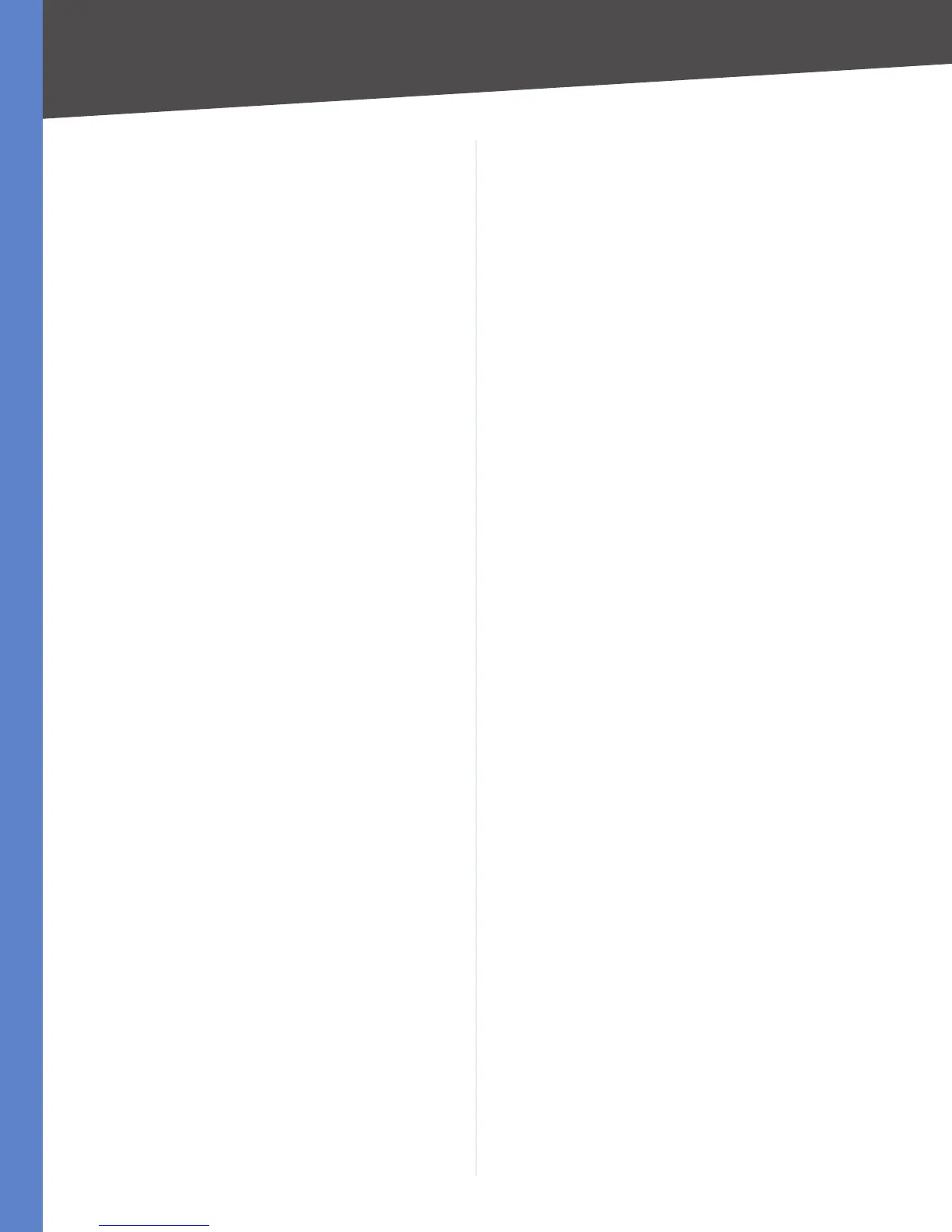34
Troubleshooting
4-Port Gigabit Security Router with VPN
Appendix A
I want to test my Internet connection.
Check your TCP/IP settings.1.
Windows 98 and Millennium
Refer to Windows Help for details. Make sure Obtain IP
address automatically is selected in the settings.
Windows 2000
Click a. Start, Settings, and Control Panel. Double-
click Network and Dial-Up Connections.
Right-click the b. Local Area Connection that is
associated with the Ethernet adapter you are using,
and click Properties.
In the c. Components checked are used by this
connection box, select Internet Protocol (TCP/IP),
and click Properties. Make sure that Obtain an IP
address automatically and Obtain DNS server
address automatically are selected.
Click d. OK in the Internet Protocol (TCP/IP) Properties
window, and click OK in the Local Area Connection
Properties window.
Restart the computer if asked.e.
Windows XP
The following instructions are for the default interface
of Windows XP. If you are using the Classic interface (the
icons and menus look like previous Windows versions),
please follow the instructions for Windows 2000.
Click a. Start and Control Panel.
Click the b. Network and Internet Connections icon
and then the Network Connections icon.
Right-click the c. Local Area Connection associated
with your Ethernet adapter, and click Properties.
In the d. This connection uses the following items
box, select Internet Protocol (TCP/IP) and click
Properties. Make sure that Obtain an IP address
automatically and Obtain DNS server address
automatically are selected.
Open a command prompt:2.
Windows 98 and Millennium: Click a. Start and Run.
In the Open field, type command. Press Enter or
click OK.
Windows 2000 and XP: Click b. Start and Run. In the
Open field, type cmd. Press Enter or click OK.
At the command prompt, type 3. ping 192.168.1.1 and
press Enter.
If you get a reply, the computer is communicating •
with the Router.
If you do NOT get a reply, check the cable, and make •
sure Obtain an IP address automatically is selected
in the TCP/IP settings for your Ethernet adapter.
At the command prompt, type 4. ping followed by your
Internet IP address and press Enter. The Internet
IP Address can be found in the web interface of the
Router. For example, if your Internet IP address is
1.2.3.4, you would enter ping 1.2.3.4 and press Enter.
If you get a reply, the computer is connected to •
the Router.
If you do NOT get a reply, try the ping command •
from a different computer to verify that your
original computer is not the cause of the problem.
At the command prompt, type 5. ping www.linksys.com
and press Enter.
If you get a reply, the computer is connected to •
the Internet. If you cannot open a web page, try
the ping command from a different computer to
verify that your original computer is not the cause
of the problem.
If you do NOT get a reply, there may be a problem •
with the connection. Try the ping command from
a different computer to verify that your original
computer is not the cause of the problem.
I am not getting an IP address on the Internet with my
Internet connection.
Refer to “I want to test my Internet connection” above 1.
to verify that you have connectivity.
If you need to clone the MAC address of your Ethernet 2.
adapter onto the Router, see the MAC Address Clone
section of “Chapter 5: Setting Up and Configuring the
Router” for details.
Make sure you are using the right Internet settings. 3.
Contact your ISP to see if your Internet connection type
is DHCP, Static IP Address, or PPPoE (commonly used by
DSL consumers). Please refer to the Basic Setup section
of “Chapter 5: Setting Up and Configuring the Router”
for details on Internet Connection Type settings.
Make sure you use the right cable. Check to see if the 4.
Internet LED is solidly lit.
Make sure the cable connecting from your cable or 5.
DSL modem is connected to the Router’s Internet port.
Verify that the Status page of the Router’s Web-based
Utility shows a valid IP address from your ISP.
Turn off the computer, Router, and cable/DSL modem. 6.
Wait 30 seconds, and then turn on the Router, cable/
DSL modem, and computer. Check the System
Summary tab of the Router’s Web-based Utility to see
if you get an IP address.
