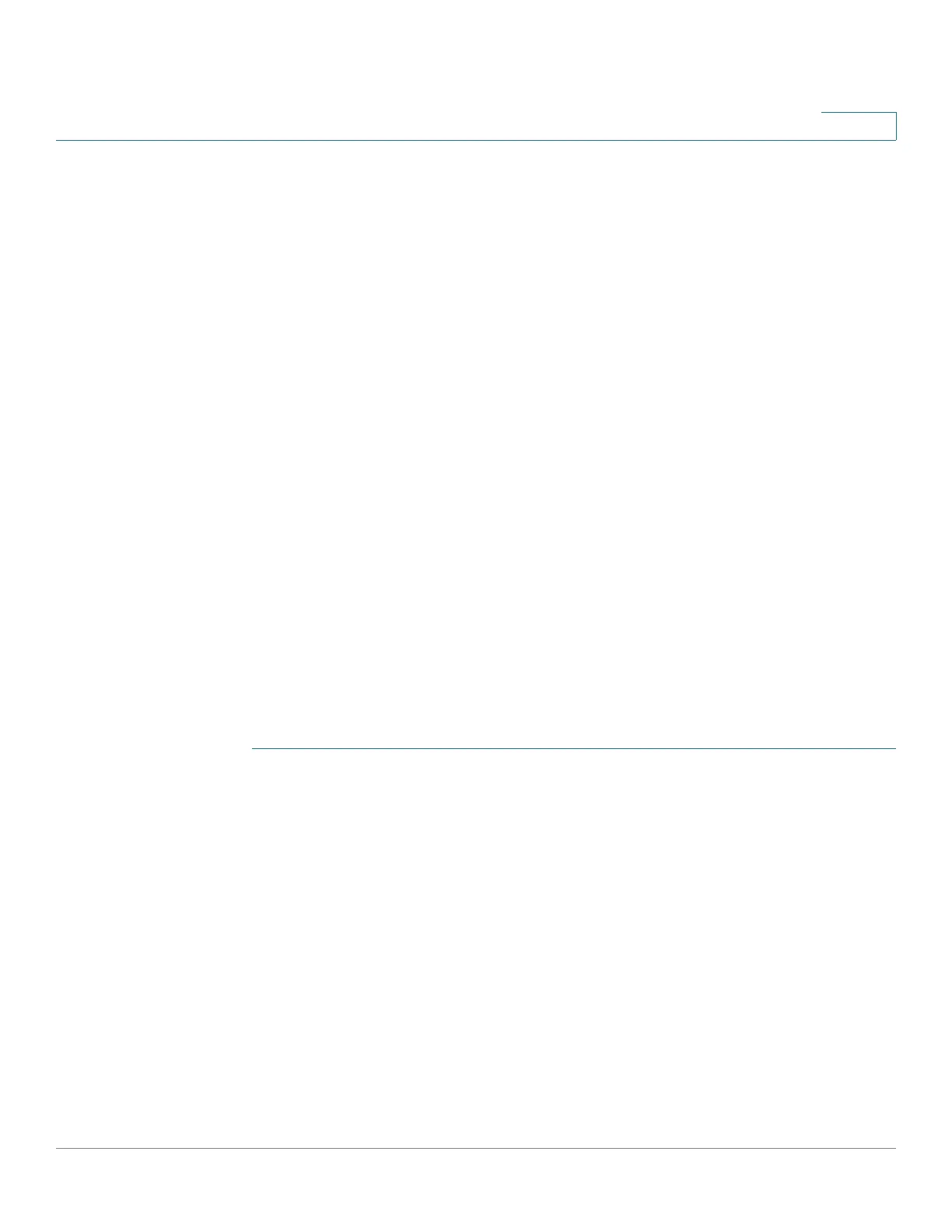Quality of Service
General
Cisco 350, 350X and 550X Series Managed Switches, Firmware Release 2.4, ver 0.4 417
23
General
This section covers the following topics:
• QoS Properties
• Queue
• CoS/802.1p to a Queue
•DSCP to Queue
• Bandwidth
• Egress Shaping per Queue
• VLAN Ingress Rate Limit
•iSCSI
• TCP Congestion Avoidance
QoS Properties
The QoS Properties Page contains fields for setting the QoS mode for the system (Basic,
Advanced, or Disabled, as described in the “QoS Modes” section).
To enable QoS and select the QoS mode:
STEP 1 Click Quality of Service > General > QoS Properties.
STEP 2 Set the QoS mode. The following options are available:
• Disable—QoS is disabled on the device.
• Basic—QoS is enabled on the device in Basic mode.
• Advanced—QoS is enabled on the device in Advanced mode.
STEP 3 Select Port/LAG and click GO to display/modify all ports/LAGs on the device and their CoS
information.
The following fields are displayed for all ports/LAGs:
• Interface—Type of interface.
