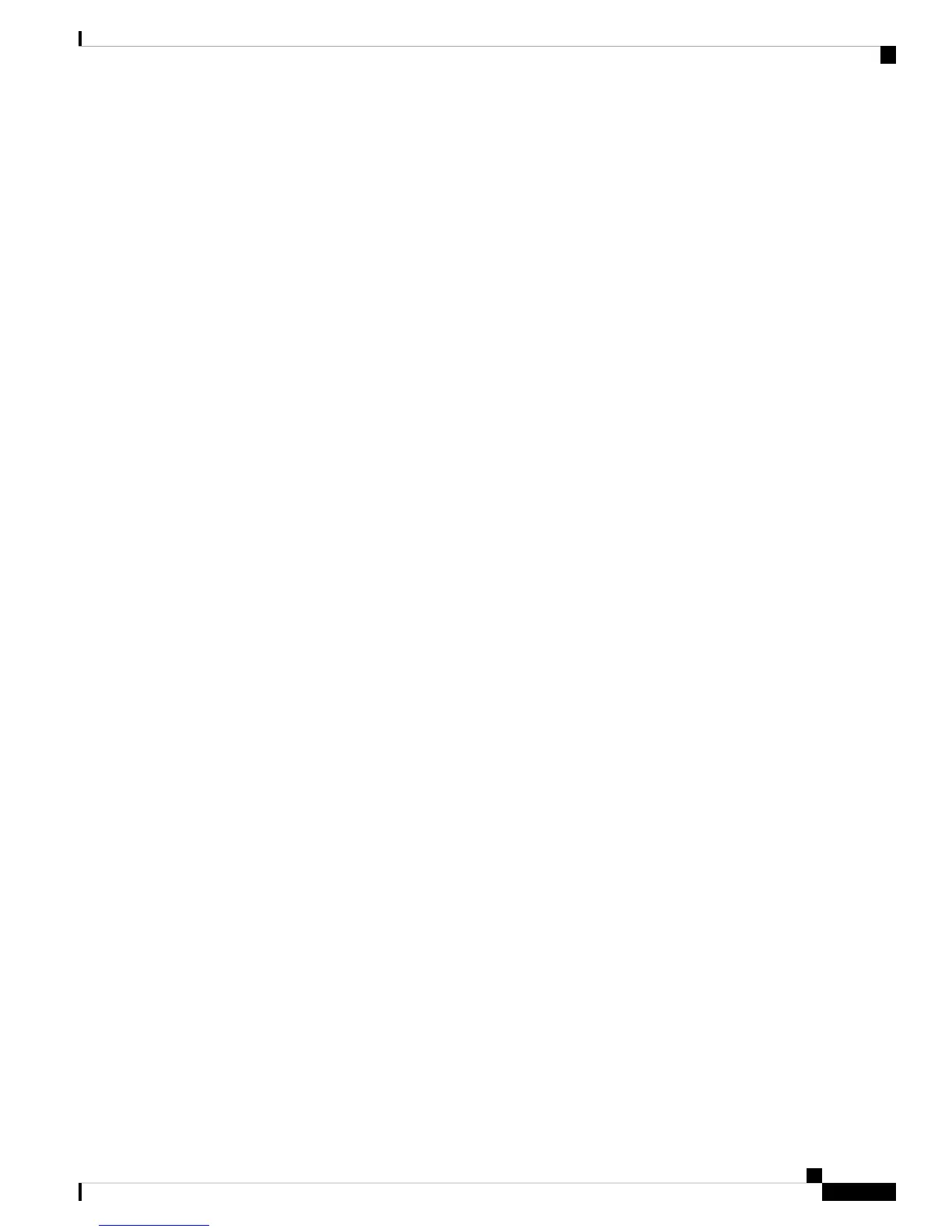Step 7 Disconnect the cables from the front and back of the fabric interconnect and remove it. Follow the instructions
in this section for removing a fabric interconnect.
Step 8 Install the replacement fabric interconnect. Follow the instructions in this section for installing the fabric
interconnect.
Step 9 Connect the management and console cables to the replacement fabric interconnect.
Step 10 Connect the L1/L2 cables that were disconnected to the replacement fabric interconnect.
Step 11 Connect the data cable according to the labels that you created in Step 2.
Step 12 Connect the power cable to the fabric interconnect and it will automatically boot and run POST tests.
---- Basic System Configuration Dialog ----
This setup utility will guide you through the basic configuration of
the system. Only minimal configuration including IP connectivity to
the Fabric interconnect and its clustering mode is performed through these steps.
Type Ctrl-C at any time to abort configuration and reboot system.
To back track or make modifications to already entered values,
complete input till end of section and answer no when prompted
to apply configuration.
Enter the configuration method. (console/gui) ? console
Installer has detected the presence of a peer Fabric interconnect.
This Fabric interconnect will be added to the cluster. Continue (y/n) ? y
Enter the admin password of the peer Fabric interconnect:
Connecting to peer Fabric interconnect... done
Retrieving config from peer Fabric interconnect... done
Peer Fabric interconnect Mgmt0 IP Address: 122.255.252.2
Peer Fabric interconnect Mgmt0 IP Netmask: 255.255.255.0
Cluster IP address : 122.255.252.1
Physical Switch Mgmt0 IPv4 address : 122.255.252.3
Apply and save the configuration (select 'no' if you want to re-enter)? (yes/no): yes
Applying configuration. Please wait.
Configuration file - Ok
Cisco UCS 6300 Series Fabric Interconnect
FI-B login:
Step 13 If necessary, upgrade the UCS Manager software. If the replacement fabric interconnect is not running the
same firmware version as the cluster, the setup utility can upgrade the firmware.
Example:
---- Basic System Configuration Dialog ----
This setup utility will guide you through the basic configuration of
the system. Only minimal configuration including IP connectivity to
the Fabric interconnect and its clustering mode is performed through
these steps.
Type Ctrl-C at any time to abort configuration and reboot system.
To back track or make modifications to already entered values,
complete input till end of section and answer no when prompted
to apply configuration.
Cisco UCS 6300 Series Fabric Interconnect Hardware Installation Guide
41
Installing the Cisco UCS 6300 Series Fabric Interconnect
Replacing a Fabric Interconnect
