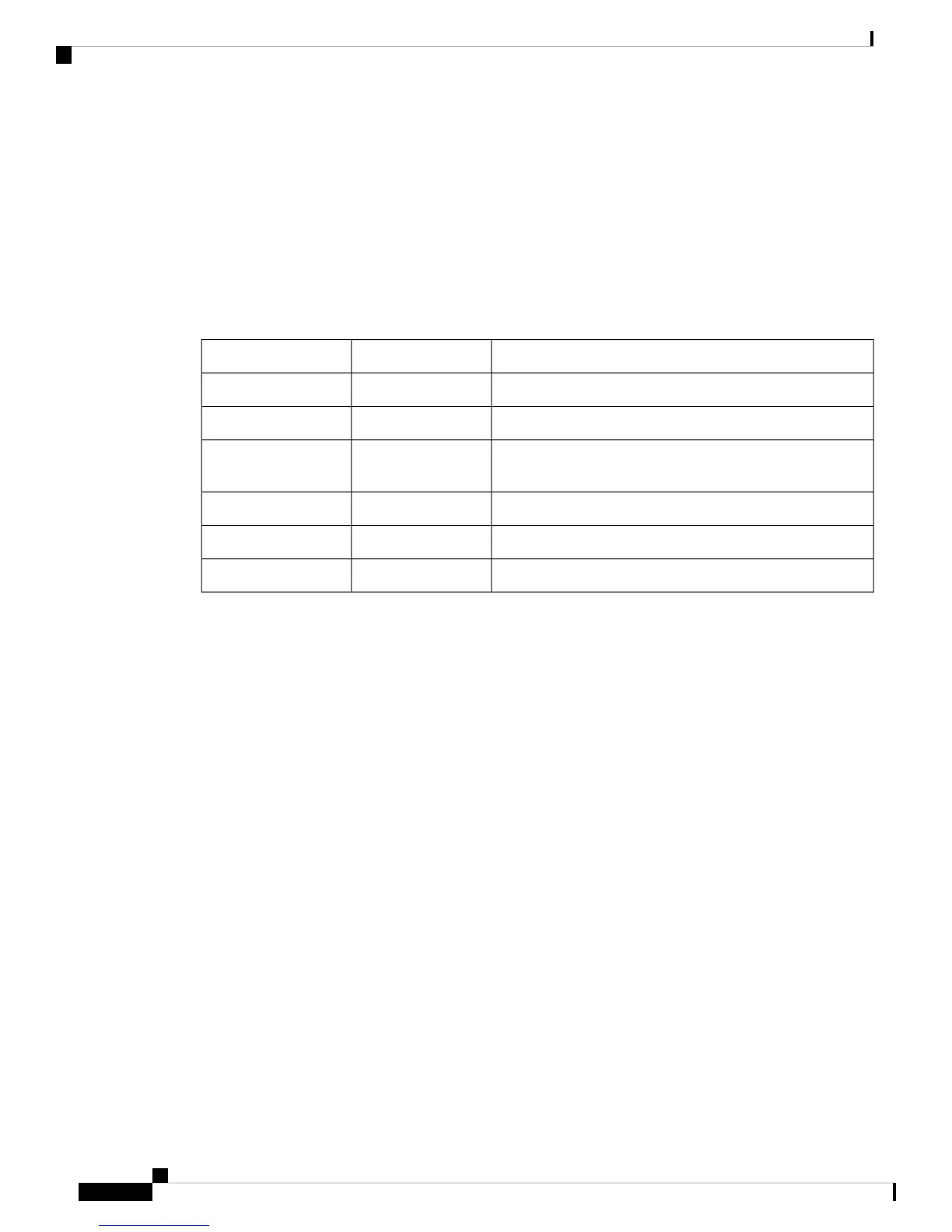Fan Modules
LED Descriptions
The fabric interconnect has status LEDs and QSFP+ port LEDs .
Table 2: Status LEDs for the Cisco UCS 6300 Series Fabric Interconnect
LocationColorLED
Front and rear of chassisGreen and YellowPorts
Front and rear of chassisBlueBeacon
Front and rear of chassisGreen, Amber, or
Red
System Status
Rear of chassisAmber or RedEnvironment
Front of chassisGreen or AmberPower supply
Front of chassis, integrated in the fanGreen or AmberFan modules
QSFP+ port LEDs on the front of the chassis allow you to see the link status of the ports. When you press the
push button on the front panel, a QSFP+ port LED shows the link and activity status for the selected lane, and
one of the four green LEDs show which lane is selected. You can press the push button four times to check
all four lanes of each QSFP+ port. After the fourth press, all LEDs turn off, indicating that the current link
status is 40-Gbps mode, which is the default mode.
Lane Switch and LEDs
Both the Cisco UCS 6332 Fabric Interconnect and the UCS 6332-16UP Fabric Interconnect have a lane switch
button and lane LEDs that are shown in the following figure:
Cisco UCS 6300 Series Fabric Interconnect Hardware Installation Guide
8
Product Overview
Fan Modules
