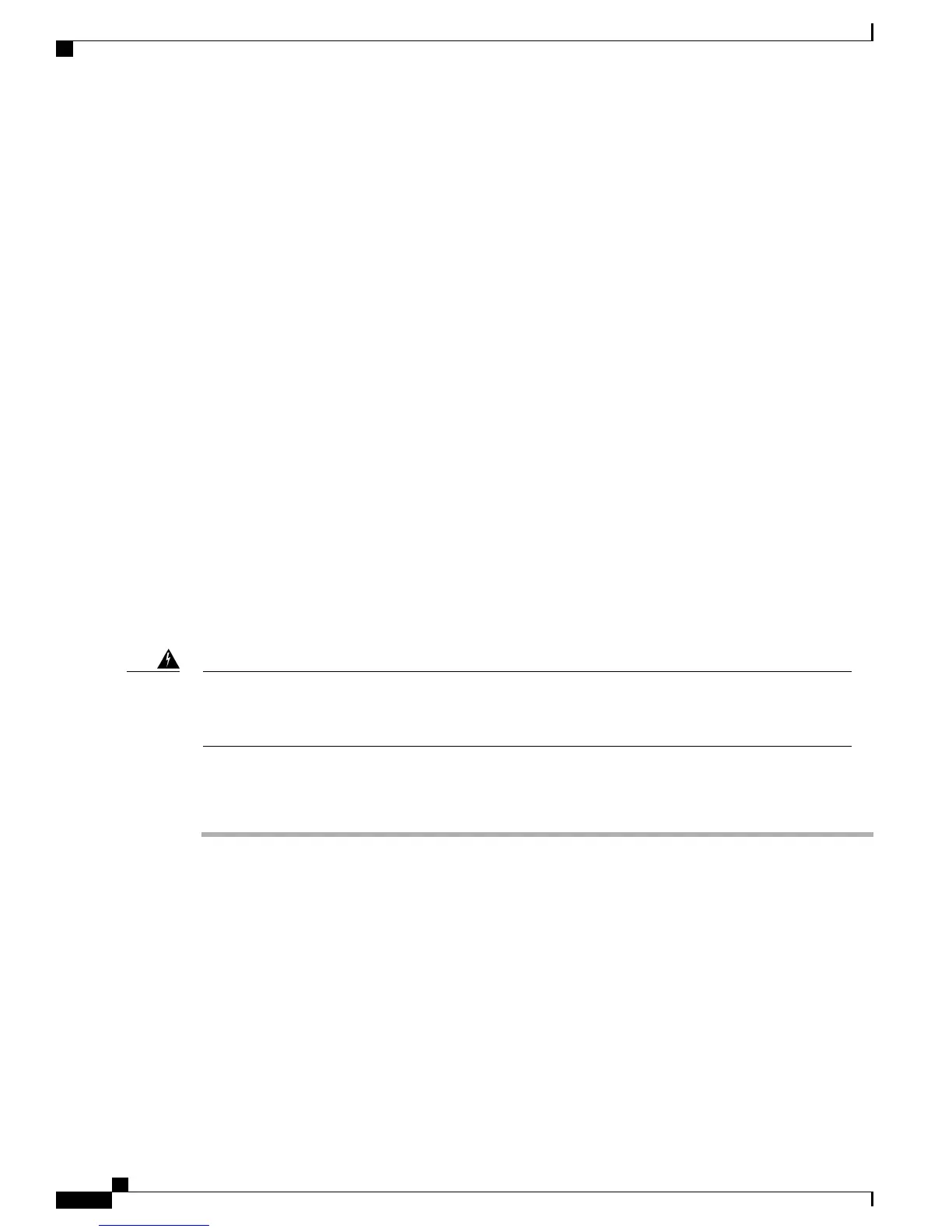Diagnostics Button and LEDs
At blade start-up, POST diagnostics test the CPUs, DIMMs, HDDs, and adapter cards, and any failure
notifications are sent to UCS Manager. You can view these notifications in the Cisco UCS Manager System
Error Log or in the output of the show tech-support command. If errors are found, an amber diagnostic LED
also lights up next to the failed component. During run time, the blade BIOS and component drivers monitor
for hardware faults and will light up the amber diagnostic LED as needed.
LED states are saved, and if you remove the blade from the chassis the LED values will persist for up to 10
minutes. Pressing the LED diagnostics button on the motherboard causes the LEDs that currently show a
component fault to light for up to 30 seconds for easier component identification. LED fault values are reset
when the blade is reinserted into the chassis and booted, and the process begins from its start.
If DIMM insertion errors are detected, they may cause the blade discovery process to fail and errors will be
reported in the server POST information, which is viewable using the UCS Manager GUI or CLI. DIMMs
must be populated according to specific rules. The rules depend on the blade server model. Refer to the
documentation for a specific blade server for those rules.
Faults on the DIMMs or adapter cards also cause the server health LED to light solid amber for minor error
conditions or blinking amber for critical error conditions.
Installing a CMOS Battery
All Cisco UCS blade servers use a CR2032 battery to preserve BIOS settings while the server is not installed
in a powered-on chassis. Cisco supports the industry standard CR2032 battery that is available at most
electronics stores.
There is danger of explosion if the battery is replaced incorrectly. Replace the battery only with the same
or equivalent type recommended by the manufacturer. Dispose of used batteries according to the
manufacturer’s instructions.
Warning
To install or replace the battery, follow these steps:
Procedure
Step 1
Remove the existing battery:
a) Power off the blade, remove it from the chassis, and remove the top cover.
b) Push the battery socket retaining clip away from the battery.
c) Lift the battery from the socket. Use needle-nose pliers to grasp the battery if there is not enough clearance
for your fingers.
Step 2
Install the replacement battery:
a) Push the battery socket retaining clip away from where the battery fits in the housing.
b)
Insert the new battery into the socket with the battery’s positive (+) marking facing away from the retaining
clip. Ensure that the retaining clip can click over the top of the battery to secure it in the housing.
c) Replace the top cover.
Cisco UCS B200 M4 Blade Server Installation and Service Note
16
Servicing a Blade Server
Diagnostics Button and LEDs