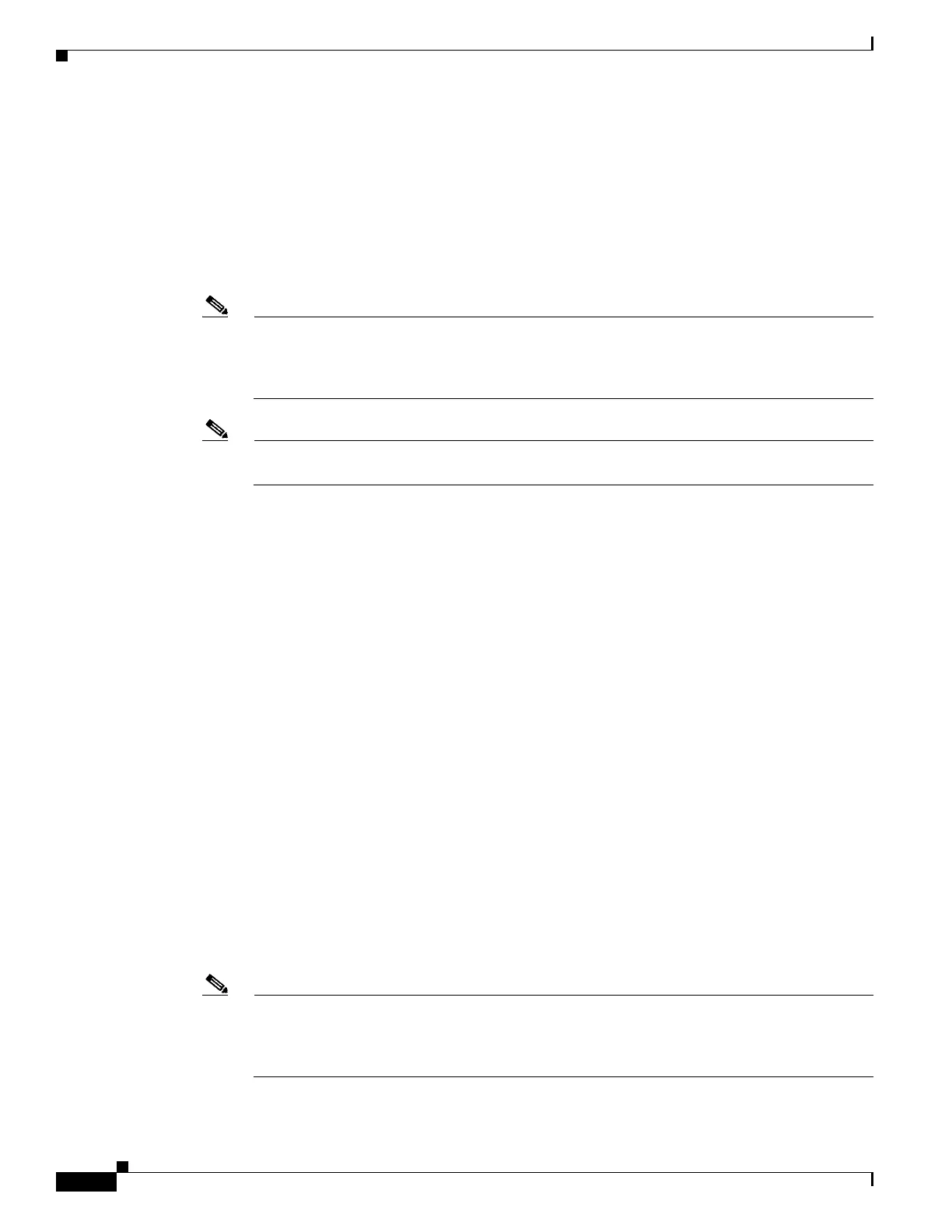2-12
Cisco UCS C240 Server Installation and Service Guide
OL-25761-01
Chapter 2 Installing the Server
Initial Server Setup
b. Use this utility to change the NIC redundancy to your preference. This server has three possible NIC
redundancy settings:
–
None—The Ethernet ports operate independently and do not fail over if there is a problem.
–
Active-standby—If an active Ethernet port fails, traffic fails over to a standby port.
–
Active-active—All Ethernet ports are utilized simultaneously. See NIC Modes and NIC
Redundancy Settings, page 2-14 for more information.
Step 5 Choose whether to enable DHCP for dynamic network settings, or to enter static network settings.
Note Before you enable DHCP, your DHCP server must be preconfigured with the range of MAC
addresses for this server. The MAC address is printed on a label on the rear of the server. This
server has a range of six MAC addresses assigned to the Cisco IMC. The MAC address printed
on the label is the beginning of the range of six contiguous MAC addresses.
Note In Cisco IMC 2.0(1) and later, you can choose whether to use IPv4 or IPv6 IP addresses by
checking either the IPv4 or IPv6 check box.
The static IPv4 and IPv6 settings include:
• The Cisco IMC IP address.
• The prefix/subnet.
For IPv6, valid values are 1–127.
• The gateway.
For IPv6, if you do not know the gateway, you can set it as none by typing :: (two colons).
• The preferred DNS server address.
For IPv6, you can set this as none by typing :: (two colons).
Step 6 Optional: Use this utility to make VLAN settings.
Step 7 Continue with the next action based on which release of Cisco IMC your server is running:
• Cisco IMC earlier than release 2.0(1)—Skip to Step 14.
• Cisco IMC 2.0(1) and later—Press F1 to go to the second settings window, then continue with the
next step. From the second window, you can press F2 to switch back to the first window.
Step 8 Optional: Set a host name for the server.
Step 9 Optional: Enable dynamic DNS and set a dynamic DNS (DDNS) domain.
Step 10 Optional: If you select the Factory Default check box, the server will be set back to the factory defaults.
Step 11 Optional: Set a default user password.
Step 12 Optional: Enable auto-negotiation of port settings or set the port speed and duplex mode manually.
Note Auto-negotiation is applicable only when you use the Dedicated NIC mode. Auto-negotiation
sets the port speed and duplex mode automatically based on the switch port to which the server
is connected. If you disable auto-negotiation, you must set the port speed and duplex mode
manually.
Step 13 Optional: Reset port profiles and the port name.
