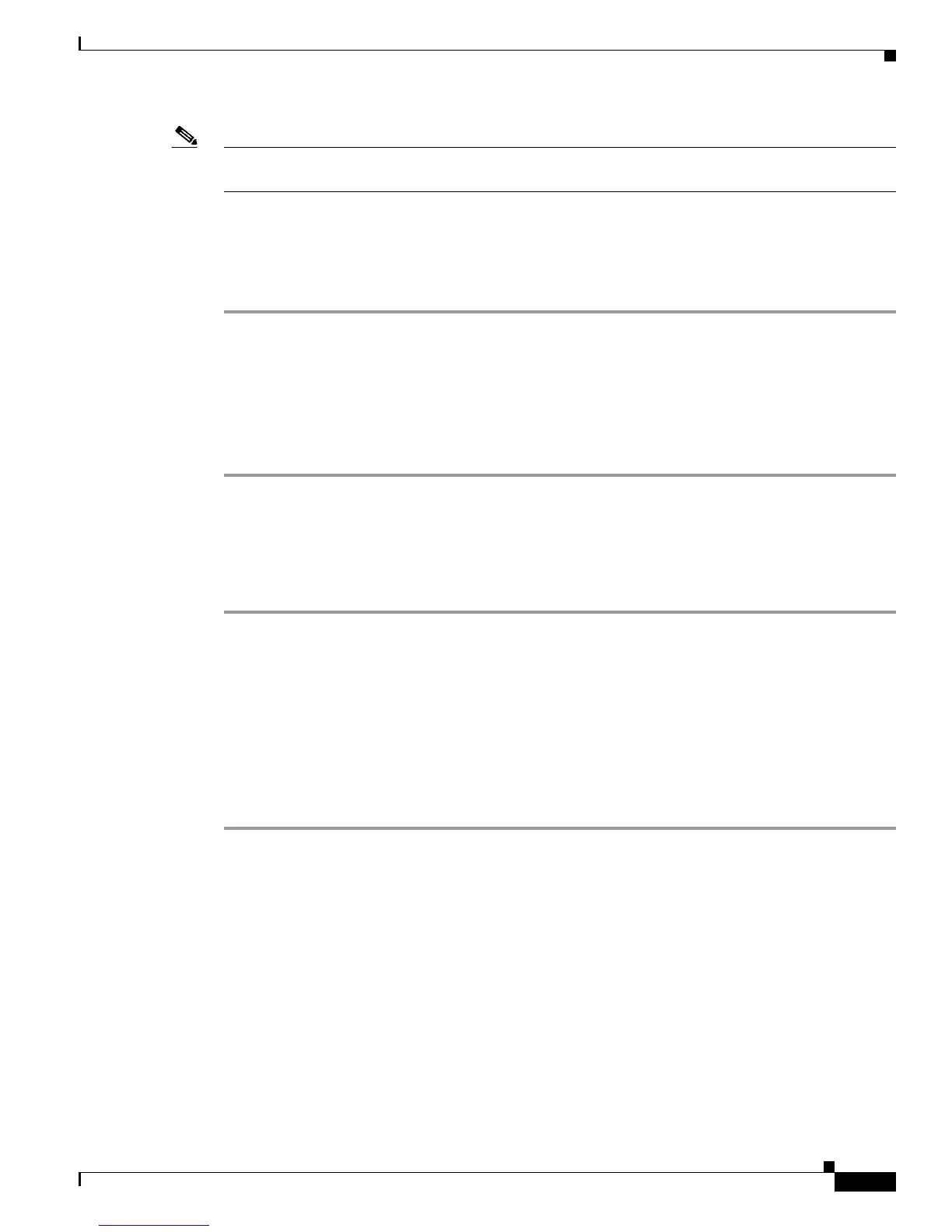4-9
Cisco Customer Response Solutions Servicing and Troubleshooting Guide, Release 5.0(1)
Chapter 4 Trace
The CRS Log Files
Note There is also a Memory Dump file. It is located in CRS Administration in the same place as the Thread
Dump file. It creates a memory dump file of the typememory<timestamp>.log.
Writing to the Thread Dump Trace file
To manually write to the thread dump trace file, follow these steps:
Step 1 From the Cisco CRS Administration menu, choose System > Control Center.
The Control Center web page appears.
Step 2 Click Servers and choose the server hostname from the navigation bar (if it is not the selected server).
Step 3 Click Server Traces (at the top), and choose the component for which you want to enable the thread
dump.
Step 4 Click Dump Threads Trace.
Displaying the Thread Dump Trace File
To display the thread dump trace file, follow these steps:
Step 1 From the Cisco CRS Administration menu, choose System > Control Center.
The Control Center web page appears.
Step 2 Click Servers and choose the server hostname from the navigation bar (if it is not the selected server).
Step 3 Click Server Traces (at the top), and choose the component for which you want to enable the thread
dump.
Step 4 Click Dump Threads Trace.
Step 5 In the File Name column, click JVM.log.
The trace file appears in a separate window.
The CRS Log Files
The CRS log files can help you troubleshoot problems. Table 4-4 provides information about the log files
for the various CRS components and points you to the log file path locations.
