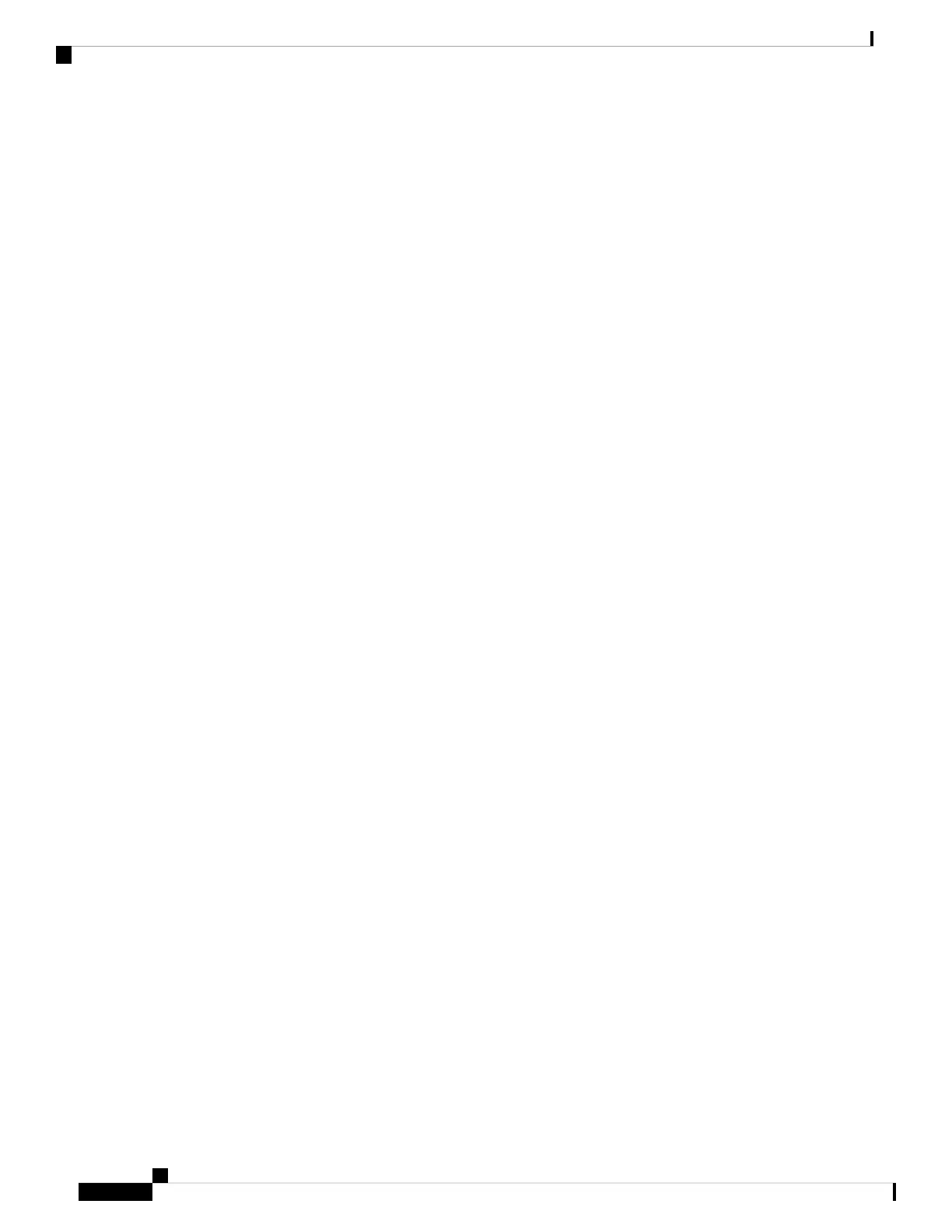• If you have multiple IPv6 interfaces on your management station, use the IPv6 global address instead of
the IPv6 local address to access the WAP device from your browser.
Launching the Web-based Configuration Utility
Follow these steps to access the configuration utility from your computer to configure the WAP device:
1. Connect the WAP device to the same network (IP subnet) as your computer. The factory default IP address
configuration of the WAP device is DHCP. Make sure that your DHCP server is running and can be
accessed. Besides, the WAP device has a default static IP, 192.168.1.245. You may choose to connect to
it by configuring your computer's IP address in the 192.168.1.xxx range.
2. Locate the IP address of the WAP device.
1. The WAP device can be accessed and managed by using the Cisco FindIT Network Discovery Utility.
This utility enables you to automatically discover all supported Cisco devices in the same local network
segment as your computer. You can get a snapshot view of each device or launch the product
configuration utility to view and configure the settings. For more information, see
http://www.cisco.com/go/findit.
2. The WAP device is Bonjour-enabled and automatically broadcasts its services and listens for services
being advertised by other Bonjour-enabled devices. If you have a Bonjour- enabled browser, such as
Microsoft Internet Explorer with a Bonjour plug-in, or the Apple Mac Safari browser, you can find
the WAP device on your local network without knowing its IP address.
You can download the complete Bonjour for Microsoft Internet Explorer browser from Apple’s
website by visiting: http://www.apple.com/bonjour/ .
3. Locate the IP address assigned by your DHCP server by accessing your router or DHCP server. See
your DHCP server instructions for more information.
3. Launch any of the supported web browsers.
4. In the address bar, enter the IP address obtained using the initial step and press Enter.
5. Enter the default user name and password: cisco in the Username and Password fields.
6. Click Log In. The Access Point Setup Wizard appears.
Follow the Setup Wizard instructions to finish the installation. We strongly recommend that you use the Setup
Wizard for the first installation. See Using the Access Point Setup Wizard, on page 2 for more information.
Logging Out
By default, the configuration utility logs out after 10 minutes of inactivity. See Management, on page 30 for
instructions on changing the default timeout period.
To log out, click Logout in the top right corner of the configuration utility.
Using the Access Point Setup Wizard
The first time that you log into the Access Point or after it has been reset to the factory default settings, the
Access Point Setup Wizard appears. This helps you perform the initial configurations. Use the following steps
to complete the wizard:
Cisco WAP150 Wireless-AC/N Dual Radio Access Point with PoE / Cisco WAP361 Wireless-AC/N Dual Radio Wall Plate Access Point with PoE
2
Getting Started
Using the Access Point Setup Wizard