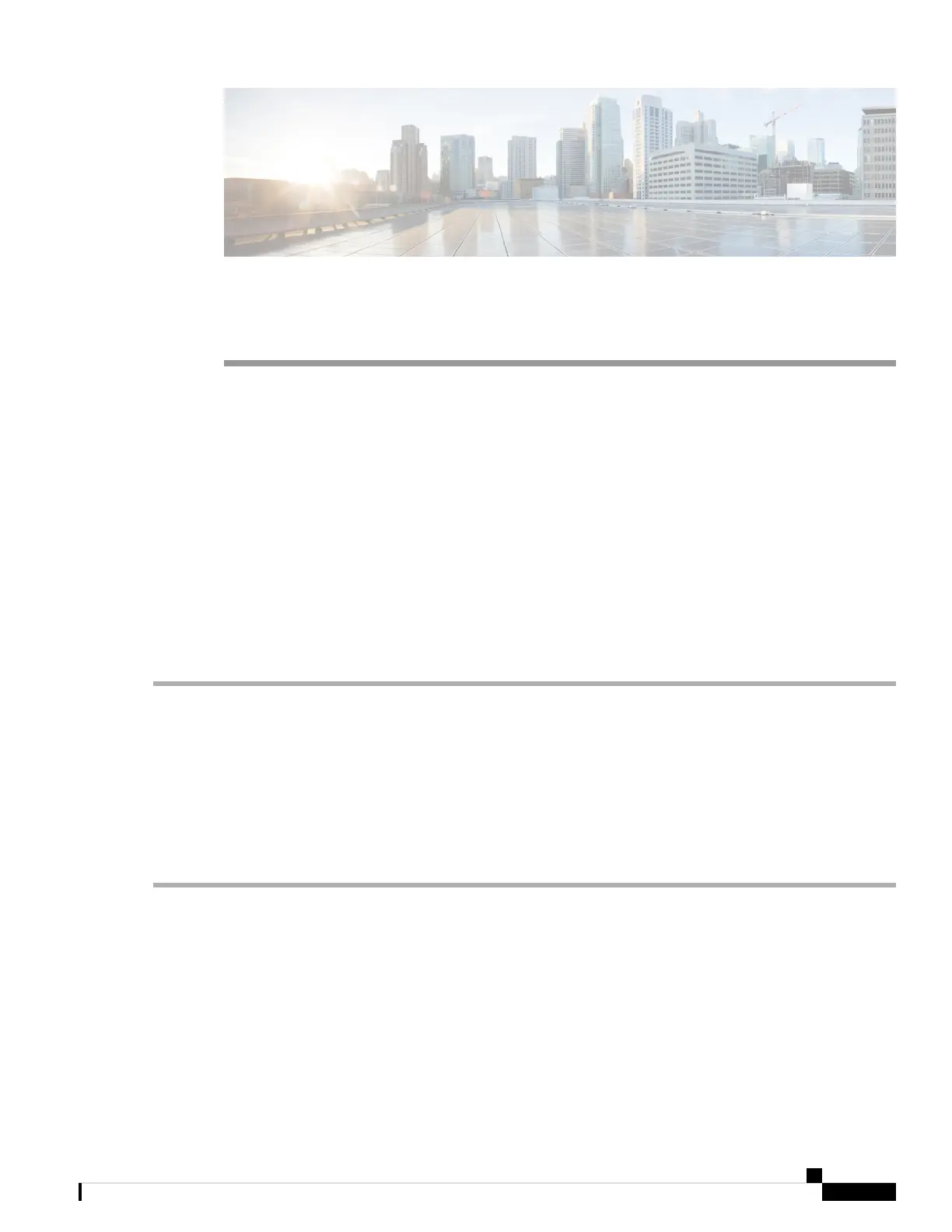CHAPTER 11
Troubleshoot
This chapter describes how to configure Packet Capture over multiple WAP devices for troubleshooting. It
includes the following topics:
• Spectrum Intelligence, on page 115
• Packet Capture, on page 115
• Support Information, on page 121
Spectrum Intelligence
The Spectrum Intelligence page provide the status of spectrum analyzer capability and provides the link to
view the spectrum data. The following page describes details about the Spectrum Analyzer.
Enable Spectrum Analysis Mode—The Spectrum Analysis Mode is either Dedicated Spectrum Analyzer
or Hybrid Spectrum Analyzer or 3+1 Spectrum Analysis.
Step 1 Select Troubleshoot > Spectrum Intelligence
Step 2 Select the radio interface, then click Set button to start spectrum intelligence.
Step 3 Click View Spectrum Data, to see details on Channel Quality and Non-WLAN Channel Utilization.
View Spectrum Data—This launches the spectrum viewer when scan mode is set to Dedicated Spectrum Analyzer, or
Hybrid Spectrum Analyzer, or 3+1 Spectrum Analyzer, radio status is On and the web page accessed only through ipv4
address.
Step 4 Click Stop to disable the Spectrum Analysis Mode status.
Packet Capture
The wireless packet capture feature enables capturing and storing the packets received and transmitted by the
WAP device. The captured packets can then be analyzed by a network protocol analyzer for troubleshooting
or performance optimization.
There are two methods of packet capture:
Cisco WAP150 Wireless-AC/N Dual Radio Access Point with PoE / Cisco WAP361 Wireless-AC/N Dual Radio Wall Plate Access Point with PoE
115