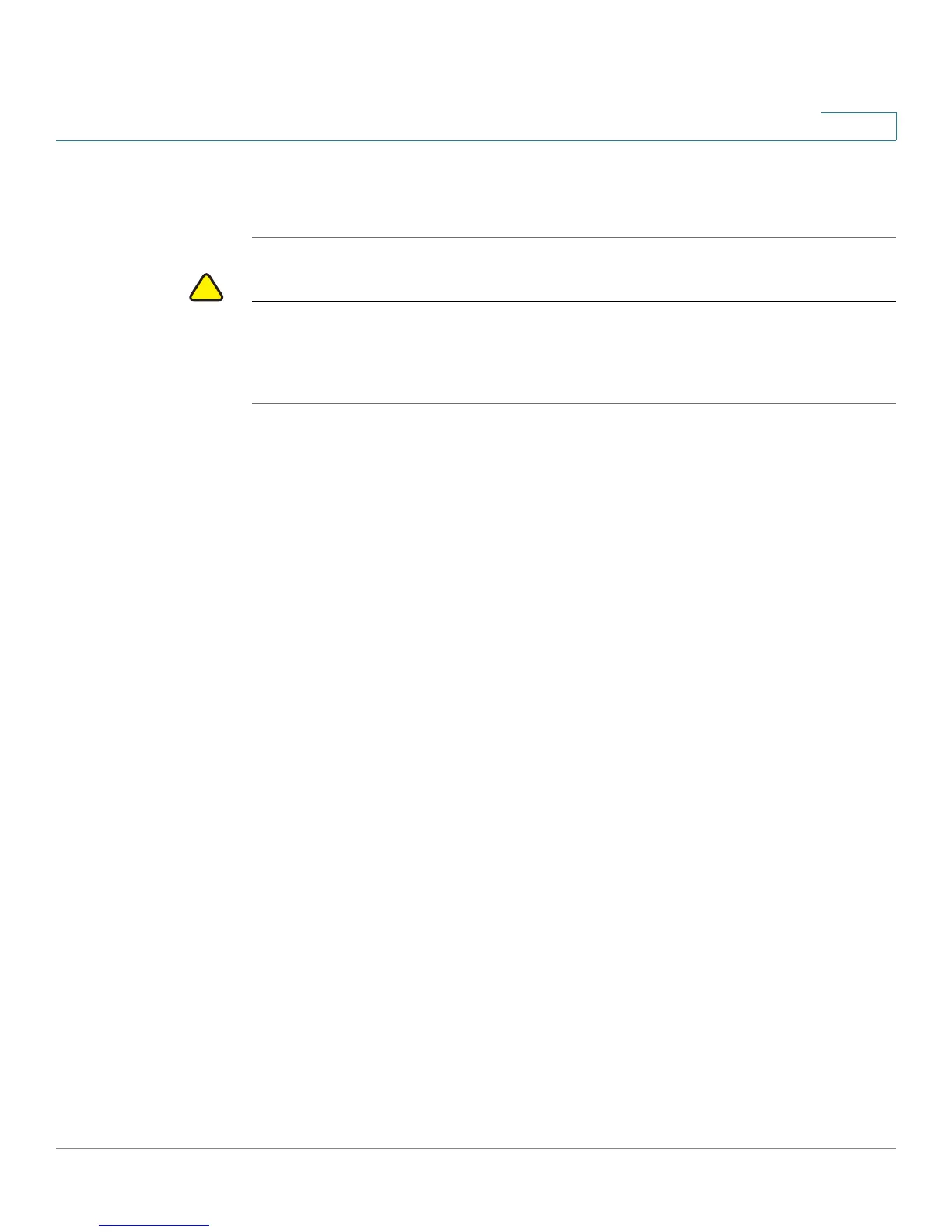Wireless
WDS Bridge
Cisco WAP131 and WAP351 Administration Guide 105
5
TIP You can verify that the bridge link is up by going to the Status and Statistics >
Network Interface page. In the Interface Status table, the WLAN0:WDS(x) status
should state Up.
CAUTION After new settings are saved, the corresponding processes may be stopped and
restarted. When this condition happens, the WAP device may lose connectivity. We
recommend that you change the WAP device settings when a loss of connectivity
will least affect your wireless clients.
WEP on WDS Links
These additional fields appear when you select WEP as the encryption type:
• Key Length—If WEP is enabled, specify the length of the WEP key as 64
bits or 128 bits.
• Key Type—If WEP is enabled, choose either ASCII or Hex as the WEP key
type.
• WEP Key—If you selected ASCII, enter any combination of 0 to 9, a to z,
and A to Z. If you selected Hex, enter hexadecimal digits (any combination
of 0 to 9 and a to f or A to F). These are the RC4 encryption keys shared with
the stations using the WAP device.
Note that the required number of characters is indicated to the right of the
field and changes based on your selections in the Key Type and Key
Length fields.
WPA/PSK on WDS Links
These additional fields appear when you select WPA/PSK as the encryption type:
• WDS ID—Enter an appropriate name for the new WDS link that you have
created. It is important that the same WDS ID is also entered at the other
end of the WDS link. If this WDS ID is not the same for both WAP devices on
the WDS link, they will not be able to communicate and exchange data.
The WDS ID can be any alphanumeric combination.
• Key—Enter a unique shared key for the WDS bridge. This unique shared
key must also be entered for the WAP device at the other end of the WDS
