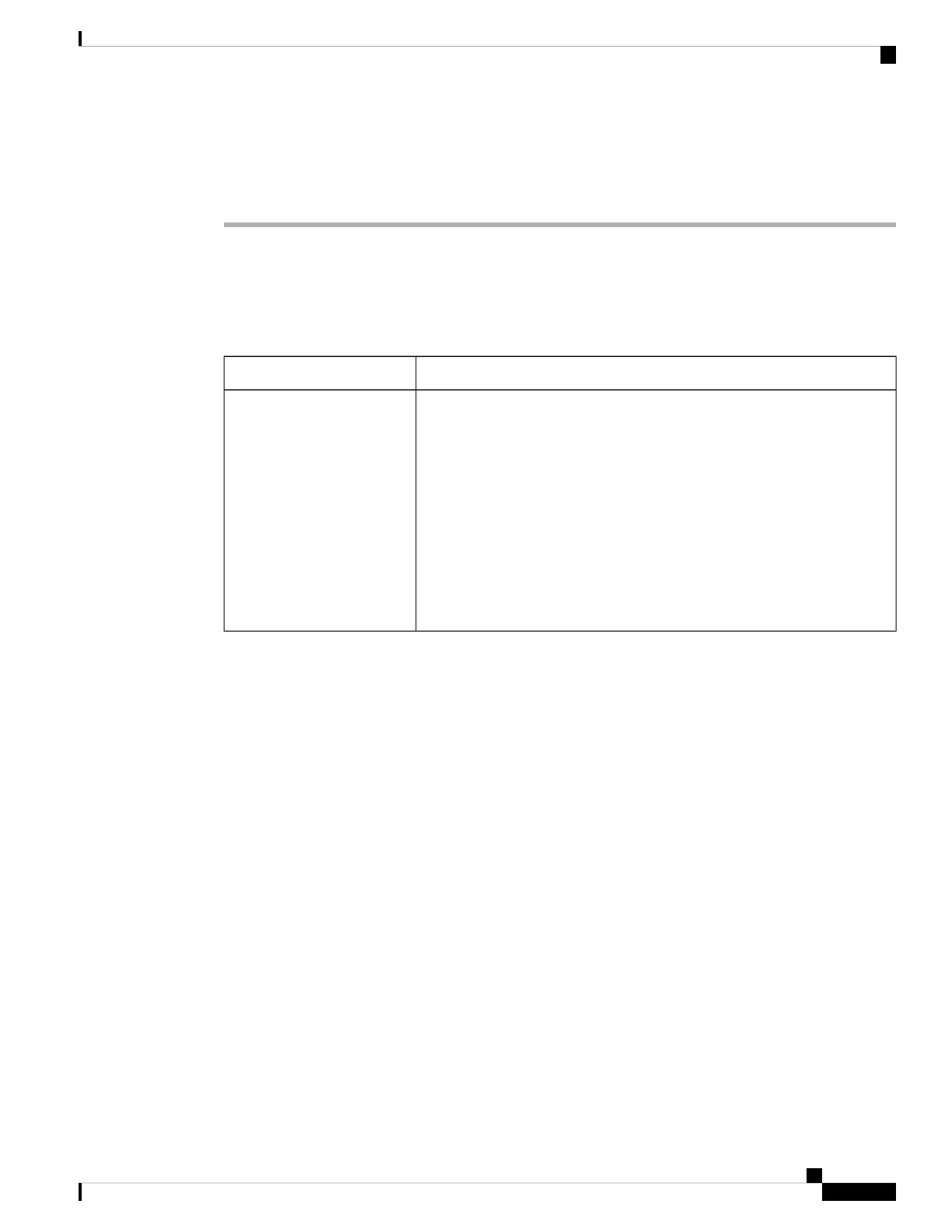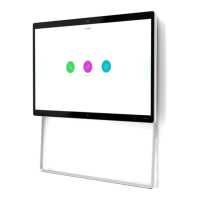• Open the camera shutter. You can't change the settings with the shutter closed.
Procedure
Step 1 Open the Webex Desk Camera app.
Step 2 Configure the parameters on the Basic and Advanced tab as you need.
The following table describes the video image parameters available on the Basic tab.
Table 6: Video Image Settings on the Basic Tab
DescriptionParameter
Best Overview makes sure that you're always properly framed in your video.
Enable this feature to allow the camera to automatically frame you. If you
want to customize the field of view setting or use the zoom feature, disable
this feature.
Note
• For optimal performance of the Best Overview feature, make
sure that you’re centered in the frame before you enable this
feature.
• This feature supports a resolution of up to 1920x1080.
Default: Off
Best overview
Webex Desk Camera User Guide
19
Use Your Camera with the Camera App
Configure the Video Image Settings
