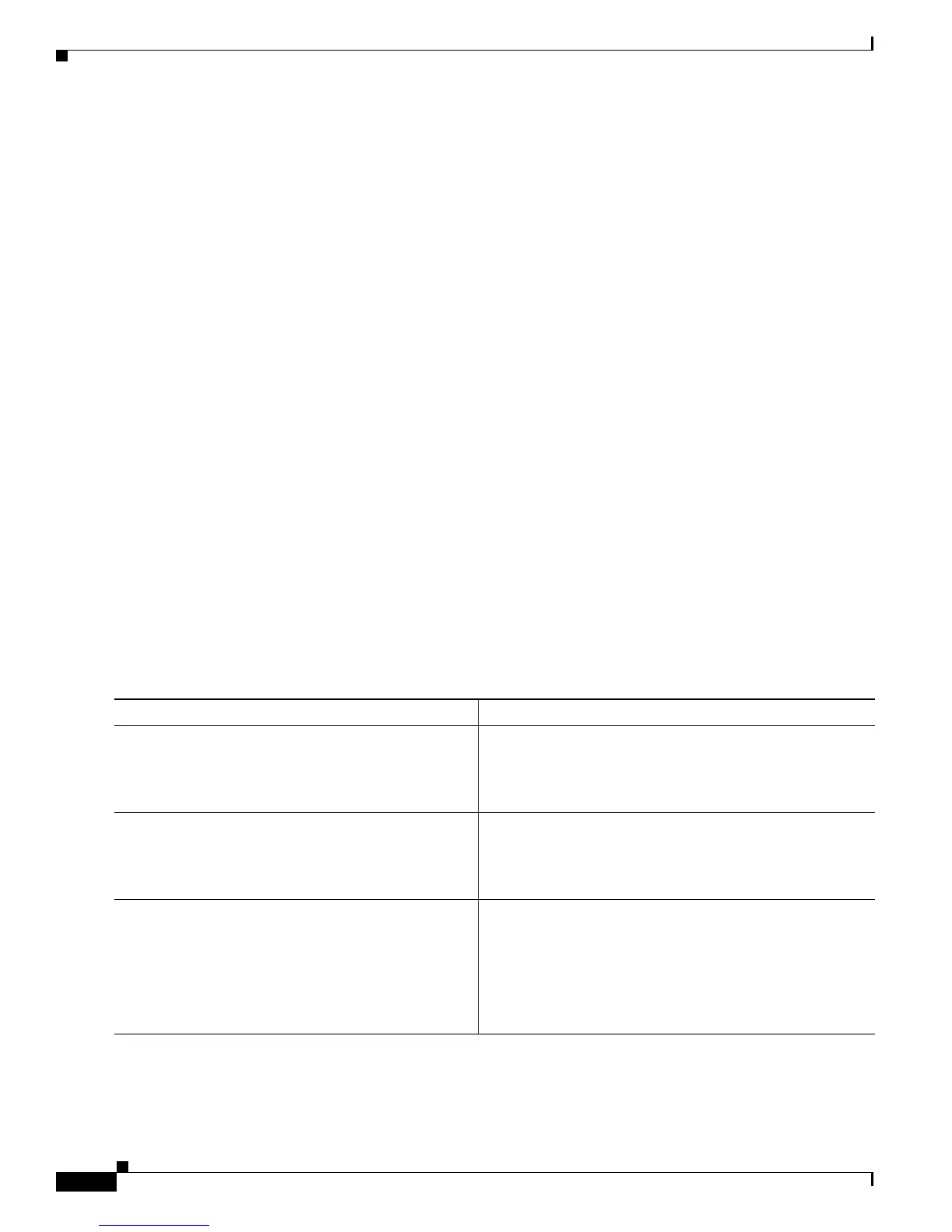4-18
Cisco 2900 and 3900 Series Hardware Installation
OL-18712-01
Chapter 4 Configuring the Router
Performing the Initial Configuration on the Router
Configuring Virtual Terminal Lines for Remote Console Access
Virtual terminal (vty) lines are used to allow remote access to the router. This section shows you how to
configure the virtual terminal lines with a password, so that only authorized users can remotely access
the router.
The router has five virtual terminal lines by default. However, you can create additional virtual terminal
lines as described in the Cisco IOS Terminal Services Configuration Guide, Release 12.4. See the
Configuring Terminal Operating Characteristics for Dial-In Sessions section.
Line passwords and password encryption is described in the Cisco IOS Security Configuration Guide,
Release 12.4. See the
Security with Passwords, Privilege Levels, and Login Usernames for CLI Sessions
on Networking Devices section. If you want to secure the vty lines with an access list, see the Access
Control Lists: Overview and Guidelines. Also see the Cisco IOS Password Encryption Facts tech note.
SUMMARY STEPS
1.
enable
2.
configure terminal
3.
line vty line-number [ending-line-number]
4.
password password
5.
login
6.
end
7.
show running-config
8.
From another network device, attempt to open a Telnet session to the router.
DETAILED STEPS
Command or Action Purpose
Step 1
enable
Example:
Router> enable
Enables privileged EXEC mode.
•
Enter your password if prompted.
Step 2
configure terminal
Example:
Router# configure terminal
Enters global configuration mode.
Step 3
line vty line-number [ending-line-number]
Example:
Router(config)# line vty 0 4
Starts the line configuration command collection mode for
the virtual terminal lines (vty) for remote console access.
•
Make sure that you configure all vty lines on your
router.
Note
To verify the number of vty lines on your router, use
the line vty ? command.