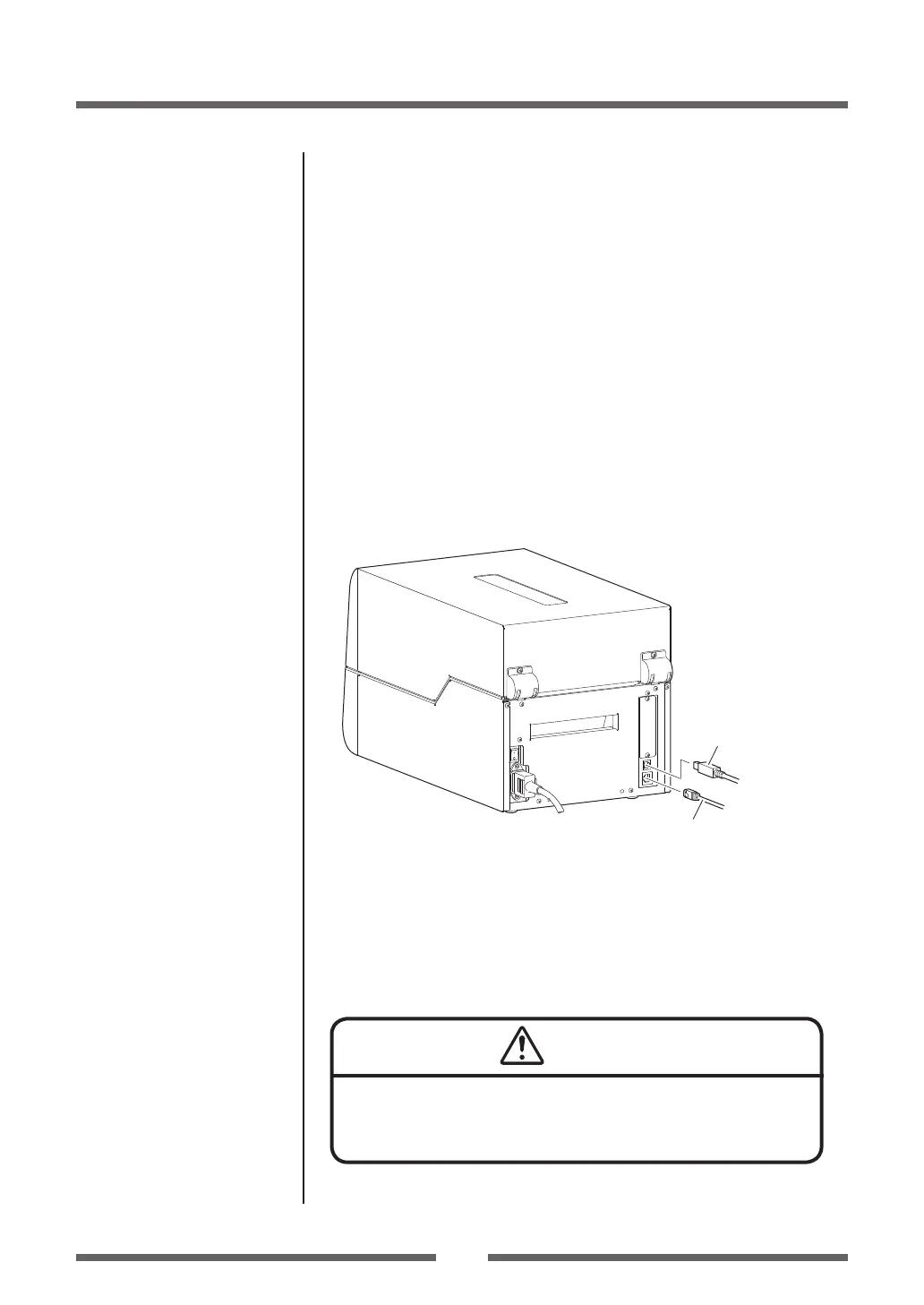21
Chapter 1 Setup
Connection to a Computer
This product has two interfaces that can be used to receive printing data:
a USB port (USB2.0) and wired LAN port.
An optional internal parallel port (IEEE1284), serial port (RS232C) or
Wireless LAN port can be added by your dealer.
To connect the cable, proceed as follows:
1. Turn OFF both power switches of the printer and the
computer.
2. Connect one end of the interface cable to the interface
connector on the back of the printer and secure it with locks
or locking screws, where available.
3. Connect the other end of the interface cable to the interface
connector on the computer and secure it with locks or
locking screws, where available.
USB Interface Cable
Network cable
Note: If an optional parallel port (IEEE1284), serial port (RS232C) or
Wireless LAN port is used, contact your Citizen Systems dealer.
Ethernet Interface (p.76)
USB Interface (p.75)
Connect only the LAN Connector to the LAN receptacle.
(Do not connect the external cable which may be applied
overvoltage.)
Caution
