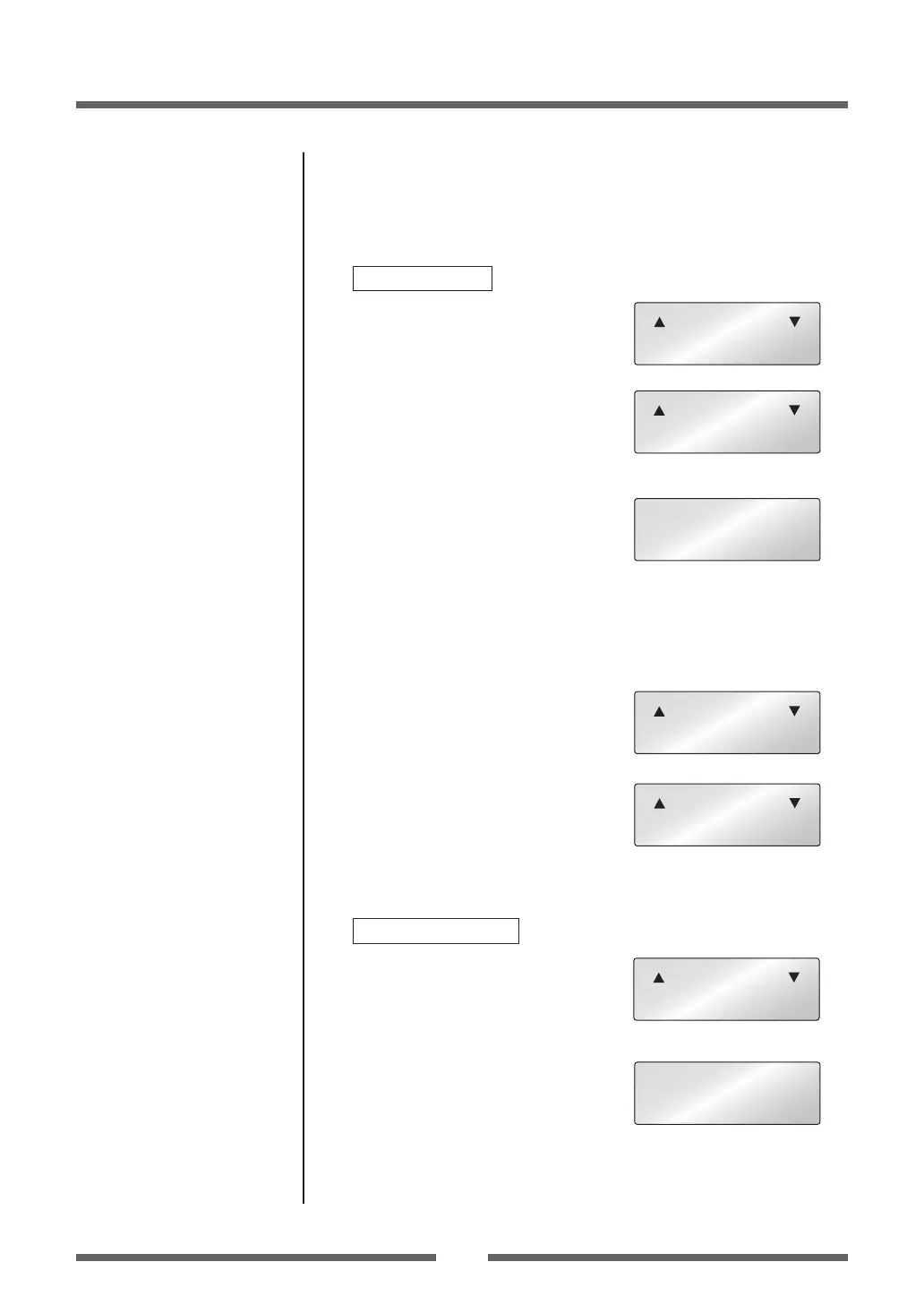38
Chapter 2 Printer Operation
Mode Settings
6. Save Changes to Settings.
Unless you save your settings, your changes will be lost
when you turn o the printer.
To Save Changes
1
Press the Pause (
e
) key twice
to display the message “Save
Settings No-Discard”.
2
Press the MENU key or the Feed
key (
n
) to display the message
“Save Settings Yes-Save”.
3
Press the Stop key (
g
).
The new settings will be saved
and the printer will return to the
“Ready” screen.
Changing the Interface and Emulation Settings
Changes to interface or emulation settings require a printer restart (or
reboot) to take eect. The printer will oer to do this when needed by
displaying the following message after saving the settings:
4
The screen shown on the right
will be displayed when “Save
Settings Yes-Save” is selected.
5
Press the MENU key or the Feed
key (
n
) to display the message
“Reboot System Yes”.
6
Press the Stop key (
g
) and reboot
the printer.
To Discard Changes
1
Press the Pause key (
e
) twice
to display the message “Save
Settings No-Discard”.
2
Press the Stop key (
g
).
The printer will return to the
“Ready” screen. The new settings
will be lost when the printer is
turned o.
Save Settings
No - Discard
Save Settings
Yes - Save
MENU
CL-E720
Ready
Reboot System
No
Reboot System
Yes
Save Settings
No - Discard
MENU
CL-E720
Ready
