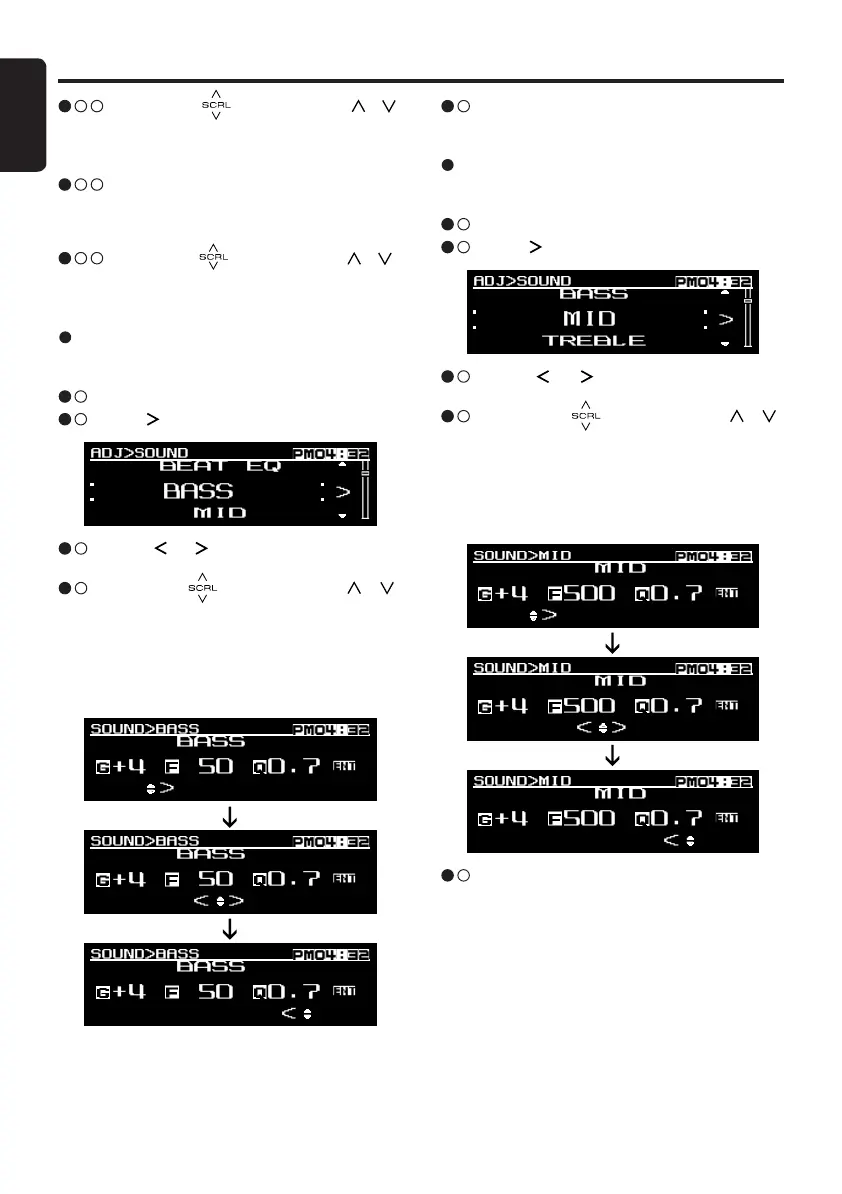Basic Operations
3 - 5 .
After completing settings, touch the
[
ENT
]
key to return to the 1
st
selected item.
3 - 3 .
Touch
[
]
/
[
]
key to select Gain
(
“G”
)
,
center frequency
(
“F”
)
or Q factor
(
“Q”
)
.
3 - 4 .
Slide along
[
]
slider or touch
[
]
/
[
]
key to adjust the value.
∗
The factory default setting:
G
: “0”
(
Adjustment range:
+
7 to
-
7
)
F
: “50Hz”
(
Adjustment range: 50/100/200
)
Q
: “1.0”
(
Adjustment range: 0.7/1.0/1.4/2.0
)
Adjusting the bass
This adjustment can be performed only when the
BEAT EQ is set to “CUSTOM”.
3 - 1 .
Select “BASS”.
3 - 2 .
Touch
[ ]
key to enter detail setting stage.
3 - 3 .
Touch
[
]
/
[
]
key to select Gain
(
“G”
)
,
center frequency
(
“F”
)
or Q factor
(
“Q”
)
.
3 - 4 .
Slide along
[
]
slider or touch
[
]
/
[
]
key to adjust the value.
∗
The factory default setting:
G
: “0”
(
Adjustment range:
+
7 to
-
7
)
F
: “500Hz”
(
Adjustment range: 500/1k/2k
)
Q
: “1.0”
(
Adjustment range: 0.7/1.0/1.4/2.0
)
Adjusting the mid
This adjustment can be performed only when the
BEAT EQ is set to “CUSTOM”.
3 - 1 .
Select “MID”.
3 - 2 .
Touch
[ ]
key to enter detail setting stage.
3 - 5 .
After completing settings, touch the
[
ENT
]
key to return to the 1
st
selected item.
When “CUSTOM” is set:
3 - 3 - 1 .
Slide along
[
]
slider or touch
[
]
/
[
]
key to select the “BASS”, “MID” or “TRE-
BLE” mode to adjust.
3 - 3 - 2 .
Slide along
[
]
slider or touch
[
]
/
[
]
key to adjust the setting in the range of
-
3
to
+
3.
∗
The factory default setting is “0”.
3 - 3 - 3
. After completing settings, touch the
[
ENT
]
key to return to the 1
st
selected item.
