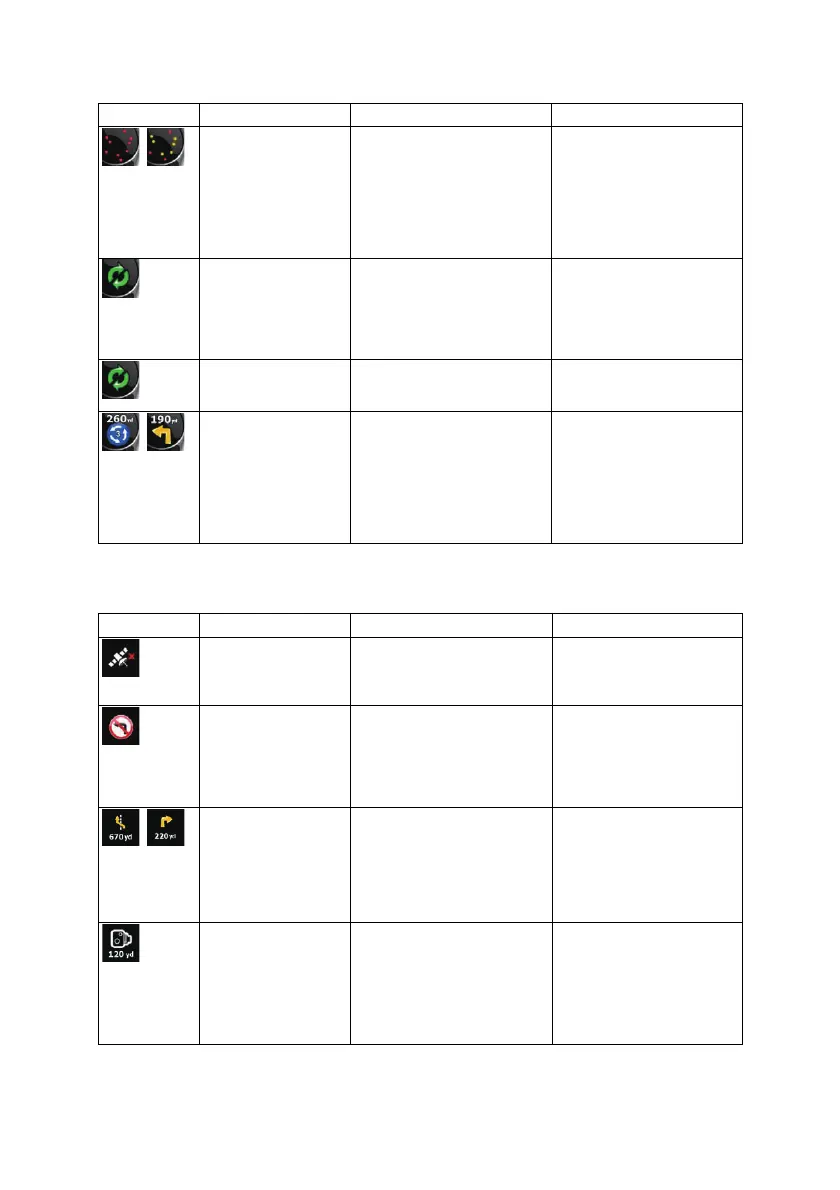17
Icon Information Details Action
,
There is no valid GPS
position.
If an active route exists, and
there is no valid GPS position,
the view of the sky above you
is shown with colored dots for
each satellite. Some dots
need to turn green to be able
to navigate.
Tap this area to open the
Route Information screen.
If the icon is a static
picture, route
calculation is needed
GPS position and an active
route are available, but
automatic off-route
recalculation is switched off,
and you deviated from the
route.
Tap this area to make
Clarion Mobile Map
recalculate the
recommended route.
If the icon is animated,
route calculation is in
progress
Clarion Mobile Map is
calculating or recalculating the
route.
Nothing happens if you tap
this area of the screen.
,
Next route event (next
maneuver)
GPS position and an active
route are available, and you
navigate the recommended
route. This area gives you
information about the type and
distance of the next route
event.
Tap this area to open the
Route Information screen.
The following area appears next to the above described rounded area. When tapping this area, the
result depends on the information currently shown.
Icon Information Details Action
There is no valid GPS
position
If there is no valid GPS
position, this symbol appears
here.
Tap this area to open the
GPS Data screen to check
the signal status or the
connection settings.
Traffic restriction When GPS position is
available but there is no route
to be navigated, the traffic
restriction of the upcoming
intersection is shown here if
there is any.
Nothing happens if you tap
this area of the screen.
,
Second route event
(maneuver after the
next maneuver)
When GPS position and an
active route are both available,
this field shows the route
event that follows the next
route event shown in the
above described area.
Tap this area to open the
Itinerary screen with the turn
by turn guidance
instructions.
Approaching a Road
Safety Camera
This icon appears when you
are approaching a Road
Safety Camera, and the
warning for cameras is
enabled in Settings.
Tap this area to suppress
the audible camera warning.
Tap again to display the
second route event with the
possibility to open the
Itinerary.