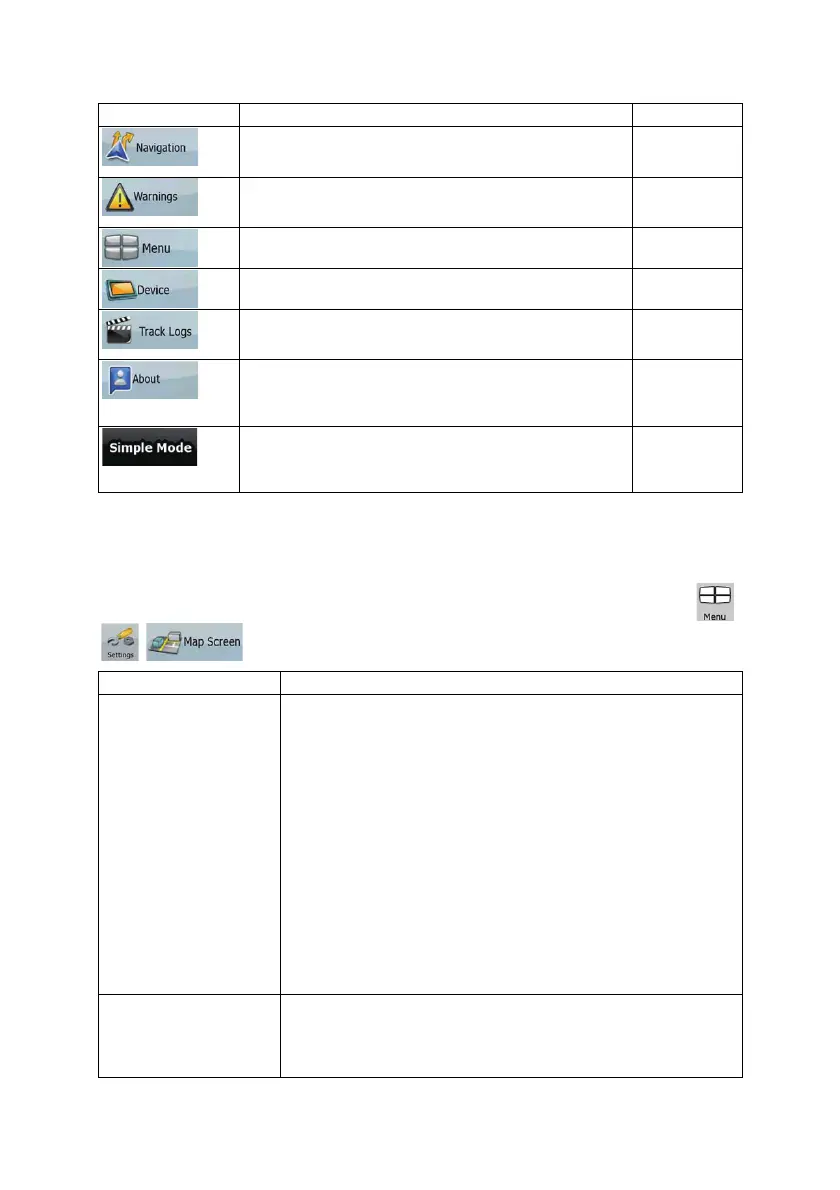66
Button Description Reference
You can control how Clarion Mobile Map behaves during
navigation.
page 70
You can enable some useful warnings, and disable the touch
screen in a moving vehicle with Safety Mode.
page 71
You can modify the look and behavior of the Menu screens.
page 72
You can fine-tune device related settings in this menu.
page 72
You can set up automatic Track Log saving and fine-tune
related settings.
page 73
This screen has no navigation feature. It merely provides
information about the maps and licenses included with your
navigation system.
You can switch to Simple mode. In Simple mode only a few
of the above settings are available. The rest of the settings
are set to values that are optimal for typical use.
page 10
4.5.1 Map Screen settings
You can fine-tune the appearance and content of the Map screen. Tap the following buttons:
,
, .
Button Description
3D Settings
Use 3D settings to determine which of the present 3D objects are shown
on the map, and adjust the level of 3D visual detail. The options are as
follows:
x Landmarks: Landmarks are 3D artistic or block representations of
prominent or well-known objects. 3D landmarks are only available
in selected cities and countries.
x Elevated Roads: Complex intersections and vertically isolated
roads (such as overpasses or underground tunnels) are displayed
in 3D.
x Building Visibility: Full 3D city building data that represents actual
building size and position on the map. Building data is limited to
the city centers of major cities in the US and Europe.
x Terrain Detail Level: 3D terrain map data shows changes in
terrain, elevations or depressions in the land when you view the
map, and use it to plot the route map in 3D when you navigate.
Color Profiles
Clarion Mobile Map is able to show the map and the menus in different
colors during the day and during the night. Select the color profiles to be
used in each mode, and select the automatic or manual switching
between the daytime and night color profiles.