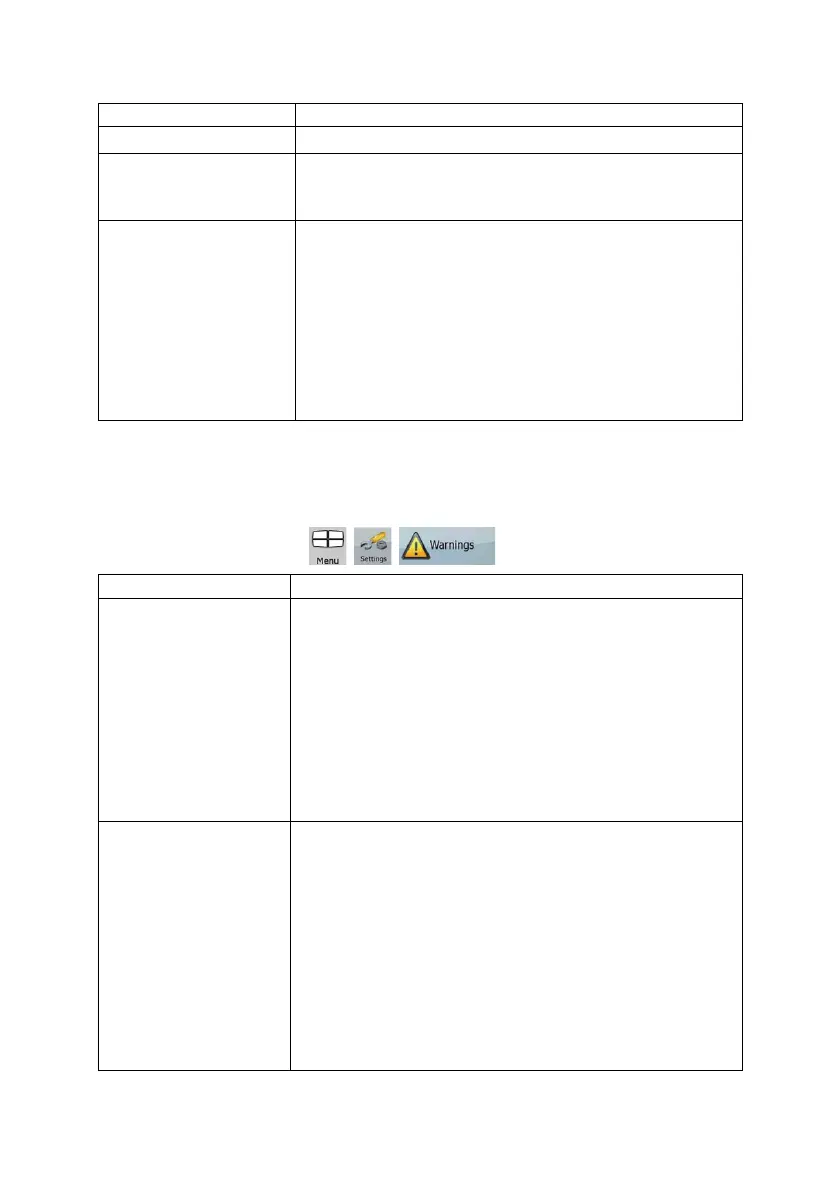71
Button Description
of the active route will automatically disable this feature.
Restore Lock-to-Position
If you have moved or rotated the map during navigation, this feature
moves the map back to your current GPS position and re-enables
automatic map rotation after the given period of inactivity.
Automatic Overview
This feature switches the map view to Overview mode when the next
route event is at a distance. Overview is a zoomed out 2D view to let
you see the surrounding area. You have the following controls for
Automatic Overview:
x Turn Distance for Overview: The map view will be switched to
Overview mode if the next route event is at least as far as this
value.
x Default Zoom Level: Overview mode will appear with this zoom
level. You can scale the map in Overview mode but next time
Overview appears again, this zoom level will be applied.
4.5.6 Warning settings
You can enable some useful warnings, and disable the touch screen in a moving vehicle with Safety
Mode. Tap the following buttons:
, , .
Button Description
Warn When Speeding
Maps may contain information about the speed limits of the road
segments. Clarion Mobile Map is able to warn you if you exceed the
current limit. This information may not be available for your region (ask
your local dealer), or may not be fully correct for all roads in the map.
This setting lets you decide whether you wish to receive the warnings.
You can set the relative speeding level at which the application warns
you (100% represents the current speed limit):
x In Built-up Areas: in cities and cities
x Elsewhere: at all other locations
The warning itself is a voice message that is played using the selected
voice guidance profile.
Speed Camera Warning
This feature allows you to receive a warning when approaching a Road
Safety Camera. You must ensure on your own liability that using this
feature is legal in the country where you intend to use it. You have the
following options:
x Audible Warning: beeps can be played while you are
approaching the camera, or just alert sounds if you exceed the
speed limit while approaching one of these cameras.
x Visible Warning: the type of the camera and the monitored
speed limit appear on the Map screen while you are
approaching one of these cameras.
This button is not displayed when GPS position is not available or if
you are in certain countries where Road Safety Camera warning is
prohibited. Even if the button is available, you are responsible for