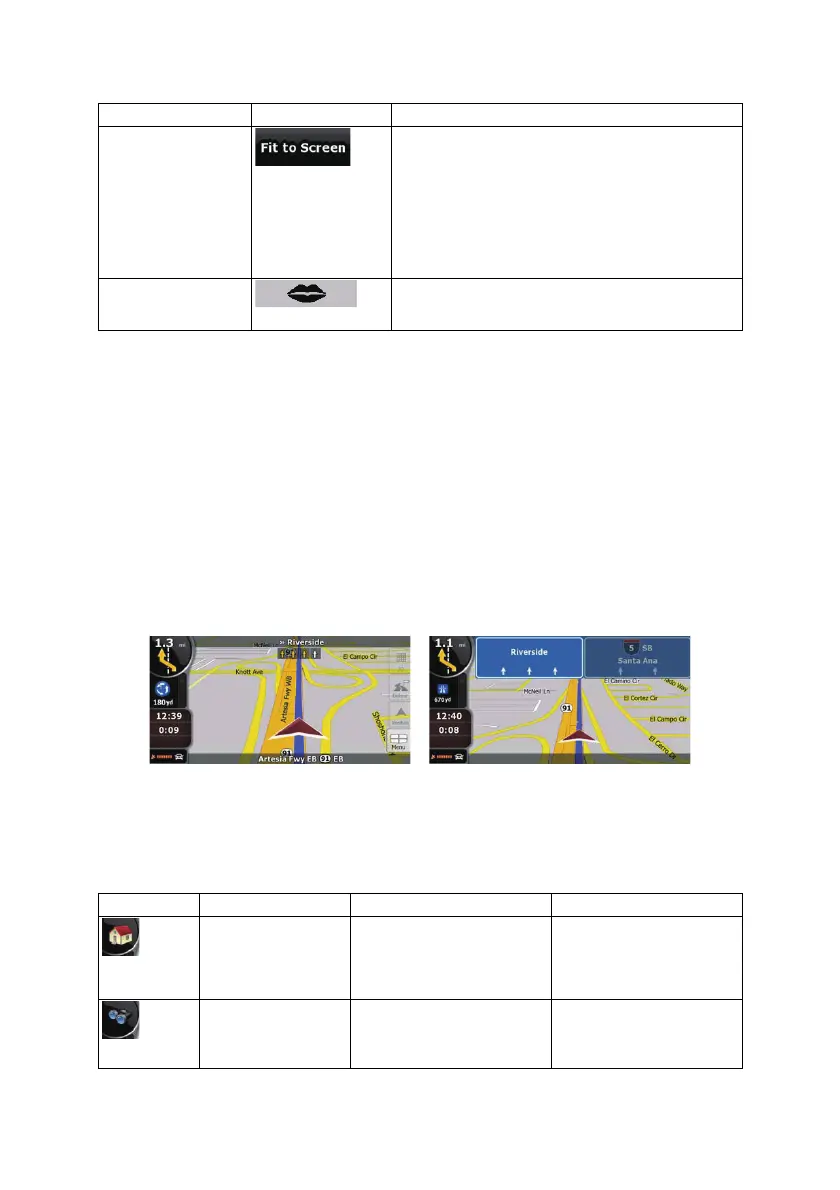16
Action Button(s) Description
Fit-to-screen
This button does not appear on the Map screen. It is
available on the following screens:
x Plan on Map screen: When you have an active
route, you can display it in its full length on the
map.
x Track Information screen: A track log can be
displayed in its full length on the map.
Repeat Voice
Instruction
Tap this button to repeat the current voice instruction.
The distance is updated to always describe the current
situation.
2.3.3 Lane information and Signposts
When navigating on multilane roads, it is important to take the appropriate lane in order to follow the
recommended route. If lane information is available in the map data, Clarion Mobile Map displays the
lanes and their directions using small arrows either at the bottom or at the top of the map (the position
of these arrows can be modified in Map Screen settings). Arrows in yellow represent the lanes you
need to take.
Where there is additional information available, signposts substitute arrows. Signposts are always
displayed at the top of the map. The color and style of the signposts are similar to the real ones you
can see above road or by the roadside. They show the available destinations and the number of the
road the lane leads to.
All signposts look similar when cruising (when there is no recommended route). When navigating a
route, only that signpost is displayed in vivid colors that points to the lane(s) to be taken; all others are
darkened out.
2.3.4 Status information and hidden controls on the map
The following information appears in the rounded field in the top left corner, the Turn Preview field.
When tapping this area, the result depends on the information currently shown.
Icon Information Details Action
There is no active
route in Simple mode
If there is no route to be
navigated in Simple mode, this
icon appears in the Turn
Preview field.
Tap this area to open Find
Address.
There is no active
route in Advanced
mode
If there is no route to be
navigated in Advanced mode,
this icon appears in the Turn
Preview field.
Tap this area to open Find.
